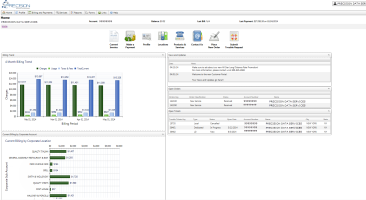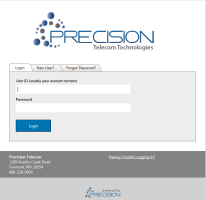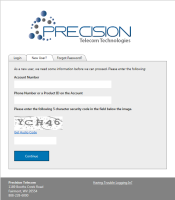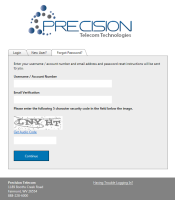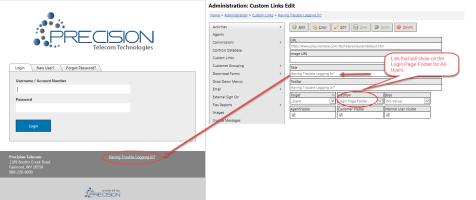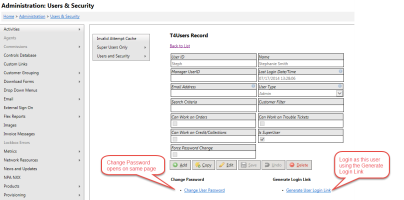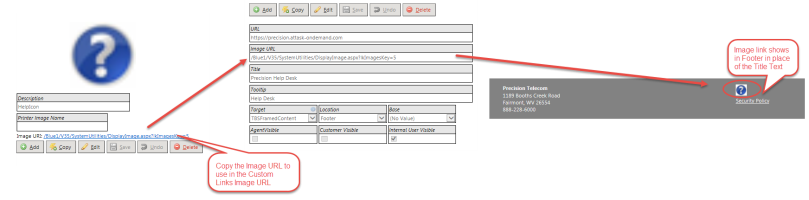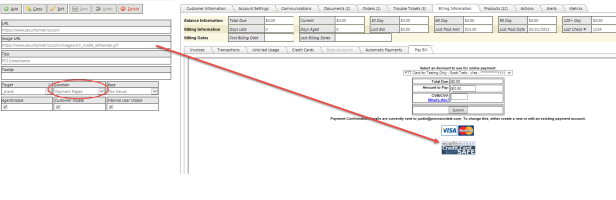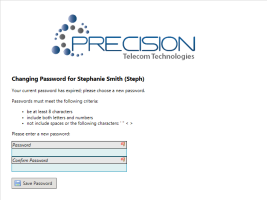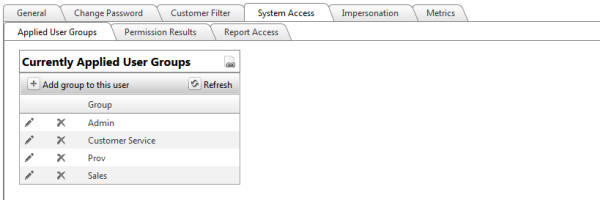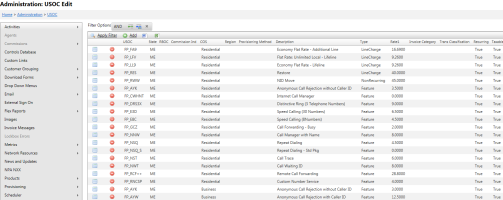2014-07 Electro Release Notes
Overview
Next time you login to TBS, you'll be sure to see the latest Login page updates to the system. Get ready for a new login look & feel for TBS! With the Electro release, TBS is taking on a new look for all users when accessing the login page. Take a peek below for highlights on this new feature as well as some additional bug fixes and updates.
![]() Reminder: The new Customer Portal will be turned on for all clients with the next upcoming release in August unless other arrangements have been made with your Account Manager. Please be sure to check out the new features with the portal and reach out to Precision if you have any questions.
Reminder: The new Customer Portal will be turned on for all clients with the next upcoming release in August unless other arrangements have been made with your Account Manager. Please be sure to check out the new features with the portal and reach out to Precision if you have any questions.
15694 - Login: Login Tab
The Login screen has been updated to more closely resemble the look and feel of the rest of the system, including the new customer portal. Each of the New User signup and Forgot Password functions have been moved to their own tab. See release notes below for more information.
15695 - Login: New User Tab
The 'New User' functionality is now implemented as a tab on the Login screen.
The New User process now only works for customers that have not previously set a password. The New User must enter:
- a) Valid Account Number
- b) One of the following
- The Customer BillTo Location Main Phone Number
- The Customer BillTo Location Contact Phone Number
- The Customer BillTo Location Cell Phone Number
- The Customer BillTo Location Alt Contact Phone Number
- Any ANI on a LongDistance record on that account (clients using Traditional Products)
- Any ProductID on a Product record on that account (clients using Integrated Products)
The system verifies the above information and then has the user verify their email address. This is compared to the Account's Billing Email Address, Contact Email, Alternate Contact Email or Payment Confirmation Email Address.
Once validated, email instructions with a link are sent to the user. This allows the user to set the password and enter the customer portal.
15700 - Login: Forgot Password Tab
The 'Forgot Password' functionality is now located within a tab on the Login screen and works for all user types: Agents, Customers, and Internal Users.
The form prompts the user for:
- Account Number or Username
- Email Verification
The system will verify the email as follows:
- Customers - Account's Billing Email Address, Contact Email, Alternate Contact Email or Payment Confirmation Email Address.
- Agents - Agent Email
- Users - Email Address
If a valid match is found, an email will be sent to the email address entered. The email will contain a temporary link to allow the users to access the system. When TBS is accessed, the user is forced to change their password.
15694 - Login: Custom Links
There is a new Custom Links location, LoginPageFooter, that will display links below the 'Having Trouble Logging In?' link. The AgentVisible, CustomerVisible, and Internal User Visible fields on the CustomLink have no effect (because the user is not yet logged in) -- all custom links whose Location is LoginPageFooter will display.
The T4Appsetting PortalHelpCookies has been moved to the CustomLinks using the LoginPageFooter location.
15705 - Login: Forward 1.1 Login Page to 3.5
The TBS web interface has two halves (which we refer to as the 1.1 and the 3.5 sides): until this release, each had its own similar-looking login page. Now that the 3.5 login page has been revamped and includes the New User and Forgot Password functionality, the 1.1 login page now redirects to the new 3.5 login page.
15703 - Login: Temporary token to login as Agent or User
In a recent release, TBS turned up the ability to Generate a Customer login link that allowed internal users to login as a customer to help with troubleshooting, etc. This same functionality has been added for internal users and for Agents. The link is temporary and can be accessed by any user that can access these maintenance pages.
Agent Details:
Internal Users:
General TBS - Enhancements & Bug Fixes
14809 - Custom Links: Support Images with links
New features for Custom Links! The Custom Links system now supports images. If an Image URL is present, the image will appear vs. the Title text.
Images need to either be on an external http:// location or can be uploaded to the Images maintenance tool in TBS. If using TBS Images, users can find the URL of the image by viewing the desired Images from the maintenance tool and copying the URL. Note: Images should be sized to the appropriate height and width according to the link location. The system will not resize images automatically.
Example using Images from TBS
This Image URL is supported for all locations that Custom Links can appear, even in the Menus. Reminder: Be sure to size images appropriately for the location.
Custom Links on Payment Pages
We have also added a new Custom Links Location named Payment Page. This will allow you to add a custom link directly below the credit card logos on the payment pages. This is a great area to put any security related certifications.
Users can now add images as custom links and add links/images to the payment pages near credit card logos. This is useful for showing any security logos.
Example using External link on Payment Pages:
15065 - Default Billing Spreadsheet to Current Bill Run
The Billing Spreadsheet Billing Cycle filter now defaults to the current bill run. To access this feature Select Financial -> Billing Control Panel -> Then select the Billing Spreadsheet tab.
This will allow users to see the current bill run data faster by making filtering more specific.
15143 - Lengthen Account Name Development
The name field on a customer's location record can now be up to 100 characters. This will help to fit some larger business and customer names.
15800 - Redesign Change Password Screen
Whenever the system requires you to change your password upon login (e.g., New User, Forgot Password), the change password screen has been redesigned to resemble the login screen and includes the company logo. For customers, the logo is the logo for their own base; for others, the logo is the default base logo.
Additional navigation improvements:
- When the page is first visited, the cursor is now placed in the first password entry area.
- Pressing enter while in the confirm password area will now perform the same function as clicking the 'Save Password' button.
15689 - Request SMTP Delivery Notifications Development
A new application setting, RequestSMTPDeliveryNotifications, can be used to request delivery notifications from the mail server used to send system emails.
When this setting is set to 1, the SMTP server should send (via email) delivery notifications to the sender for all Successes and Fails. This can be used to help identify email delivery issues.
An example of a delivery status notification message:
This is an automatically generated Delivery Status Notification.
Your message has been successfully relayed to the following recipients, but the requested delivery status notifications may not be generated by the destination.
recipient@precisiontele.com
Final-Recipient: rfc822;recipient@precisiontele.com
Action: relayed
Status: 2.5.0---------- Forwarded message ----------
From: support@precisiontele.com
To: recipient@precisiontele.com
Cc:
Date: 8 Jul 2014 11:38:46 -0400
Subject: Precision Telecom New User InstructionsSomeone recently initiated the new user process for your Precision Telecom account. If you wish to continue, please click here to create a password and login to your account.
This link may only be used once and will expire in an hour.
If you did not initiate this process or you do not want to set up your account at this time, you may ignore this message.
Thanks,
Precision Telecom Team
![]() Important: Turning this appsetting on will cause the Mail Server to reply to the Sender (From Address). Be prepared to manage the large volume of Delivery Notification emails.
Important: Turning this appsetting on will cause the Mail Server to reply to the Sender (From Address). Be prepared to manage the large volume of Delivery Notification emails.
16007 - Users & Security Layout Changes
Some layout changes involving the Users & Security area have been made to improve system navigation.
- 1. The Users and Security administration menu option now opens in a frame on the existing page instead of opening in a new tab.
- 2. The Change Password functionality on the User screen now opens in an inline frame so that it behaves the same as Customers and Agents. To accommodate the space required for the frame and the new Generate User Link areas, some controls on the page have been rearranged.
Traditional Products - Enhancements & Bug Fixes
13817 - Searching within Master USOC Grid
The USOCs grid has gotten an upgrade! The Master USOC grid has moved to our new style grid what supports advanced filtering, sorting and searching. This new grid also allows all USOCs to be exported to Word or Excel.
Integrated Products - Enhancements & Bug Fixes
15107 - Bug Fix: Agents cannot drill into Integrated Product
Fixed a recent issue where Agents had issues accessing Integrated Product records. Agents with the proper permissions can now view, add and delete products respectively.
This will allow agents the rights they expect within TBS and return to them to their previous workflow.
The Remove from order button and column now looks for Orders.Update rights to determine visibility.