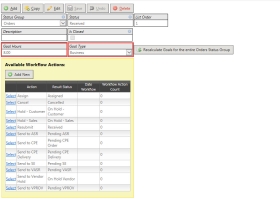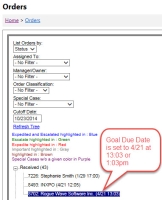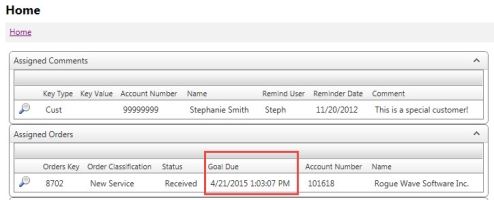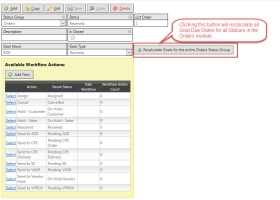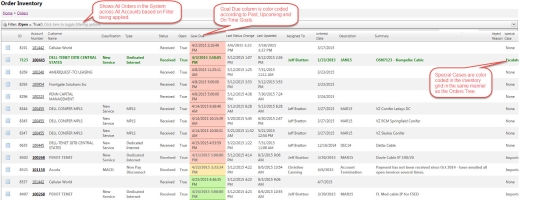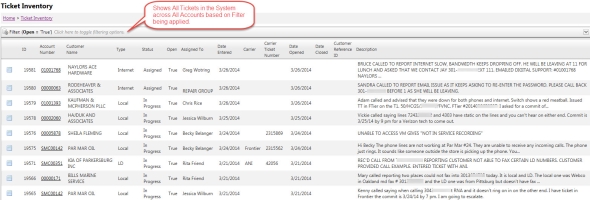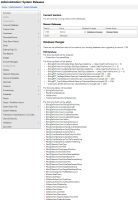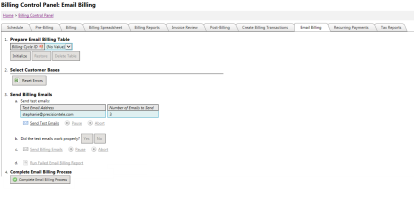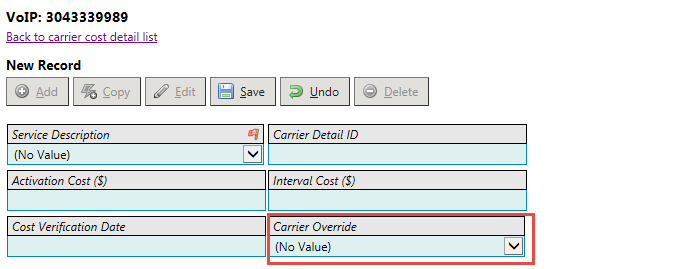2015-04 Namor Release Notes
Overview
The Namor release was primarily focused on adding in an aging based Service Level Agreement tracking mechanism to the Orders module. Clients can now define and monitor their turnaround times within each Order status to help identify efficiencies, inefficiencies and bottlenecks within their process. Additionally, Inventory / Dashboard screens for both Orders and Trouble Tickets have been added to easily view, filter and export data within these two modules. The combined features of SLA Goals along with a Inventory / Dashboard view per user will help guide priorities and management of orders and tickets. Additional details are below.
General TBS - Enhancements & Bug Fixes
Order Status SLA Goal Tracking & Monitoring
Overview:
In an effort to support, track and monitor service level agreement goals within the Orders module, the system now supports the ability to define and report off of these SLA Goals for each Order Status Group. These fields will allow better insight and tracking into the turnaround times within each Order status, help prioritize open Orders as well as help identify bottlenecks as items are passed through the workflow statuses.
TBS will refer to these SLA's as "Goals". Within the Workflow Status Action tool, Order statuses can now have a Goal defined for each status (in hours) which determines the amount of hours an Order should be in a specific status before moving on to the next. For example, an Orders Received status may have a Goal of 8 hours. In addition to defining the Goal/Hours for the status, clients must also define the Goal Type as being either Business days or Calendar days.
Note: Business hours are defined as 9:00 AM to 5:00 PM, Monday - Friday where Calendar days are 24 hour increments 7 days per week.
For our example, if the Orders "Received" status has a Goal of 8 and a Goal Type of "Business", then the Order should be moved along to a new status within 8 business hours of being set to Received. If the Order has not changed statuses by this time frame, the Order is considered behind.
For reporting purposes, a new field, StatusGoalDueDateTime, has been added to the Orders table which will calculate the Goal Due Date based on the current status. This new field will appear on the Order Processing screen in the "Goal Due" field as well as within the new Order Inventory grid (see details below of this new feature).
The Orders tree now also includes the Goal Due in parentheses if set when sorted by Status.
Important: The tree's default sort order has changed to Due Date (earliest first) then by Order ID (smallest first).
Order widgets on the Home screen now include a Goal Due column.
Configuring Goals on Order Statuses:
To support this setup in TBS, two new fields, Goal Hours and Goal Type, have been added to Workflow Status records. For this iteration, these two SLA fields are currently only used by the Orders Status Group.
Once the Goal Hours and Goal Type are set on an Order's status, Goals for the entire Order Status Group can be updated using a recalculate button within the Workflow Status Action tool. In addition, any time a status changes on an Order, the Goal Due Date is recalculated / updated.
Another Example:
At 10:00 AM on 5/4/2015, an order's status is set to 'Assigned' using Workflow Action. The 'Assigned' status in the Orders status group has Goal Hours set to 12 and Goal Type set to Business. TBS will set the order's goal due date to (now + 12 business hours), or 2:00 PM on 5/5/2015.
Order Inventory
A new screen, Order Inventory, has been added. It is accessible from the Orders menu. All orders in the system are available from this inventory screen. By default, orders are sorted by Goal Due Date (labeled 'Goal Due') and then by Order ID.
The grid's filter defaults to:
- Open orders
- Orders assigned to the user (if the user is flagged as one that can be assigned to orders)
The Inventory grid will show all Special Case orders by color code as well as indicate Order SLAs. The Goal Due column will be color coded based on the following color scheme:
- Not Due Yet = Green
- Due in the next 24 hours = Yellow
- Past Due = Red
- Not Set = No color
Note: This column is visible on the customer portal.
To view an order, click the details icon ![]() in the row. This will open the Order in the Order Processing module.
in the row. This will open the Order in the Order Processing module.
Use the "Middle click" button on your PC Mouse (or right-click the icon and select "Open link in new tab") to open this link in another browser tab. This will enable you to work multiple Orders using multiple tabs vs. navigating back and forth from Inventory. Just close the new tab when finished.
Clicking an account number in the Inventory grid will take the user to the Customer's account, landing on the Orders tab. The Orders tab on the Customer has been updated to also use the new grid (along with Special Case and Goal Due Date color coding as well as the new grid filtering options).
Note: The column "Completed Date" has been removed from the Orders Tab Grid. This information can still be obtained within Order Reports if desired.
Within the Inventory screen, changes to the filter will persist while the user's session is active.
Please review additional help on Grid Filtering if needed.
*Grid exporting features are being considered in an upcoming Iteration
Trouble Ticket Inventory
A new screen, Ticket Inventory, has been added. It is accessible from the Tickets menu. All tickets in the system are available from this ticket inventory screen.
To view an ticket, click the details icon in the row. Clicking an account number will take the user to customer's tickets screen.
The grid's filter defaults to:
- Open tickets
- Tickets assigned to the user (if the user is flagged as one that can be assigned to tickets)
To view a ticket, click the details icon ![]() in the row. This will open the Ticket in the Trouble Tickets module.
in the row. This will open the Ticket in the Trouble Tickets module.
![]() Use the "Middle click" button on your PC Mouse (or right-click the icon and select "Open link in new tab") to open this link in another browser tab. This will enable you to work multiple Tickets using multiple tabs vs. navigating back and forth from Inventory. Just close the new tab when finished.
Use the "Middle click" button on your PC Mouse (or right-click the icon and select "Open link in new tab") to open this link in another browser tab. This will enable you to work multiple Tickets using multiple tabs vs. navigating back and forth from Inventory. Just close the new tab when finished.
Within the Inventory screen, changes to the filter will persist while the user's session is active.
![]() Please review additional help on Grid Filtering if needed.
Please review additional help on Grid Filtering if needed.
*Grid exporting features are being considered in an upcoming Iteration
28153 - TBS Upcoming Releases Page Development
For clients that need to be aware of upcoming database changes for releases, a new System Releases page has been added to the Administrative Tools. This page can be valuable for any client that may utilize our web service or other APIs to have a full understanding of all database changes that took place with a release. The page will provide direct links and information for the Database changes that they can expect as well as a link to the Release Notes.
Note: Given the TBS Release Configuration process, this page will show upcoming changes to the database from the live TBS system prior to the actual release. This will help clients prepare for these changes ahead of time.
30500 - Pop Up (showModalDialog) Window removals
TBS currently opens some "modal" pop up windows. Upcoming Chrome and Internet Explorer browser changes will prevent these pages from opening properly. As a result, Precision is proactively working to upgrade these modal windows over the next few releases. In this release, replacements have been done on the following pages:
Agents Admin Screen: (Menu: Utilities -> System Administration -> Agents)
- Change password
- Set overrides
Download Forms: (Menu: Utilities -> Sales Tools -> Download Forms)
- All form links
Commissions Administration Control Panel: (Menu: Financial -> Commissions -> Manage Commission Plans)
- All links
28169 - Using InvoiceDate for naming downloaded invoices Development
When downloading an invoice from the invoice viewer, the PDF is now named using the Invoice Date instead of the Billing Start Date.
30719 - Customer Portal Changes: Querystring to Disallow Security Changes and Logo Visibility
Changes to the TBS Customer Portal have been requested to better support embedding the portal into other systems. The following Query String parameters can now be used to change Customer Portal behavior:
showlogo=false - This setting will cause the Main and Co-branding Logo to be hidden from the user.
allowusersecuritychanges=false - This setting is meant to keep the user from changing their password. When set this will a) remove the user icon / logout option in the top right corner of the screen and b) hide the Change password option on the Profile page.
breakframes=false - This setting will force TBS to be displayed inside of a iFrame. By default, TBS will prevent top level portal pages from being displayed inside of another page (iFrame).
Important note: For these new query string parameters to work properly, the iFrame link must be to a page other than the TBS Login Page.
For example, the link to the Customer Portal Main with these parameters would look something similar to:
V35/Portals/Customer/Main.aspx?breakframes=false&showlogo=false&allowusersecuritychanges=false
29553 - Bug Fix: Trouble Tickets Open Date/Time not saving
A bug with Date / Time fields on Trouble Tickets has been found and corrected.
Previously, the Open Date / Time, Close Date / Time and Callback Date / Time fields would only save if both the Date and Time fields were filled.
Now, if the Date is filled and Time is left blank, the system will default the time to the user's local time.
30853 - Bug Fix: Trouble Ticket Bug on Status Changes
TBS had a bug that caused intermittent errors when adding new Trouble Tickets. The error would occur when a using the Action dropdown to change Ticket Status before new ticket was saved. This issue has been resolved.
28859 - Bug: Email Billing Adjustment
The Email Billing area has been reorganized to be more intuitive.
28853 - Bug Fix: Email Billing Resend Error
When users are running Email Billing, the system requires users to send sample emails to themselves for review and approval before sending all billing emails.
If errors occur during the email billing process, users can reset the errors to resend the emails. There was problem that prevented the new set of sample emails to account for emails that have already been sent.
This problem caused users to get samples of previously sent emails instead of samples of the emails about to be sent.
The email billing process has been updated to better account for this situation. Moving forward, sample emails will be sent for accounts that have not already been sent successfully.
Note: If a user Deletes and then Initializes the Email Billing Table, ALL emails are considered to be unsent.
30905 - Add CarrierOverride field to TraditionalProductCarrierDetails Development
A carrier override field (CarrierOverrideKey) has been added to the Traditional Product Carrier Details grid and detail screens. This is useful if there is cost information associated with multiple carriers on a single product.
The values are pulled from the Carriers lookup data.
29559 - Bug Fix: Cannot clear Local product detail cost field Development
A bug on the Local Screen has been corrected.
The Local USOCs Grid includes a Cost and Cost Verified fields. These fields could be set and saved in the grid. However, clearing the fields and saving from the grid caused a system error. Now, when a user clears the fields in the grid, the data is saved properly.
Integrated Products - Enhancements & Bug Fixes
29559 - Bug Fix: Integrated Product - Parent Product Issues
The following Integrated Product changes have been made:
1. An issue has been resolved that prevented the Parent Product ID from being replicated on products in inventory.
2. An issue has been resolved that prevented child products from being added from the Child Products tab (only works if MustAddFromOrders is disabled).
3. When clicking the Add button on an existing product, the Location and Physical Locations areas were not being cleared. This has been fixed.
4. The Add button on the integrated product screen was enabled even if MustAddFromOrders was true. Now the button is disabled and a helpful tooltip message is displayed.
5. An issue that allowed cyclical parent product hierarchy has been resolved. You cannot assign a Product as its own parent.