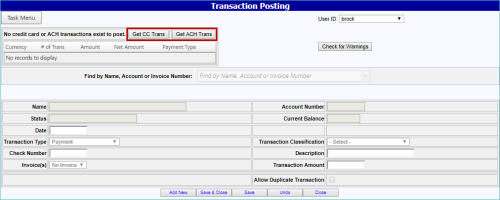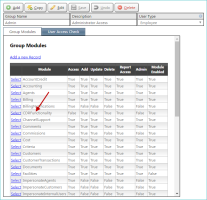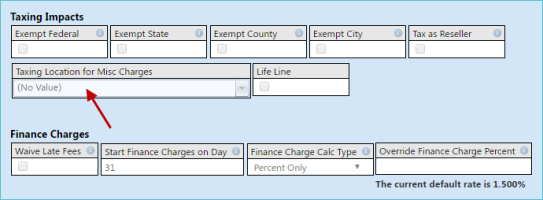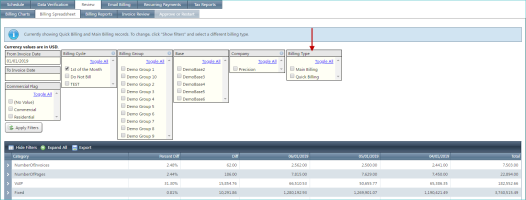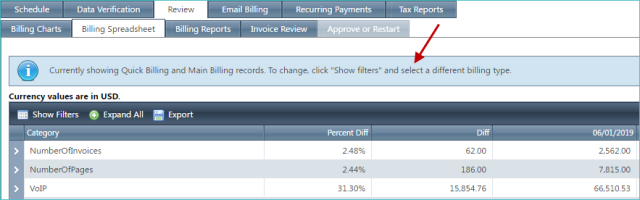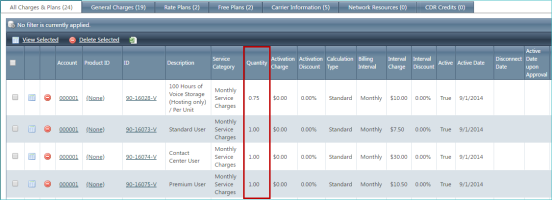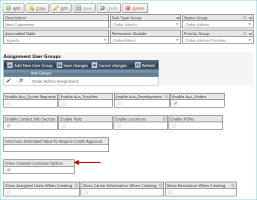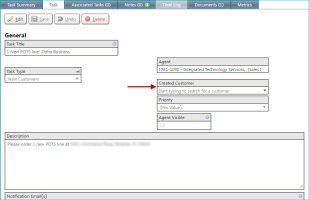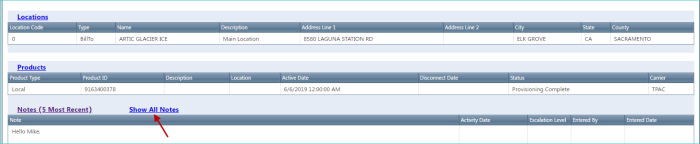2019-06 Space Invaders
General
When making a credit card payment in TBS, customers are required to save credit card information. However, TBS can now display a message on the Credit Card payment screen that provides instructions for deleting this information immediately after making a payment.
Text of message: "Please note that when making a credit card payment, all credit card information is saved on a remote, secure server. However, if you do not want your credit card information saved, you can delete your card information after the payment has been processed by going back to the Online Billing homepage > clicking on Make a Payment > selecting Credit Cards > clicking on the Delete link underneath the credit card information listed."
Two new fields (Billing CC Email Address and Billing BCC Email Address) have been added to bases. They allow you to create standard copy types (cc or bcc) when emailing billing information to your customers/clients. These new options provide additional emailing configuration beyond those already present in the application (such as those available for payment confirmation and late notices).
LOCATION: Setup / Company Settings / Bases / Select link for specific base
On the Transaction Posting screen, you can now select which type of transaction you want to post: CC transactions or ACH transactions. A button for each type is now available. In previous releases, a single button was used, and both types were always posted at the same time.
LOCATION: Financial / Transaction Posting
You can now control access to CDRs in the application, allowing or restricting access to the Unbilled Usage tab (on products and customers) or the Call Records tab (on the invoice viewer). When access is not allowed, the tabs are grayed out.
A new module, CDRFunctionality, has been added to control this feature. Any user with Customers.Access will be given this new module to control accessing CDRs..
LOCATION: Setup / Users & Security / User Groups / specific group details / Group Modules list
Previously, taxes on miscellaneous charges were based on the Tax NPANXX field set on the Misc Charges tab. A new field, Taxing Location for Misc Charges, has been added to the Customer Information tab that, when set, is used as the taxing location instead of the information in the Tax NPANXX field.
LOCATION: Customers / Inventory / customer details / Customer Information tab / Taxing Impacts section
NOTE: When the Taxing Location for Misc Charges field is set, it will be used for any existing Misc Charge already applied to the account. The Tax NPANXX field at the Misc Charge level will be hidden.
This new field is populated with the locations associated with the current customer. If a new location is desired, the Create New Location link, located below the field, allows you to create a new location.
IMPORTANT: This link is only visible when a customer is being created or edited.
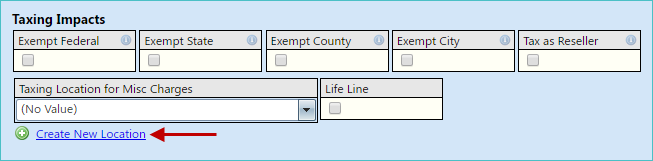
In previous releases, information for all bill runs were visible on the billing spreadsheet in the Billing Control Panel. Now, a new filter has been added (called Billing Type) which lets you specify if only main billing, only quick billing, or both types are shown in the spreadsheet.
LOCATION: Financial / Billing Control Panel / Review tab / Billing Spreadsheet subtab
When you first open the billing spreadsheet, this filter will default to the Main Billing option if there is a main billing run in progress. Alternatively, it will default to Quick Billing if there is a quick billing run in progress.
NOTE: The message bar at the top of the Billing Spreadsheet subtab shows you which filter options you are currently viewing.
Integrated Products
A new Charges column has been added to the main product lists to improve the presentation of product charges.
In addition, the existing charges column has been replaced with the Total column. The Surcharge column is unchanged.
NOTE: The value in the Total column is equal to the value in the new Charges column added to the value in the Surcharge column.
In previous releases, quantity values for charges and plans could only be whole numbers. Now, these values can use decimal quantities to better support some product types (such as hourly charges for a service).
LOCATION: Customers / Inventory / specific customer details / Products tab / Charges & Plans subtab
Tasks
In previous releases, tasks could be tied to either an agent or a customer. Now, you can associate a task to both an agent and a customer at the same time. This enhancement is designed to let you take an initial customer interaction (such as a quote) and, if that interaction results in a created customer, easily link the two together.
If you have created a task tied to an agent, you can use the new Show Created Customer Option check box to activate the feature.
LOCATION: Setup / Tasks / Task Type Groups / specific task details / task type details (for task type associated with agents)
When this option is selected (the feature is activated), a task from the associated task type (that is tied to an agent) provides access to the Created Customer option. You can then use this option to select the associated customer.
You can now print task notes using the new Print button on the Task Summary tab.
You can also control how many notes are printed using the following options at the top of the Notes section on the tab.
- Show All Notes. Click this link to view (and print) all available notes.
- Show Top 5 Notes. Click this link to view (and print) only the five most recent notes.
NOTE: The links at the top of the Notes section will change depending on how many notes you're viewing, allowing you to switch to the alternate view. In the example below, the five most recent notes are being shown, and clicking Show All Notes (highlighted) will instead display all available notes (and change the link to Show Top 5 Notes).
Resolved Issues
-
General
- 214037. Corporate customers that did not have payment rules setup received an error when trying to switch a customer from standard billing type to corporate billing type. This caused the corporate pays option drop-down to move to its own line on the customer information screen.
- 214908. On the customer information screen, when a sub account was on a different cycle than their corp account, the only option in the drop-down was the cycle for the corporate account, and the header showed a different cycle than was shown in the drop-down. Now, the sub account will be forced to the same cycle as the parent account and the screen should display it properly.
- 218515. Auto-fill has been removed from Date, Time, and DateTime fields in TBS to avoid interference with the date selection controls in some version of the Chrome web browser.
-
Integrated Products
216899. On the product information screen, the package information was not being properly displayed in the charges and plans grid on the right side of the screen.
Release Database Changes
These are the differences that will be made to your existing database when upgrading to version 57.00.
NOTE: Also see BillHistoryV2 changes below.
The following fields have been dropped:
-
None
The following fields have been altered:
-
-- Details.Quantity DataType (int -> decimal), NumericPrecision (10 -> 19), NumericScale (0 -> 2), IsNullable (False -> True)
-
-- DetailsLkDetailsView.Quantity DataType (int -> decimal), NumericPrecision (10 -> 19), NumericScale (0 -> 2)
-
-- PackageLkDetails.Quantity DataType (int -> decimal), NumericPrecision (10 -> 19), NumericScale (0 -> 2)
-
-- QuickbooksInvoiceExportView.Quantity DataType (int -> decimal), NumericPrecision (10 -> 19), NumericScale (0 -> 2)
-
-- QuickbooksInvoiceExportView.Price Each NumericPrecision (30 -> 38), NumericScale (15 -> 21)
-
-- QuickbooksInvoiceExportView_Unprocessed.Quantity DataType (int -> decimal), NumericPrecision (10 -> 19), NumericScale (0 -> 2)
-
-- QuickbooksInvoiceExportView_Unprocessed.Price Each NumericPrecision (30 -> 38), NumericScale (15 -> 21)
-
-- ViewFullBillingDetails.IntervalCharge DataType (money -> decimal), NumericPrecision (19 -> 38), NumericScale (4 -> 6)
-
-- ViewFullBillingDetails.ActivationCharge DataType (money -> decimal), NumericPrecision (19 -> 38), NumericScale (4 -> 6)
-
-- ViewQuickBillingDetails.IntervalCharge DataType (money -> decimal), NumericPrecision (19 -> 38), NumericScale (4 -> 6)
-
-- ViewQuickBillingDetails.ActivationCharge DataType (money -> decimal), NumericPrecision (19 -> 38), NumericScale (4 -> 6)
The following tables and views have been added:
-
Currencies
-
StripeConnectedAccounts
The following fields have been added:
-
Currencies.CurrencyCode
-
Currencies.Description
-
Currencies.NumericCode
-
Currencies.MinorUnits
-
Customers.PhysicalLocationsKey
-
lkBaseInfo.BillingBCCEmail
-
lkBaseInfo.BillingCCEmail
-
ProductFormGroups.EnablePackageLookup
-
QBToTBSDifferences.RecordType
-
QuickbooksInvoiceExportView.CorpAccountNumber
-
QuickbooksInvoiceExportView.CorpPaymentOption
-
QuickbooksInvoiceExportView.BillingCycleID
-
QuickbooksInvoiceExportView_Unprocessed.CorpAccountNumber
-
QuickbooksInvoiceExportView_Unprocessed.CorpPaymentOption
-
QuickbooksInvoiceExportView_Unprocessed.BillingCycleID
-
StripeConnectedAccounts.StripeConnectedAccountsKey
-
StripeConnectedAccounts.AccountId
-
StripeConnectedAccounts.Onboarded
-
T4CompanyMaster.QuickBooksConnectionTimeout
-
Tasks.CreatedCustomersKey
-
TasksView.CreatedCustomersKey
-
TaskTypes.ShowCreatedCustomersKey
The following fields have been dropped:
- None
The following fields have been altered:
- None
The following tables and views have been added:
- None
The following fields have been added:
- None