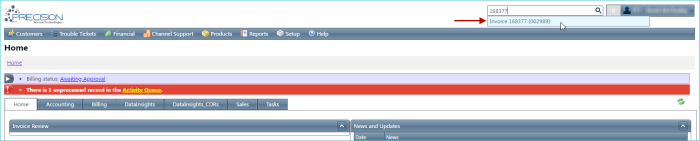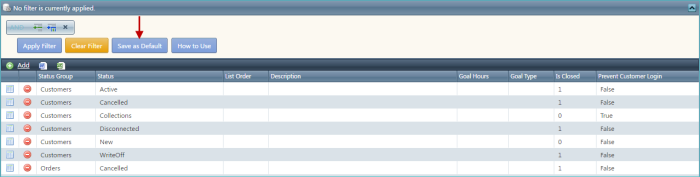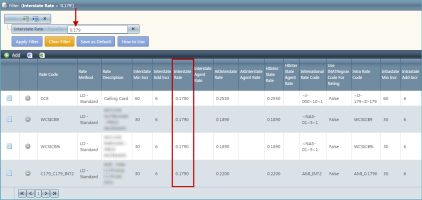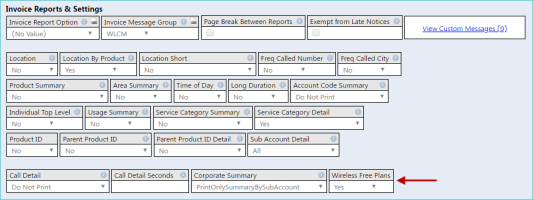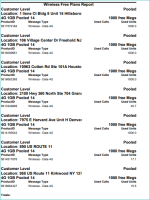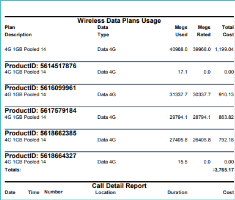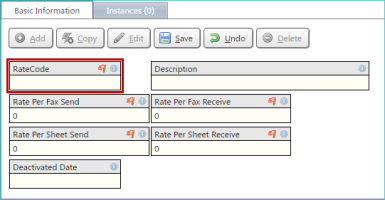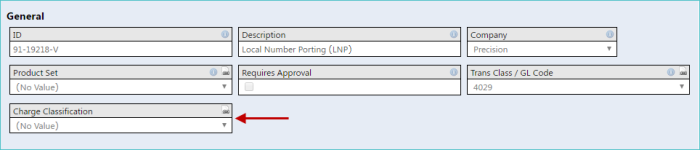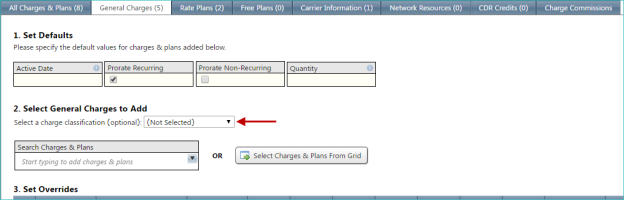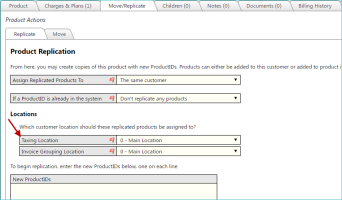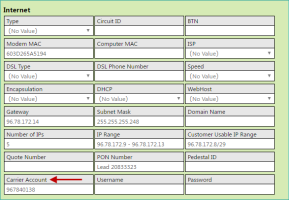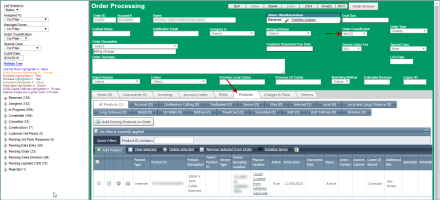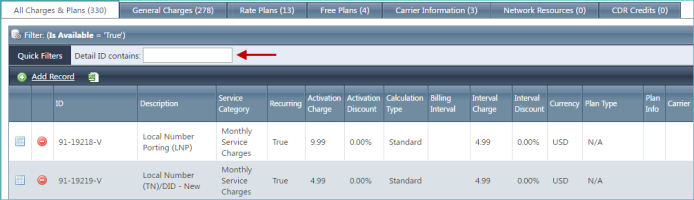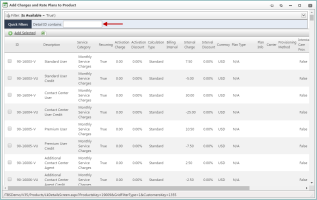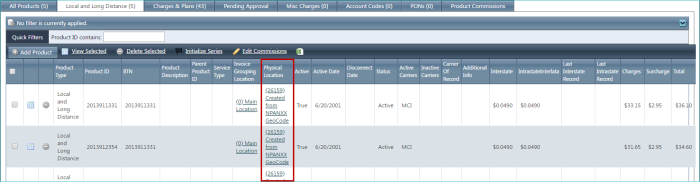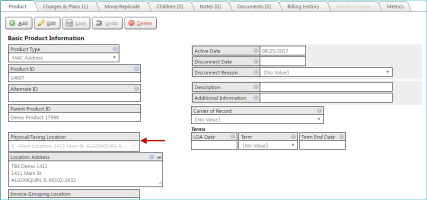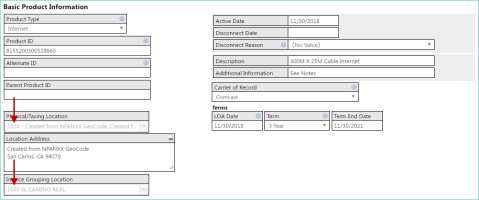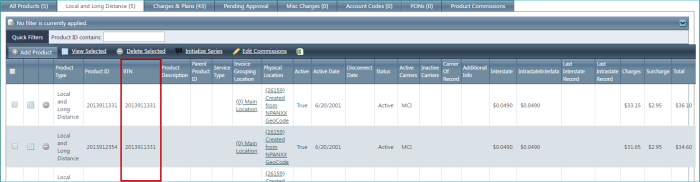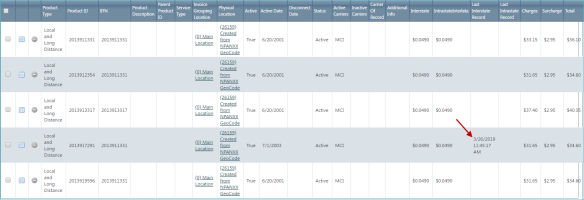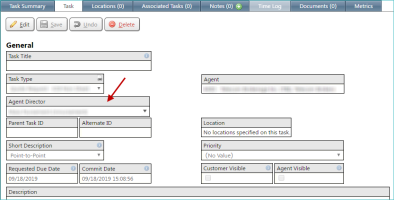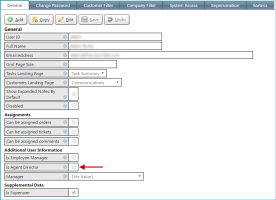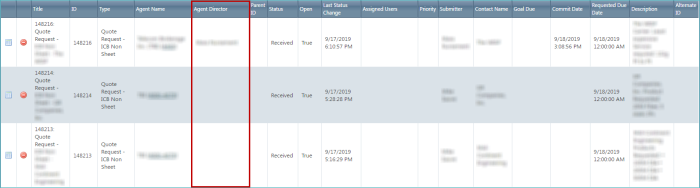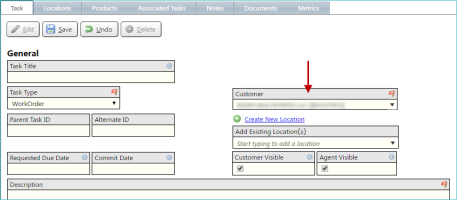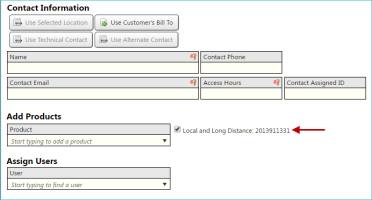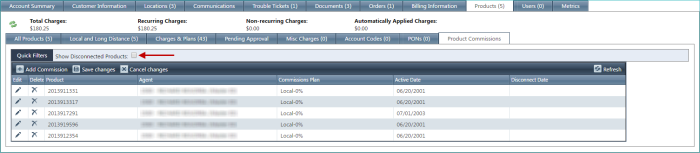2019-08 Ultima
General
You can now personally edit several fields on the User Settings screen.
LOCATION: Your User Name (upper right corner of the application) / User Settings
The following fields can be edited:
- Full Name
- Email Address
- Grid Page Size
- Tasks Landing Page
- Customers Landing Page
- Show Expanded Notes By Default
TIP: For more information on these settings, hover over the information icon adjacent to the setting.
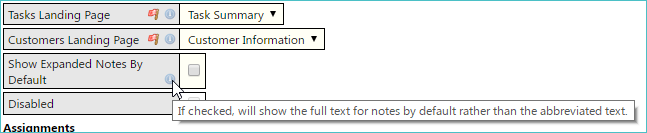
In previous releases, you could only filter up to two decimal places when filtering decimal numeric values for long distance rate. Now, the filter allows up to four decimal places.
LOCATION: Setup / Products / Rates / Long Distance Rates / Long Distance Rates
In the following example, three decimal places are being used in the filter.
The Quick Search feature (in the upper right corner of the TBS interface) has been improved to increase the speed or searches. In addition, the underlying search engine has been rewritten so that adding searchable items (such as invoice numbers) will not increase overall search times.
NOTE: A new, comprehensive search index is built every 90 minutes, using the data in the application available from the Quick Search. For this reason, newly added orders, customers, etc. will not be immediately available in a search.
Customers now have access to a new reporting field called Wireless Free Plans.
LOCATION: Customers / Inventory/ individual customer details / Customer Information tab / Invoice Reports & Settings section
The field can be set to Yes or No. When set to Yes (the default), the Wireless Free Plans Report and the Wireless Data Plans Usage report will appear on the customer's invoice (as shown below). When set to No, these reports are not included on the invoice.
For more information, see Invoice Reports.
Integrated Products
A new field, Charge Classification, has been added to charges and plan inventory records. For traditional product clients that have migrated to integrated products, this performs the same function as a USOC type on local charges.
LOCATION: Setup / Products / Charges / Charges & Plans Inventory / individual charge/plan details / Basic Information tab
Click the link icon on the field (highlighted below) to manage the items available from the field. The items are defined as drop-down list entries.

TIP: You can also access the drop down definitions using the ChargeClassifications option under Setup / System / Drop Down Lists. However, the icon described above automatically navigates to the same screen.
When viewing a product, and you add a new charge to the product (via the Add button), you can now filter the charge classifications that are displayed using the Select a charge classification drop-down list.
LOCATION: Products/ Product Inventory / inventory type / individual product details / Add button in Charges & Plans section
This filter is applied to both the Search Charge & Plans drop-down list and the screen that appears when the Select Charges & Plans From Grid button is clicked.
A Carrier Account field has been added to Internet products to assist with the conversion from the traditional product systems.
LOCATION: Products / Product Inventory / inventory type / Internet tab / individual product details
In addition, when viewing a single product, a Create Order button is now available on the Orders screen.
LOCATION: Products / Product Inventory / inventory type / Internet tab / individual product details / Orders subtab
When clicked, this button will create a MACD order (by selecting the option from the Order Classification setting) with the product assigned to it (on the Products tab). Each of these items is highlighted in the example below.
The Charges & Plans Inventory screen now includes a quick filter option that can be used to filter the displayed information by Detail ID contents. This option is always visible at the top of the list to make the filtering and searching process easier.
LOCATION: Setup / Products / Charges / Charges & Plans Inventory
This option is also available on all screens with a charges and plans inventory list, including the Add Charges and Rate Plans to Products screen (available from a product's Charges & Plans tab / ).
Some changes have been made to fields available on the main Product tab.
LOCATION: Products / Product Inventory / inventory type / individual product details / Product tab
These changes include:
-
The Physical Location column has been added to the products list.
-
The Physical/Taxing Location field has been added to the product details screen.
-
Both the Physical/Taxing Location and Invoice Grouping Location fields are now automatically prefixed with a location code.
-
The BTN column has been added to the voice products list.
-
The Last Interstate Record and Last Intrastate Record dates and times are now visible for clients who have interstate and intrastate data appearing in the product list. In the following example, once such entry is highlighted. To enable this functionality, contact your Client Solution Expert (CSE).
Tasks
A new, intelligent Agent Director drop-down list has been added to the Tasks screen for tasks that are tied to agents. It allows you to select any internal user, who has been marked as an agent director, and designates that user on the task for informational and reporting purposes.
Only users who have the Is Agent Director check box selected (checked) will appear in this drop-down list.
LOCATION: Setup / Users & Security / individual user details
The Agent Director column has also been added to the main Quotes Requests list.
When creating a task using the Add button on the products screen, the product and customer will now be automatically populated on the newly created task, based on the product you were viewing when initiating the task creation process.
In the following example, a WorkOrder is being added from the product's Trouble Tickets tab. First, the Customer field is automatically populated.
In addition, the current product is also selected.
Commissions
A new filter option called Show Disconnected Products has been added. It is cleared (unchecked) by default, and will only show products that are not disconnected. If the option is selected (checked), all products will be shown in the grid.
LOCATION: Customers / individual customer details / Products tab / Product Commissions subtab
Portals
In previous releases, most of the icons showing at the top of the TBS application (customer portal, as shown below) could not be customized. Now, these icons have all been converted to custom links, allowing for icon customization.
To change these icons:
-
Upload the custom icon image using the Setup: Images screen.
LOCATION: Setup / Company Settings / Images
-
Once the image has been added, navigate to the Setup: Custom Links screen.
LOCATION: Setup / System / Custom Links
-
Click the Details icon for the custom link you want to change.
-
From the Setup: Custom Links Edit screen, click Edit, and use the Select an Image drop-down list to select the image you want to use for this link (from a list of previously uploaded images).
- Click Save.
Resolved Issues
-
General
In previous releases, users without agent permissions could not edit customer information. This issue has been resolved. (229254)
-
Integrated Products
In previous releases, when trying to set a status action on a product, an invalid (red) error would sometimes appear. This issue has been resolved. (229761)
Release Database Changes
These are the differences that will be made to your existing database when upgrading to version 59.00.
NOTE: Also see BillHistoryV2 changes below.
The following fields have been dropped:
- None
The following fields have been altered:
- -- ProductsAux_Dedicated.CarrierOrderID CharacterMaximumLength (50 -> 25)
- -- ProductsAux_Dedicated.CarrierAccount CharacterMaximumLength (25 -> 50)
- -- ProductsView.StandardLocationDescription CharacterMaximumLength (50 -> 83)
- -- QuickbooksPaymentExportView.TransDate DataType (datetime -> date), DateTimePrecision (3 -> 0)
- -- tmpTransactions.TransDate DataType (datetime -> date), DateTimePrecision (3 -> 0)
- -- Transactions.TransDate DataType (datetime -> date), DateTimePrecision (3 -> 0)
- -- TransactionsView.TransDate DataType (datetime -> date), DateTimePrecision (3 -> 0)
The following tables and views have been added:
-
QuickSearchData
The following fields have been added:
- AgentsView.MasterAgentID
- BillOptions.RptWirelessFreePlans
- CustomLinks.Order
- CustomLinks.TaskTypeGroupsKey
- DetailsLkDetailsView.ChargeClassification
- lkDetails.ChargeClassificationKey
- LkDetailsView.ChargeClassificationKey
- LkDetailsView.ChargeClassification
- ProductsAux_Internet.CarrierAccount
- ProductsToAgentsView.ActiveDate
- ProductsToAgentsView.DisconnectDate
- ProductsView.PhysicalLocationDescription
- ProductUsageStatisticsSummaryView.Message_Type
- QuickSearchData.SearchText
- QuickSearchData.DisplayText
- QuickSearchData.PermissionKeyType
- QuickSearchData.PermissionKeyValue
- QuickSearchData.NavigateUrl
- QuickSearchData.Comparison
- QuickSearchData.Target
- QuickSearchData.SearchType
- Tasks.AgentDirectorUserSettingsKey
- TasksView.AgentDirectorUserSettingsKey
- TasksView.AgentDirector
- tmpTransactions.StripeChargesKey
- Transactions.StripeChargesKey
- UserSettings.ShowExpandedNotesByDefault
- UserSettingsView.ShowExpandedNotesByDefault
The following fields have been dropped:
- None
The following fields have been altered:
- None
The following tables and views have been added:
- None
The following fields have been added:
- None