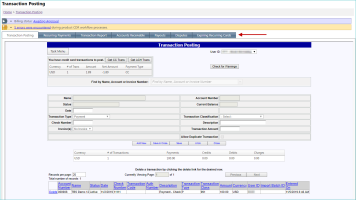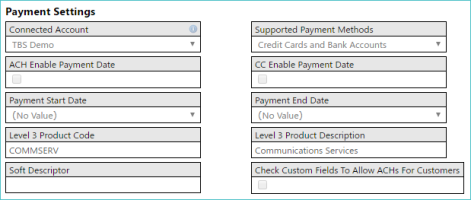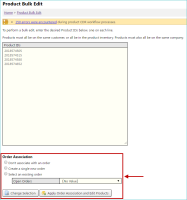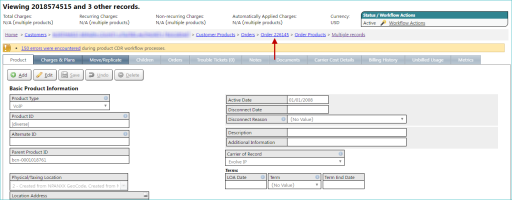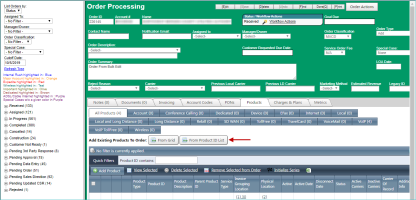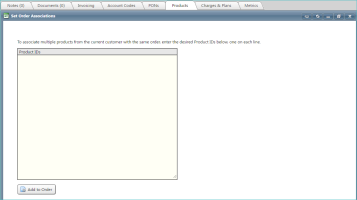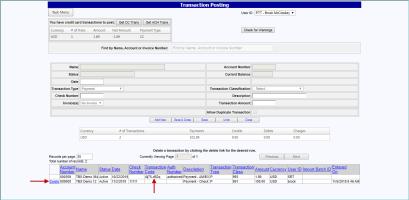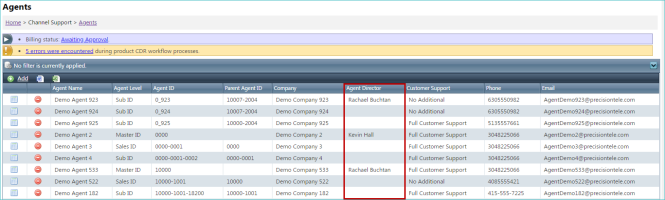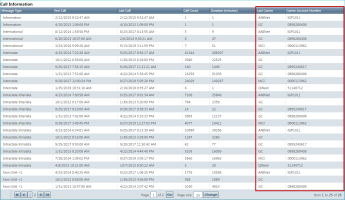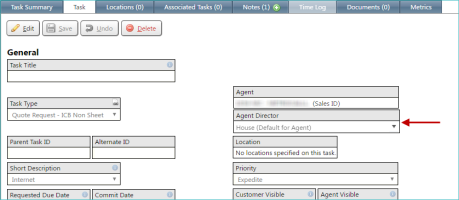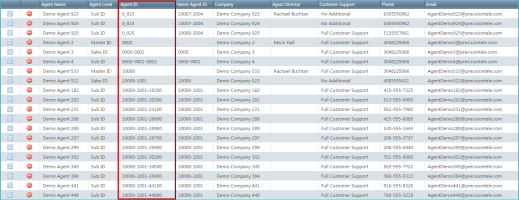2019-10 Vanguard
General
A new Payments Dashboard is now available that displays various, previously available financial information in a single place using multiple tabs (as highlighted below).
NOTE: This feature is related to the upcoming Precision Payment Platform, which will be released in the coming months.
LOCATION: Financial / Payments Dashboard
This dashboard provides access to the following information, each in a separate tab:
- Transaction Posting information
- Recurring Payments information
- The Transaction Report
- The Accounts Receivable Report
IMPORTANT: For now, the separate menu options are still present from the Financial menu (including Transaction Posting and Recurring Payments). However, instead of opening separate screens in the application, these options now open the appropriate tab in the new Payments Dashboard. In an upcoming release, these menu options will be removed, and you'll have to access the information directly from the Payments Dashboard.
Several new configuration options are now available for bases. These settings allow you to set various payment details including specifying supported payment methods, setting payment dates, and enabling or restricting ACH payments for specific customers.
NOTE: This feature is related to the upcoming Precision Payment Platform, which will be released in the coming months.
LOCATION: Setup / Company Settings / Bases / individual base details (via Select link)
These new base settings appear in the Payment Settings section.
These new settings include:
- Connected Account. If applicable, select the underlying account for payment processing that is connected to the base.
- Supported Payment Methods. Select the payment methods that are allowed, including only credit cards or both credit cards and bank accounts. At this time, you cannot allow only bank accounts as a payment method.
- ACH Enable Payment Date. When selected, customers can specify a bank account (ACH) payment date from the Automatic Payments subtab (under the Billing Information tab).
-
CC Enable Payment Date. When selected, customers can specify a credit card payment date from the Automatic Payments subtab (under the Billing Information tab).
NOTE: These automatic payment options are only available if either a credit card or a verified bank account exists for that customer.
- Payment Start Date. If you allow customers to set automatic payment dates (using the previous two settings), use this setting to specify the first day of the range from which customers can pick. For example, selecting 5 means that the first day customers can select is the 5th of the month.
- Payment End Date. If you allow customers to set automatic payment dates, use this setting to specify the last day of the range from which customers can pick. For example, selecting 15 means that the last day customers can select is the 15th of the month. When combined with the previous example (the 5th day of the month), customers will be able to select any day from the 5th to the 15th.
- Level 3 Product Code. An optional code for categorizing payments.
- Level 3 Product Description. An optional description for categorizing payments.
- Soft Descriptor. Specify the information that will appear on customers' credit card or bank payment statements describing the transaction.
-
Check Custom Fields To Allow ACHs For Customers. Allows you to restrict specific customers to only credit card payments (disallowing payments via a bank account).
When this check box is selected on the base, an ACH check box will appear in the Payment Settings section for individual customers.

Selecting (checking) the ACH check box on a customer allows that customer to pay via a bank account. Keeping it unchecked means that only credit cards can be used by that customer (no bank account payment options will be available to the customer).
NOTE: If you choose to not allow your customer to make payments via a bank account, and that customer already has bank account information defined, that information is not deleted. Instead, it is simply hidden from the customer.
For more information on automatic billing, see Automatic Payments Tab.
In previous releases, the Product Bulk Edit screen did not support traditional orders. Now, if you have the Order module enabled, the products you specify for bulk editing can be associated with orders prior to editing their settings.
IMPORTANT: The options described below will not appear if you don't use traditional orders.
LOCATION: Products / Product Inventory / Bulk Edit
After you specify the product IDs and click Next, the Order Association options appear.
The following options may be available, based on your application settings:
- Don't associate with an order. Use this option to skip the order association process. If all products must go through an order, as defined in your application settings, this option will be grayed out and not selectable.
- Create a single new order. Use this option to create a single new order for all of the listed products.
- Select an existing order. To select an existing order, use this option, and specify the order using the Open Orders drop-down list.
Once you select an option, click the Apply Order Association and Edit Products button. The options for the selected products appear, allowing you to edit all of the products at the same time. If you associated the products with an existing order, or created a new order, that order appears above all of the editable options.
Additionally, the From Product ID List button has been added to the Products subtab for orders, which allows you to add existing products to the current, non-completed order by entering a list of product IDs.
When this button is clicked, the Set Order Associations screen appears, which resembles the Product Bulk Edit screen (shown above), and allows you to specify multiple, existing product IDs. Once all of the product IDs are added, click Add to Order to complete the process.
Any transactions or temporary transactions that have an transaction code (indicating that they have been approved) can no longer be deleted from the translation list at the bottom of the Transaction Posting screen.
LOCATION: Financial / Transaction Posting
In the following example, notice that a delete link does not appear for the first transaction, because it has an entry in the Transaction Code column. However, the second transaction does not have a transaction code and can be deleted.
Integrated Products
In a product's Call Information area, two new columns have been added: Last Carrier and Carrier Account Number. These columns provide additional history and activity details, complimenting the information that was already displayed.
LOCATION: Products / Product Inventory / inventory type / individual product details / Product tab
In previous releases, disconnected products could not have any active charges associated with them, whether non-recurring or recurring. Now, non-recurring charges can be added to a product after that product has been disconnected (for example, an equipment return fee, as shown below).
NOTE: This update does not effect recurring charges. Their behavior is not changed, meaning you still cannot add them to a disconnected product.
LOCATION: Products / Product Inventory / inventory type / individual product details / Product tab / General Charges list
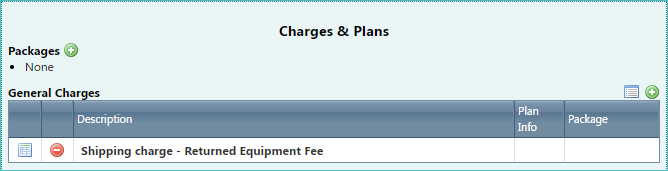
After the Add button is selected adjacent to the General Charges area, the charge is selected using the options in the Select General Charges to Add area. If a product has been disconnected, the application only lets you select non-recurring charges.
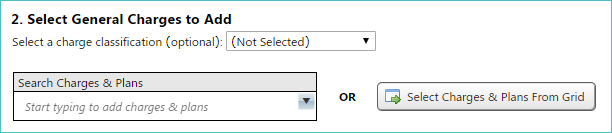
Tasks
When working with a task that is tied to an agent, the agent director associated with the selected agent (the default agent) is now automatically selected.
However, you can change the agent director, if desired, using the Agent Director drop-down list. In addition, the user IDs that were previously visible in this drop-down list have been removed.
Commissions
The following improvement have been made to the Agents list and individual agent details:
-
By default, the agents list is now sorted by Agent ID. In previous releases, agents were sorted by the date they were added, with the newest agents shown first.
LOCATION: Channel Support / Agents
-
The Agent ID and Parent Agent settings are now hidden until an Agent Level is selected. Once selected, the appropriate setting appears (Agent ID for Master ID, Parent Agent for Sales ID or Sub ID).
LOCATION: Channel Support / Agents / individual agent details
In the following example, Sub ID has been selected from the Agent Level setting, so the Parent Agent setting is made available.
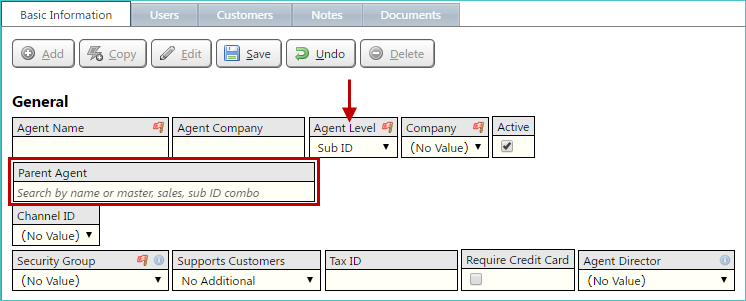
-
When Sales ID or Sub ID is selected from the Agent Level setting, and the Parent Agent is selected, the Agent ID setting appears.
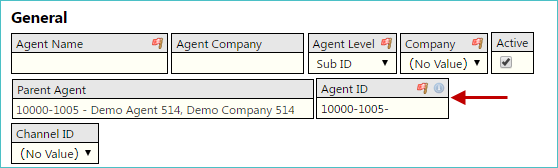
-
For newly created agents, the Agent ID setting is automatically prefixed with the appropriate parent agent IDs (if applicable). In the example above, since a Sub ID agent is being created, the Agent ID setting automatically includes both the master and sales IDs for the selected parent agent.
IMPORTANT: This feature is not available for existing agents that are being edited.
Resolved Issues
-
General
The Customers Landing Page setting (in User Settings) was not correctly applied after using the Quick Search feature to locate a customer. The specified landing page now appears, as expected. (235372)
-
Integrated Products
For wireless products, the BTN setting could not be configured. This issue has been resolved, and the BTN setting is now accessible. (234653)
Release Database Changes
These are the differences that will be made to your existing database when upgrading to version 60.00.
NOTE: Also see BillHistoryV2 changes below.
The following fields have been dropped:
- QuickSearchData.SearchText
- QuickSearchData.DisplayText
- QuickSearchData.PermissionKeyType
- QuickSearchData.PermissionKeyValue
- QuickSearchData.NavigateUrl
- QuickSearchData.Comparison
- QuickSearchData.Target
- QuickSearchData.SearchType
- StripeCharges.AmountWithSurcharge
- StripeCharges.BlockedByPaymentRule
- StripeCharges.UnknownCurrency
- StripeCharges.IncorrectMinorUnits
- StripeCharges.ReadyToBeSentToStripe
- StripeConnectedAccountRules.StripeConnectedAccountRulesKey
- StripeConnectedAccountRules.StripeConnectedAccountsKey
- StripeConnectedAccountRules.PaymentRulesKey
- StripeConnectedAccountRules.AppliesToCreditCards
- StripeConnectedAccountRules.AppliesToBankAccounts
- tmpTransactions.StripeChargesKey
- Transactions.StripeChargesKey
The following fields have been altered:
- -- QuickbooksInvoiceExportView.DetailID CharacterMaximumLength (30 -> 518)
- -- QuickbooksInvoiceExportView.Description CharacterMaximumLength (100 -> 518)
- -- QuickbooksInvoiceExportView.Price Each NumericScale (21 -> 9)
- -- QuickbooksInvoiceExportView_Unprocessed.DetailID CharacterMaximumLength (30 -> 518)
- -- QuickbooksInvoiceExportView_Unprocessed.Description CharacterMaximumLength (100 -> 518)
- -- QuickbooksInvoiceExportView_Unprocessed.Price Each NumericScale (21 -> 9)
The following tables and views have been added:
- BasePaymentRules
- MiscChargeTaxComboGroup
- MiscChargeTaxComboGroupDetails
- MiscChargeTaxComboGroupUsage
- QuickSearchDataView
- TempBak_RptWirelessFreePlansFromBillOptions
- TmpRecurringExternal
- TransactionReportView
The following fields have been added:
- BasePaymentRules.BasePaymentRulesKey
- BasePaymentRules.LkBaseInfoKey
- BasePaymentRules.PaymentRulesKey
- CustomerInformation.RecurringLast4
- CustomerInformation.RecurringCardExpiration
- CustomerInformation.RecurringSourceID
- Customers.RecurringCardExpiration
- Customers.RecurringLast4
- Customers.RecurringSourceID
- Customers.RecurringUserSettingsKey
- lkBaseInfo.ACH_EnablePaymentDate
- lkBaseInfo.CC_EnablePaymentDate
- lkBaseInfo.CheckCustomFieldsToAllowACHsForCustomers
- lkBaseInfo.PaymentStartDate
- lkBaseInfo.PaymentEndDate
- lkBaseInfo.SoftDescriptor
- lkBaseInfo.Level3ProductCode
- lkBaseInfo.Level3ProductDescription
- lkBaseInfo.SupportedPaymentMethod
- lkMiscChrgs.MiscChargeTaxComboGroupKey
- LocationsToAgentsView.LocationDescription
- MiscChargeTaxComboGroup.MiscChargeTaxComboGroupKey
- MiscChargeTaxComboGroup.Description
- MiscChargeTaxComboGroupDetails.MiscChargeTaxComboGroupDetailsKey
- MiscChargeTaxComboGroupDetails.MiscChargeTaxComboGroupKey
- MiscChargeTaxComboGroupDetails.TransType
- MiscChargeTaxComboGroupDetails.ServType
- MiscChargeTaxComboGroupDetails.CSI_ProductCode
- MiscChargeTaxComboGroupDetails.CSI_ServiceCode
- MiscChargeTaxComboGroupUsage.MiscChargeTaxComboGroupUsageKey
- MiscChargeTaxComboGroupUsage.MiscChargeTaxComboGroupKey
- MiscChargeTaxComboGroupUsage.Message_Type
- PaymentRules.AppliesToCreditCards
- PaymentRules.AppliesToBankAccounts
- PaymentRules.MinimumAmountForAllowingPayments
- PaymentsLog.StripeChargesKey
- PaymentsLog.ExternalPaymentPlatform
- PaymentsLog.FinalResponseMessage
- PaymentsLog.ProcessingFee
- PaymentsLog.SetId
- PaymentsLog.NetAmount
- ProductUsageStatisticsSummaryView.CarrierType
- ProductUsageStatisticsSummaryView.CarrierAccountNumber
- QuickSearchDataView.SearchText
- QuickSearchDataView.DisplayText
- QuickSearchDataView.PermissionKeyType
- QuickSearchDataView.PermissionKeyValue
- QuickSearchDataView.NavigateUrl
- QuickSearchDataView.Comparison
- QuickSearchDataView.Target
- QuickSearchDataView.SearchType
- StripeCharges.StripePaymentSourceId
- StripeCharges.BatchId
- T4BillingCycles.EnableRecurringPayments
- TempBak_RptWirelessFreePlansFromBillOptions.billoptionskey
- TempBak_RptWirelessFreePlansFromBillOptions.rptwirelessfreeplans
- TmpRecurringExternal.TmpRecurringExternalKey
- TmpRecurringExternal.CustomersKey
- TmpRecurringExternal.Cycle
- TmpRecurringExternal.CycleDescription
- TmpRecurringExternal.CurrencyCode
- TmpRecurringExternal.Amount
- TmpRecurringExternal.PaymentType
- TmpRecurringExternal.PaymentSourceId
- TmpRecurringExternal.PaymentDay
- tmpTransactions.PaymentsLogKey
- TransactionReportView.TransactionsKey
- TransactionReportView.CustomersKey
- TransactionReportView.BillSumKey
- TransactionReportView.BillHistoryVersion
- TransactionReportView.PaymentKey
- TransactionReportView.TransDate
- TransactionReportView.CheckNumber
- TransactionReportView.TransCode
- TransactionReportView.AuthorizationNumber
- TransactionReportView.Description
- TransactionReportView.TransType
- TransactionReportView.Amount
- TransactionReportView.LDUsage
- TransactionReportView.LocalUsage
- TransactionReportView.VoIPUsage
- TransactionReportView.CableUsage
- TransactionReportView.InternetUsage
- TransactionReportView.WirelessUsage
- TransactionReportView.Usage
- TransactionReportView.FinanceCharges
- TransactionReportView.Taxes
- TransactionReportView.AppliedToLDUsage
- TransactionReportView.AppliedToLocalUsage
- TransactionReportView.AppliedToVoIPUsage
- TransactionReportView.AppliedToCableUsage
- TransactionReportView.AppliedToInternetUsage
- TransactionReportView.AppliedToWirelessUsage
- TransactionReportView.AppliedToUsage
- TransactionReportView.AppliedToFinanceCharges
- TransactionReportView.AppliedToTaxes
- TransactionReportView.PostingDate
- TransactionReportView.BatchID
- TransactionReportView.Billed
- TransactionReportView.Satisfied
- TransactionReportView.SatisfiedDate
- TransactionReportView.TransactionClassification
- TransactionReportView.ImportBatchID
- TransactionReportView.EnteredBy
- TransactionReportView.Modified
- TransactionReportView.TotalApplied
- TransactionReportView.ExportedToQuickbooks
- TransactionReportView.CurrencyCode
- TransactionReportView.PaymentsLogKey
- TransactionReportView.NetAmount
- TransactionReportView.ProcessingFee
- Transactions.PaymentsLogKey
The following fields have been dropped:
- None
The following fields have been altered:
- None
The following tables and views have been added:
- None
The following fields have been added:
- None