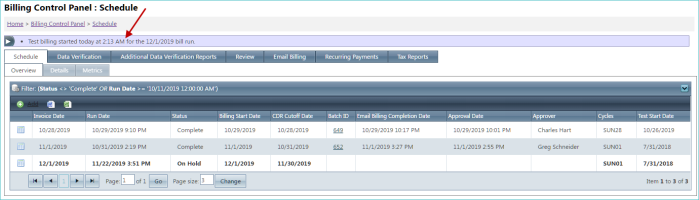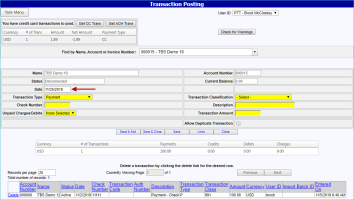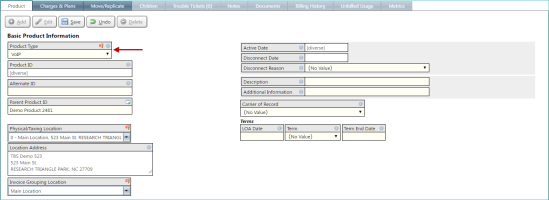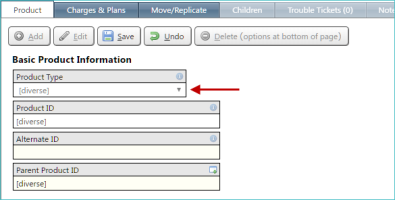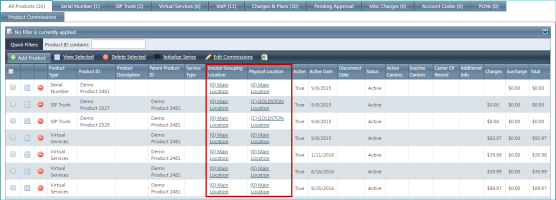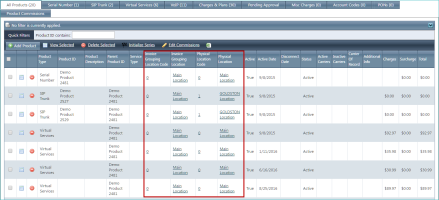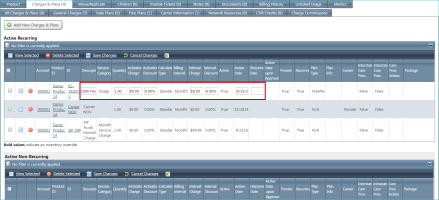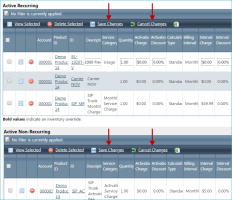2019-11 Wolfenstein
General
LiveChat integration in TBS has expanded so that customers and agents can use LiveChat.
Two new modules have been added: CustomerChat and AgentChat. These modules enable access to LiveChat for those user types. Additionally, a new field Live Chat License Key field has been added to the Company screen which must be filled in with a valid license key for LiveChat to work properly. Customers and agents using LiveChat will be able to chat with internal users from their company, not with Precision employees.
Additionally, the license key for internal users is now stored in a field called Live Chat License Key on the System Info screen. This field is visible and editable by superusers only. Internal users still need access to the PTTChat module to use LiveChat. These users will chat with Precision employees.
To enable and configure this functionality, contact your Client Solution Expert (CSE).
When adding transactions on the Transaction Posting screen, the default Date is now the current date for the first transaction being added. After the first transaction, if you adjust the Date setting, the new value you specify is retained for all subsequent transactions, unless you change it again.
LOCATION: Financial / Transaction Posting
This only applies to customers using external payment processing.
On the Make Payment screen, there is now an option to select the Invoice toward which to make a payment. By default, the oldest open invoice will be paid off first; this option allows you to specify a different invoice to pay off. Selecting an invoice will default the amount in the text box to match the full amount of the selected invoice.
Notes with a notification level (such as Info, Warning, or Error) on a corporate account will now be displayed on subaccounts as well. They will include an indication that they are notes from the corporate account.
In cases where an identical note exists on both a corporate and subaccount, the note on the subaccount will be deleted for clarity.
Integrated Products
When editing multiple products of the same original type, you can now change the Product Type setting in some scenarios.
LOCATION: Customers / Inventory / individual customer details / Products tab
After you select the products, click View Selected, and click Edit, the Product Type appears and can be changed.
The following restrictions apply to this feature:
- As mentioned, the selected products must all have the same initial product type (as listed in the Product Type column on the Products tab).
-
You can only change to a product type that uses the same Aux section as the initial product types. For example, multiple products whose product type uses the Aux Voice section can only be changed to another poduct type that also uses the Aux Voice section.
- The new product type must also have the same requirements for ProductID, meaning products using a product type that requires a ProductID cannot be changed to a product type that prohibits using a ProductID.
NOTE: These requirements only apply when editing multiple products at the same time. They do not apply when editing a single product.
If the Product Type setting cannot be edited with multiple products, it appears as shown below.
The Invoice Grouping Location and Physical Location columns on the Products tab can now each be split into two columns, with one column containing location codes and one column containing the location descriptions (instead of location codes and descriptions appearing in a single column).
LOCATION: Customers / Inventory / individual customer details / Products tab
The single column layout for the two columns is shown below.
The new, multi-column layout for the two columns is shown below.
Previously, to edit any fields on the Charges & Plans tab, you would have select access individual charges or select multiple charges and view them together (but you could only set properties on all of the selected records to the same value).
Now, direct (in-line) editing is available from the Charges & Plans tab for the following details:
- Description
- Quantity
- Activation Charge
- Activation Discount
- Interval Charge
- Interval Discount
- Active Date
- Disconnect Date
LOCATION: Customers / Inventory / individual customer details / Products tab / individual product details / Charges & Plans tab
To edit the details for a charge, simply double-click the associated entry. The editable details become now appear in small text boxes and can be adjusted, as necessary.
When you're done making changes to the charge, click the Save Changes option at the top of the charges list. You can also discard any changes using the Cancel Changes option.
NOTE: If an attempt is made to save an invalid value in one of the fields, that field will revert to its original value and a notification will appear indicating which fields were not saved.
Tasks
This change applies to the Tasks Tree. In addition to the existing filters available on the tasks tree, an Agent Director filter has been added. This filter allows for the selection of multiple agent directors. The Agent Director filter will only show when the task type selection includes task types which are associated with the Agents table.
The Agent Director field on tasks is now configurable using the T4ValidationPermOverrides screen.
LOCATION: Setup / System / Validation
The override field name must be "AgentDirectorUserSettingsKey" and the table name must be "Tasks".
Commissions
The commissions approve or restart tab now shows warnings and asks the user to restart commissions if agent adjustments in TBS have been added, edited, or deleted and no longer match the agent adjustments in the current commissions run.
When agent adjustments are added, deleted, or edited in TBS, the data in commissions is not automatically updated. The commissions run needs to be restarted to get any changes.
It is now possible to run commissions based on the date that charges were paid and satisfied vs. the date that charges were created. To turn this feature on, two fields on the Base Info screen must be set to true: the existing field Add To Commissions Transactions On Satisfy and the new field Use Satisfied Date for Commissions.
Previously there were two options for what/when to commission:
- Commission all charges based on the date they were charged or
- Only commission charges that have been paid and satisfied based on the date they were charged.
There is now a third option to commission charges that have been paid and satisfied based on the date they were satisfied.
Resolved Issues
-
General
When updating the account number on a top level corporate customer it will now cascade the changes to all of the sub accounts under it. The account number can only be changed on a customer before the customer has been billed for the first time. (240452)
-
Integrated Products
Exporting a grid with multiple grids on the screen would always export the last grid on the screen with data instead of the one trying to be exported. Now the correct grid is exported. (234156)
-
Billing
Previously, on the Billing Spreadsheet in the Billing Control Panel, filtering by Company would cause an error. This error no longer occurs. (223112)
-
Tasks
The create location button would not open the window to create a location when adding a new task. (239564)
Release Database Changes
These are the differences that will be made to your existing database when upgrading to version 61.00.
NOTE: Also see BillHistoryV2 changes below.
The following fields have been dropped:
- None
The following fields have been altered:
- None
The following tables and views have been added:
- PaymentsLogView
The following fields have been added:
- CommissionsTransactionsInsertView.AddToCommissionsTransactionsOnSatisfy
- CommissionsTransactionsInsertView.CommissionsUseSatisfiedDate
- Company.LiveChatLicenseKey
- lkBaseInfo.CommissionsUseSatisfiedDate
- PaymentsLog.InvoiceTransactionsKey
- PaymentsLogView.PaymentsLogKey
- PaymentsLogView.CustomersKey
- PaymentsLogView.ACHInfoKey
- PaymentsLogView.CCInfoKey
- PaymentsLogView.RefundsPayment
- PaymentsLogView.RecurringBatchId
- PaymentsLogView.SubmissionType
- PaymentsLogView.PaymentType
- PaymentsLogView.LastFourDigits
- PaymentsLogView.PaymentDate
- PaymentsLogView.ProcessorAccount
- PaymentsLogView.ProcessTypeEnum
- PaymentsLogView.ProcessType
- PaymentsLogView.ProcessDescription
- PaymentsLogView.TransactionType
- PaymentsLogView.CurrencyCode
- PaymentsLogView.Amount
- PaymentsLogView.Surcharge
- PaymentsLogView.TBSTrackingNumber
- PaymentsLogView.ProcessorTrackingNumber
- PaymentsLogView.AuthNumber
- PaymentsLogView.CompanyName
- PaymentsLogView.FullName
- PaymentsLogView.FirstName
- PaymentsLogView.LastName
- PaymentsLogView.StreetAddress
- PaymentsLogView.City
- PaymentsLogView.State
- PaymentsLogView.Zip
- PaymentsLogView.Country
- PaymentsLogView.Phone
- PaymentsLogView.Email
- PaymentsLogView.Identifier
- PaymentsLogView.AccountType
- PaymentsLogView.RoutingNumber
- PaymentsLogView.ExpMonth
- PaymentsLogView.ExpYear
- PaymentsLogView.UsedCVV
- PaymentsLogView.CardType
- PaymentsLogView.TBSUserId
- PaymentsLogView.TBSAccountNumber
- PaymentsLogView.InitialResponseStatus
- PaymentsLogView.InitialResponseMessage
- PaymentsLogView.AsyncResponseStatus
- PaymentsLogView.AsyncResponseMessage
- PaymentsLogView.AVSResponse
- PaymentsLogView.ClientErrorCode
- PaymentsLogView.BatchFile
- PaymentsLogView.BatchHost
- PaymentsLogView.ResponseDate
- PaymentsLogView.FinalStatusEnum
- PaymentsLogView.FinalStatus
- PaymentsLogView.Exception
- PaymentsLogView.UserId
- PaymentsLogView.EnteredBy
- PaymentsLogView.EnteredDate
- PaymentsLogView.Modified
- PaymentsLogView.ModifiedBy
- PaymentsLogView.ModifiedDate
- PaymentsLogView.StripeChargesKey
- PaymentsLogView.ExternalPaymentPlatform
- PaymentsLogView.FinalResponseMessage
- PaymentsLogView.ProcessingFee
- PaymentsLogView.SetId
- PaymentsLogView.NetAmount
- PaymentsLogView.InvoiceTransactionsKey
- PaymentsLogView.StatusDetail
- ProductsView.StandardLocationLocationCode
- ProductsView.StandardLocationDescriptionOnly
- ProductsView.PhysicalLocationLocationCode
- ProductsView.PhysicalLocationDescriptionOnly
- T4CompanyMaster.LiveChatLicenseKey
- TasksView.AgentDefaultAgentDirector
- TasksView.AgentDefaultAgentDirectorUserSettingsKey
The following fields have been dropped:
- None
The following fields have been altered:
- None
The following tables and views have been added:
- None
The following fields have been added:
- None