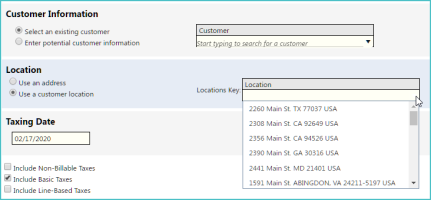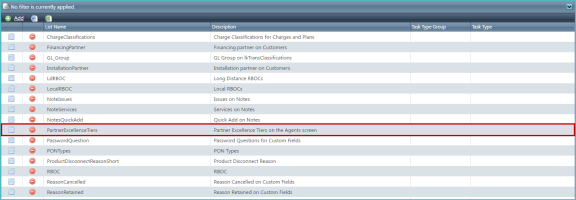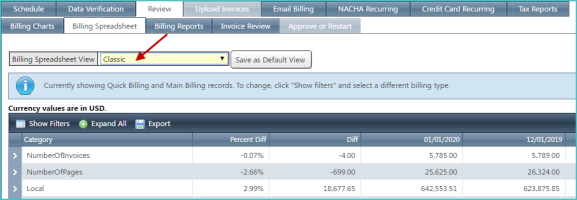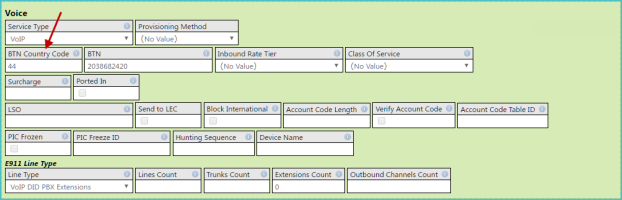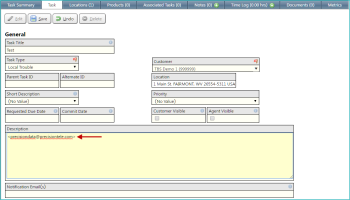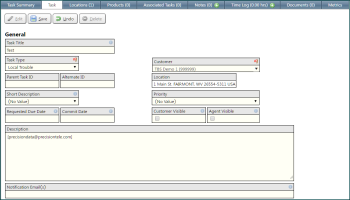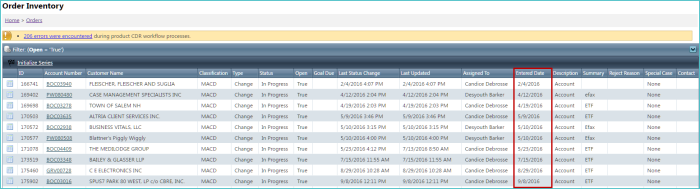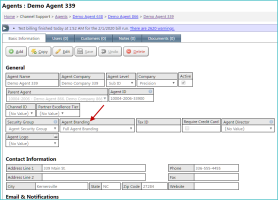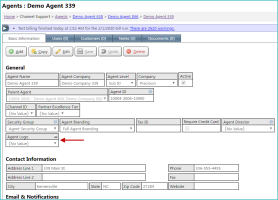2020-02 Bessie
General
On the Tax Elements screen, the Use a customer location option no longer requires entering a location's (database) key. Now, there is now a combination search text box / drop-down list that will automatically display all available locations.
LOCATION: Financial / Tax Elements
In the example below, a customer is selected from the Customer drop-down list, so the new Location drop-down list only contains that customer's locations.
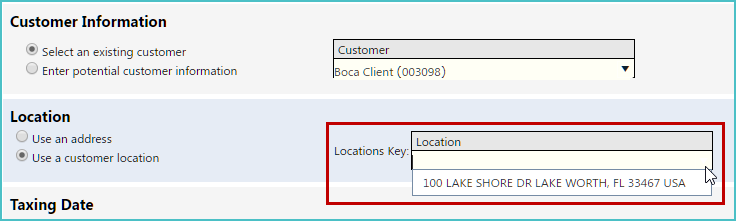
When an existing customer is not specified, all existing locations for all customers are available (as shown below).
A new field is now available for agents: Partner Excellence Tier. This field is set from an agent's details screen (and is also displayed on the agents list). Once set, it can be used for reporting purposes.
LOCATION: Channel Support / Agents / individual agent details
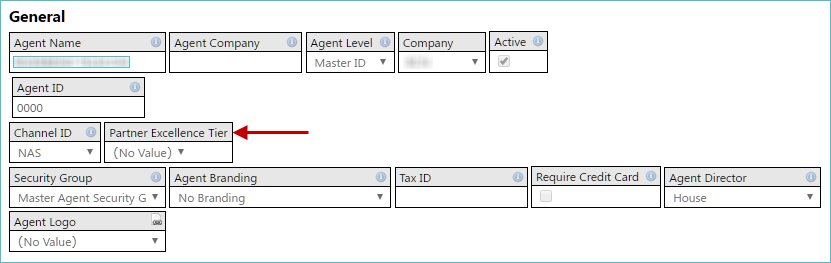
By default, the following options are available: Bronze, Silver, Gold, Platinum, Emerald, and Diamond. However, you can customize these options using the PartnerExcellenceTiers options available from the System / Drop Down Lists screen.
IMPORTANT: The visibility of the field is controlled by your application's configuration. By default, it is not shown. For more information on making this field visible, contact your Client Solution Expert (CSE).
There are three new ways to view the Billing Spreadsheet.
LOCATION: Financial / Billing Control Panel / Review tab / Billing Spreadsheet subtab
These options are available from the new Billing Spreadsheet View drop-down list at the top of the screen.
The following options are available:
- Classic. View items by main product groups. This view was the only one available in earlier releases. It is the initial default option.
- Product Types. View items by product types (as defined in Setup / Products / Product Types).
-
Service Categories. View items by your customized service categories (as defined in Setup / Accounting & Invoicing / Invoice Service Categories).
NOTE: Anything not categorized will appear in the Unknown entry.
- Transaction Classifications. View items by accounting transaction classifications (as defined in Setup / Accounting & Invoicing / Transaction Classifications / GL Codes).
Selecting an option will automatically apply the view and refresh the list. You can also click the Save as Default View button to always see the currently selected view when you first access the subtab.
Integrated Products
A new required field, BTN Country Code, has been added to the products screen in the Voice and Internet sections to support international BTN numbers.
LOCATION: Products/ Product Inventory / inventory type / individual product details
In the example below, the Voice section is shown.
NOTE: It is not necessary to enter a + symbol before any code added to the BTN Country Code field.
If this field is set to anything besides 1, then the BTN field is lengthened to accommodate up to 15 digits (instead of the standard 10).
Tasks
Previously, angle brackets ( < > ) could not be used in the Description field for any task. Now, if angle brackets are used in the Descriptions text box, they are automatically replaced by square brackets ( [ ] ). In particular, copying emails and email addresses, which are sometimes formatted using angle brackets, will now be easier.
In the following example, an email address with angle brackets has been added to the Description text box.
When you click the Save button, or click anywhere outside of the Description text box, the angle brackets are automatically changed to square brackets.
Commissions
For customers using the new agent/commissions interface, addition options are now available that allow for more complete agent branding on both the customer portal and related invoices.
New Primary Agent Option
A new column has been added to the Agents section for customers. This column, Primary Agent, contains check boxes that allow you to select the primary agent for a customer for the purposes of branding (described in more detail below).
LOCATION: Customers / Inventory / individual customer details / Customer Information tab
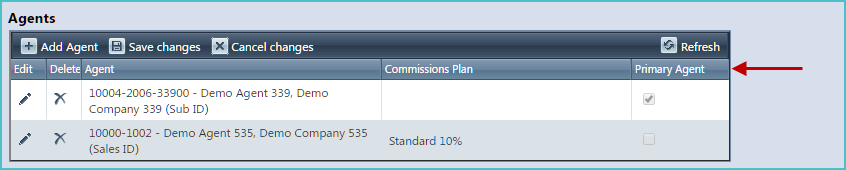
New Branding Options for Agents
A new Agent Branding drop-down list is now available on an agent's details screen. This drop-down list not only replaces the Supports Customer drop-down list that was previously available, but it also contains enhanced functionality.
LOCATION: Channel Support / Agents / individual agent details / Basic Information tab
This new drop-down contains the two options that were previously available but have been renamed in this release:
- No Branding (formerly named No Support). Only base-level information is included on the invoice.
- Full Agent Branding (formerly named Full Customer Support). If specified, both the agent's logo and contact information, as defined on the agent's details screen, will appear on the customer portal's Contact Us tab (for customers that have that agent set as their primary agent) and will be included on related invoices.
The drop-down also contains two new options:
- Use Agent Contact Information Only. Only the agent's contact information is included on the customer portal and related invoices. No logo is included.
-
Use Agent Logo Only. Only the agent's logo, as defined in the Agent Logo drop-down list (described below) is included on the customer portal and related invoices. No contact information is included.
If any of the agent's contact information fields are left blank and the agent is set up for some level of agent branding, that information will simply not appear on the customer portal or related invoices. However, if the agent logo is left blank and the logo is supposed to be displayed, the base-level logo is used.
New Agent Logo Option
A new Agent Logo drop-down list is also now available on an agent's details screen. This option is used to select the logo that will be displayed on the customer portal and invoice (for customers that have the agent set as their primary agent), if an option that includes the logo is selected from the new Agent Branding drop-down list.
LOCATION: Channel Support / Agents / individual agent details / Basic Information tab
NOTE: The agent's logo must be uploaded to Setup / Company Settings / Images before it can be selected from this drop-down list.
Resolved Issues
-
General
-
Clicking the file monitor error banner would sometimes cause a red error screen to appear. (244950)
- Metrics are now recorded when updating automatic payment settings. (248127)
-
Release Database Changes
These are the differences that will be made to your existing database when upgrading to version 63.00.
NOTE: Also see BillHistoryV2 changes below.
The following fields have been dropped:
- None
The following fields have been altered:
- -- FileMonitorLogsView.JobName IsNullable (False -> True)
- -- FileMonitorLogsView.RelativeFolder IsNullable (False -> True)
- -- lkDetails.DetailID CharacterMaximumLength (30 -> 31)
- -- lkDetails.SearchText CharacterMaximumLength (132 -> 133)
- -- ProductsAux_Voice.BTN CharacterMaximumLength (10 -> 15)
- -- QuickbooksInvoiceExportView.Quantity DataType (decimal -> int), NumericPrecision (19 -> 10), NumericScale (2 -> 0), IsNullable (False -> True)
The following tables and views have been added:
- None
The following fields have been added:
- Agents.AgentLogolkImagesKey
- BillOptions.RPTPackageSummary
- CustomerInformation.ExcludeFromQuickBooksExport
- Customers.ExcludeFromQuickBooksExport
- CustomersToAgents.PrimaryAgent
- CustomersToAgentsView.PrimaryAgent
- PaymentsLog.PrivateFinalResponseMessage
- PaymentsLog.PrivateOrFinalResponseMessage
- PaymentsLogView.PrivateStatusDetail
- ProductsAux_Internet.BTNCountryCode
- ProductsAux_Voice.BTNCountryCode
- QuickbooksInvoiceExportView.CustomersKey
- QuickbooksInvoiceExportView.InvoiceCustomer_QuickBooksRefId
- QuickbooksInvoiceExportView.QuickbooksInvoiceRefID
- StripeCharges.PrivateChargeFailedReason
- UserSettings.DefaultBillingSpreadsheetView
- UserSettingsView.DefaultBillingSpreadsheetView
The following fields have been dropped:
- None
The following fields have been altered:
- None
The following tables and views have been added:
- None
The following fields have been added:
- None