Accounts Receivable
This report shows the accounts receivable (the amount owed to the company) and also includes the length of time the amounts have been outstanding. The aging report categorizes receivables as current, 30 days, 60 days, 90 days, and 120 days+ late. The purpose of this report is to show what receivables need to be dealt with more urgently based on how long amounts have been overdue.
From the Reportsmenu select Financial and then Accounts Receivable.

You will see the following screen:
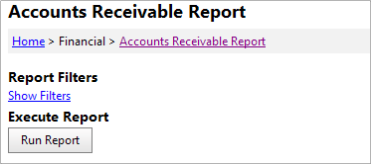
You can simply click the “Run Report” button to display the report with the default filters.
Filter Options
Alternatively, you can click the “Show Filters” button to view and/or change the available report filters. Here is a screenshot of the available report filters:
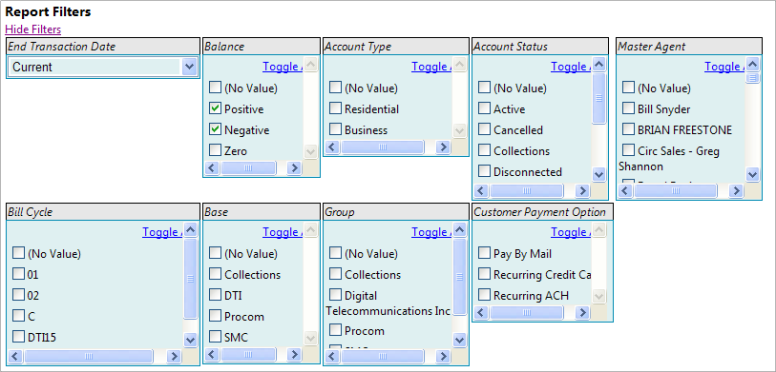
The AR Report has a static list of filters as follows. The most notable is the End Transaction Date drop down list. If this value is Current, the report will pull from the current customer records, which contain the Balance, Days Late, and Late Amounts as of the current time. Otherwise the report data is pulled from the selected ARHistory table.
The report supports a variety of filters. If no items are selected in a checkbox list, then all criteria will be used when returning data results. The filtering options are:
- Bill Cycle (multi select or ALL)
- Group (multi select or ALL)
- Base (multi select or ALL)
- Account Type (multi select or ALL)
- Account Status (multi select or ALL)
- Customer Payment Option (multi select or ALL)
- Balance (checkboxlist: positive, negative, zero - defaults to positive & negative)
- Master Agent (multi select or ALL)
Report Grid Features
After clicking the “Run Report” button, the AR report will be displayed in the Grid at the bottom of the page. In addition, the system displays the following summary information: Number of Accounts and Total Amount. The Amount is also split into Credits, Late 0 (amount late between 0 and 30 days), Late 30 (amount late between 30 and 60 days), Late 60 (amount late between 60 and 90 days), Late 90 (amount late between 90 and 120 days), and Late 120 (amount late over 120 days).
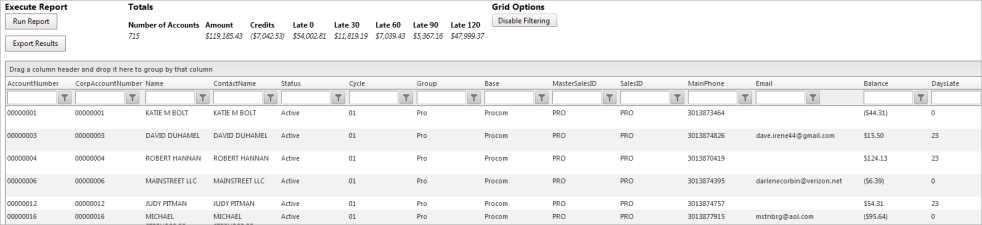
Clicking “Grid Options: Enable Filtering” will enable the following report grid features:
- Grouping - a user can drag a column up to the header and group by that column.
- Sorting - a user can click on a column name to sort ascending, descending, or cancel a sort.
- Paging - a user can choose how many records are on a page and page through the results. Paging options are at the bottom of the grid
- Exporting - a user has the ability to export data from the grid. See Exporting below
- Filtering - clicking the "Enable Filtering" button will allow the column data results to be filtered. A user can enter a filter expression at the top of the column grid and filter down the data that is displayed. To enable a filter, type the filter text into the column filter textbox, then click the filter icon to select the filter application (i.e., “Greater than”, “Equal to”, etc.). The grid will automatically update.
- All Grid Features will remain intact even when new Parameter filters are applied. To clear all parameters and filters, please click the report link at the top of the page to start over.
Data Exporting
Users can Export data using the “Export Results” button. There are three exporting results options:
- Current Page (Excel, Excel Html, Word, CSV, PDF) – this will only export the results shown on the current grid page.
- Full Grid (Excel, Excel Html, Word, CSV, PDF) – this will export all results returned in the entire grid. Note: The maximum number of records exported with this feature is 1000.
- Full Result Set - uses backend service, only supports zipped CSV – this option will only be available if more than 1000 records matched the report results. Due to the performance issues and the amount of data being transferred, the system will only support a compressed comma separate file. This file type, for most users, should automatically open in Excel.
Note: The Excel export option will export all data into a spreadsheet with no formatting, however the general grouping and sorting will remain intact. Any sum totals however will not be exported. To keep the group sum totals, be sure to use the Excel HTML option.
Report Security & Search Criteria
Users who have READ access to the Accounting module will have access to these reports. In addition, the AR report can/may be turned on via the Agent portal. Please note that all results are filtered based on user access and User Search Criteria.