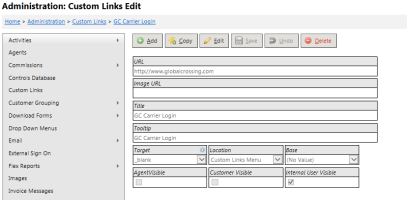Custom Links
| How do I get here? | Setup ► Custom Links |
| Purpose |
TBS supports the ability to have "Custom Links" in the Menu and TBS Site Footer. This tool can be used to show links to any external urls such as Terms and Agreements, Client specific Help documentation, links to carrier sites, etc. Links |
| Security | Maintenance Module |
| Taxing Impact | N/A |
| Commission Impact | N/A |
| Data Field Definitions | View Here |
Custom Links Admin Tools - Links can be setup to point to any URL and appear in the main Links menu, the Help menu, the footer or a Services menu on the Customer Portal.
Custom Links in the "Links" Menu: - links will show in the main "Links" menu if designated within the admin of the Custom Links. Links can be turned on / off by Base and also by Portal type.
Custom Links as Text in the Footer - links will show in the footer section of every page if designated within the admin of the Custom Links. Links can be turned on / off by Base and also by Portal type.

Custom Links as an Image in the Footer - If the Image URL is setup, the image will show instead of the Title text.

| Field Name | Definition | Notes |
| URL |
Desired link |
|
| Image URL |
URL of the image that should display instead of the Title. URLs can be external links or can be links obtained via an image that was uploaded using the Images maintenance tool. Note: Images should be sized to the appropriate height and width according to the link location. The system will not resize images automatically. |
|
| Title | Text that will display in the menu or footer | |
| ToolTip | Text to display if the link is being hovered over | |
| Target | Specify the browser window to use of the link: _Blank will open a new tab/window; _Self will open in the existing window; _Parent will open in the existing parent window; _Top will open in the existing top level window. TBSFramedConent will open a secure/https link inside the portal within a frame. Keeps all portal menus and logos. |
|
| Location | Specify the TBS Location to display the link: Footer will display the link in the footer of each TBS page;
|
|
| Base | The link can be associated with a single base.
|
Note: Leaving this field blank associates the link with ALL bases. |
| Agent, Customer, Internal User Visibility | Indicates the type of user than will see the link |