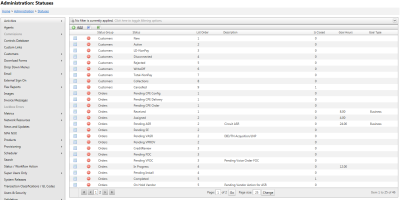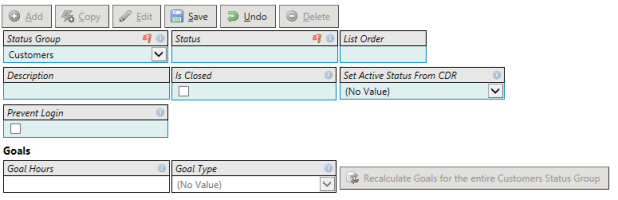Add New Status
| How do I get here? | Setup ► Status / Workflow Action ► Add a new Record |
| Purpose |
Statuses are used throughout TBS to indicate the status of module items and are used in conjunction with Actions to move module items from one status to another. TBS comes with a standard set of statuses within each module, however these can be easily customized to fit the workflow needs of the client. Status Action work flow can be managed for the following modules in TBS:
In addition, statuses can be flagged to prevent customers from logging in to the system if the customer is in said status. Module items are moved from one Status to another using Actions. The allowable Actions are defined by the Client along with which Result Status should apply to the module item when that Action is selected. A Few Notes:
|
| Security |
Maintenance Module |
| Taxing Impact | N/A |
| Commission Impact | N/A |
| Data Field Definitions | View Here |
To add a new status, click the Add a new Record button from the Status Action grid.
Once the new Status is Saved, Status Actions need to be setup for this Status so that it can be moved to other statuses as needed.
In addition, this new Status will need to be added as an available Status Action result from other Statuses.
| Field | Description | Notes |
| Status Group | Drop down list of modules that support statuses in the TBS system. This is predefined list and is not manageable by the client. | |
| Status |
Status Name. Preferably one word or multiple words with no spaces. Each module can have their own set of statuses. In order to use a status in a Status Action Workflow, it must be a valid status setup in this manner. |
|
| List Order |
Order number the item should appear in the drop down list |
|
| Description | Optional description of the Status | |
| Product Is Closed | If checked, indicates the status is considered a "final" or closed status. Used primarily in Order completion. An Order cannot be set to Completed until all Products on the order are in a status that is considered "final" or "closed". |