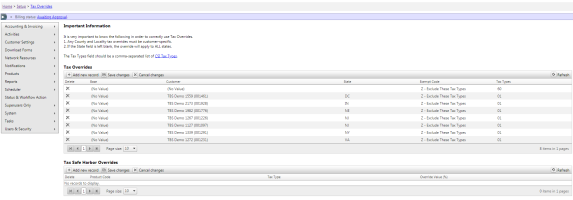Tax Overrides
| How do I get here? | Setup ► System ► Tax Overrides |
| Purpose |
The Tax Overrides maintenance tool allows Clients to setup specific tax overrides that can be applied to an entire company or to specific accounts. This tool should be used with caution and Clients are recommended to 1 - Work with their Tax Compliance provider for recommendations to setup here as well as 2 - Work with their Client Solutions Expert to ensure that overrides are applying correctly. It is very important to know the following in order to correctly use Tax Overrides. 1. Any County and Locality tax overrides must be customer-specific. 2. If the State field is left blank, the override will apply to ALL states. The Tax Types field should be a comma-separated list of either Avalara or CSI Tax Types. Links to the codes can be found on the admin screen. Depending on the client's Tax Provider, these grids will be slightly different. If the client's tax provider is CSI, the Tax Overrides grid will contain the following columns: Base, Customer, State, Exempt Code, and Task Types. Clicking in the row will allow for editing of the entries, and the user must click save on the grid when they are finished. The Tax Safe Harbor Overrides grid will include the columns Product Code, Tax Type, and Override Value. This grid also is editable by clicking in the row, and clicking the save button when the desired changes are made. If the client's tax provider is Avalara, the grid will contain the following columns: Base, Customer, Tax Level, State, PCode, Effective Date, Tax Types, Level Exempt, and Rate. An entry is editable by clicking the edit button in the row. Depending on the Tax Level the State or PCode boxes may be visible. If the state box is filled, the PCode will automatically fill to match the state. The Safe Harbor Overrides grid contains the columns Safe Harbor Type, Original Value, and Override Value. This grid can be edited by clicking in the row you wish to change and clicking the save button when the desired changes have been made. If Customer Account Number and Base are not filled, the override applies to all accounts |
| Security | Maintenance Module |
| Taxing Impact | N/A |
| Commission Impact | N/A |
| Data Field Definitions | View Here |
CSI Tax Overrides Maintenance Screen:
CSI Data Field Definitions:
Customer Account Number – if filled, the override applies to this specific account
Base – if filled, the override applies to accounts assigned to this specific base
- This drop-down list is filled from the Base column in the lkBaseInfo table
State
Exemption type: Values include Z - Exclude Tax Types or X - Only Include These Tax Types
Tax Types - comma separated list of CSI Tax Types
Avalara Data Field Definitions:
Customer Account Number – if filled, the override applies to this specific account
Tax Level
0 – Federal
1 – State
2 – County
3 – Local
4 – Unincorporated
5 – Other
6 – State County Local
7 – County Local
Tax Type - the BillSoft tax type
PCode – the override will only apply to products in this PCode
Rate – the override amount for the tax
Base – if filled, the override applies to accounts assigned to this specific base
- This drop-down list is filled from the Base column in the lkBaseInfo table
State – must be filled in for all Tax Levels, except 0 - Federal
Effective Date – the date that the override should begin to be applied
Click the calendar icon or enter the dates manually
Level Exempt
- If checked and the override is at the Customer Account Level, the override will only apply to the account if the Tax Level is marked exempt on the Customer Information screen
- If checked and the override is at the Base Level, the override will only apply to an account associated with the base if the Tax Level is marked exempt on the Customer Information screen
- If checked and the override is applies to All accounts, the override will only apply to an account if the Tax Level is marked exempt on the Customer Information screen
If Customer Account Number and Base are not filled, the override applies to all accounts