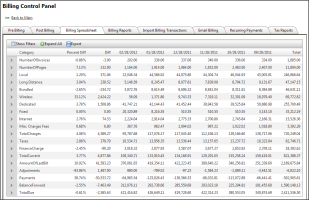Billing Control - Billing Spreadsheet
The Billing Spreadsheet Tab is a reporting tool that replaces the Billing Spreadsheet used for Quality Assurance Purposes. This reporting tool should be used during the bill runs to identify and verify variations from one billing cycle to the next.
Summary Data
The summary data (shown above) provides “drill down” features which allows users to dive into the detail of each revenue bucket.
- Billing Summary: All Revenue buckets are the same as current spreadsheet
- Drill Down features allow for additional summary detail to be viewed
- Detailed information is compared to historical information still showing the Percent Difference and Amount Difference over previous month
Click here for a video introduction of the Summary Drill down
Filters and Parameters
The report has filtering capabilities to allow you to limit the set of data you want to view. These are accessed by clicking the  button. The Filters are as follows:
button. The Filters are as follows:
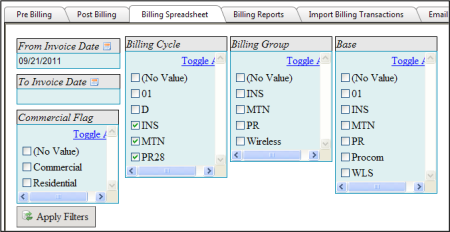
- From and To Invoice Date - Determines the amount of historical data to be shown. To Date can be left blank in order to show the most current billing data
- Commercial Flag - Filter by Commercial or Residential Accounts
- Billing Cycle - Filter by Billing Cycle
- Billing Group - Filter by Group
- Base - Filter by Base
Expanding Data
When first opened, the user sees a summary of the top level (Level 1) data in the grid. Clicking the arrow (>) next to the label will expand the grid to show Level 2 data as shown below. Clicking the arrow (>) on Level 2 will expand the grid to show Level 3 data.
Grid before expanding Level 1
Grid after expanding Level 1
 The Expand All & Collapse All buttons allow for easy viewing or hiding of all detail data
The Expand All & Collapse All buttons allow for easy viewing or hiding of all detail data
Drill Down Features
Users can also click on any usage number to "Drill Down" into the details for that value as show below. (Users cannot drill down on the Percent or Amount Difference values)
Drilling Down will open a new window with the details that make up the selected value. Users can open two (2) drill down windows for comparison purposes. Each window provides users with the ability to export the data.
Before Drilling Down on the Level 2, 2/28/2012 Long Distance Usage Amount:
After Drilling Down on the Level 2, 2/28/2012 Long Distance Usage Amount: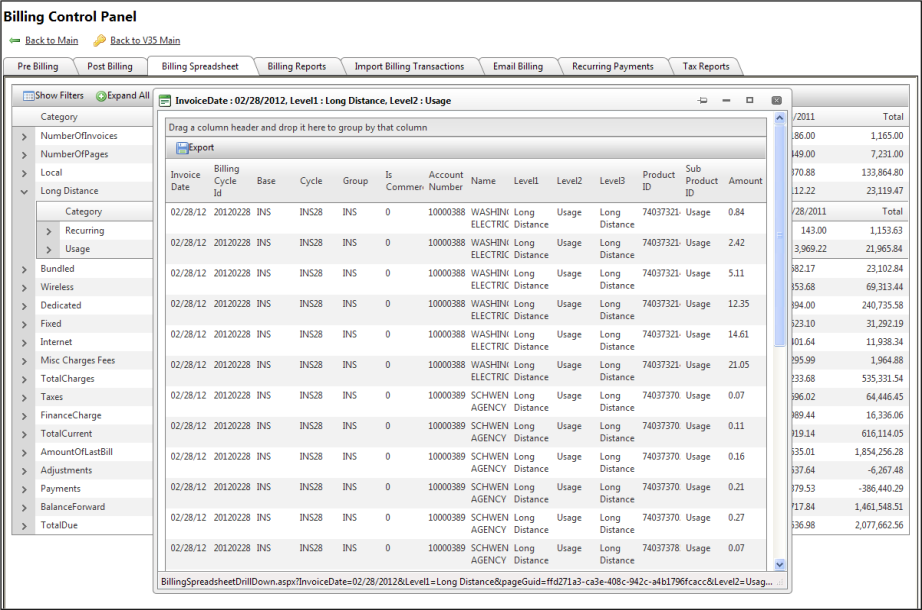
Exporting Data
The  button will export data as “shown” on the screen, i.e., any data expanded will also be expanded in the export. Any data not expanded in the TBS view will not be exported. All Data can be exported to:
button will export data as “shown” on the screen, i.e., any data expanded will also be expanded in the export. Any data not expanded in the TBS view will not be exported. All Data can be exported to:
- Excel
- Word
- CSV
Additional Reports
Additional spreadsheet reports (CDRs by Day, Account Compare, etc.) are available on the Billing Control - Billing Reports tab.