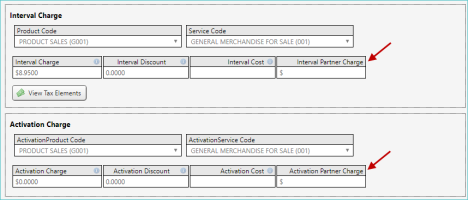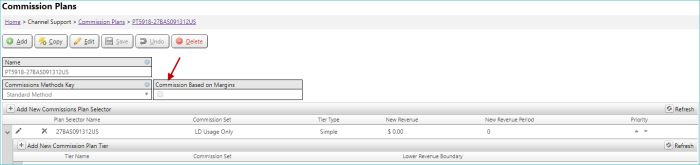Commission Control Panel & Commission Processing
CCP: Hook up Approve / Restart process
After running commissions, users can approve the reports, or make changes and restart the commissions on the commissions control panel.
Users can approve the commissions charts and QA reports on their respective tabs. Once approved, the full name of the user who approved it will show at the top of the tab. The name will also appear in the Approve or Restart tab. Both must be approved in order to approve the commissions. Either tab can also be unapproved individually, which will clear the name of the user who approved it.
If the user is not satisfied with the commissions charts, the QA reports, or both, they can restart the commissions. This will allow the commissions to run again. It will also clear the names of any users who approved either section.
In order to approve/disapprove the commissions charts or QA reports, the user must be a t4User and have permission to Commissions.AllowUpdate
New Commissions: Channel support Menu Updates
Precision is preparing to roll out an updated Commissions Module. This new Commissions module will be rolled out one at a time to Integrated Product clients. Existing IP Clients that already process commissions will go through a sort of "migration" process once the Client is ready and will be trained and introduced to the new tools and features.
A new "EnableNewAgentsUI" application setting is used to indicate which version of the commission module a client has active.
When Disabled, the menu and existing functionality is unchanged.
When Enabled, the Channel Support menu will display as follows:
- - Agents
- - Agent Notes
-------
- - Commission Control Panel
- - Manage Commission Plans
------
- - Sales Tools
Access is still based on the Commissions Module.
New Commissions: Allow multiple Agents to be tied to a Customer account
The Agents screen will now show different fields based on the EnableNewAgentsUI appsetting. If the app setting is turned on the screen will hide master, sub , sales ID and show ParentAgentsKey as an Agent picker tool and AgentID based on the new agents screen appsetting.
The parent agents that can be selected in the picker are filtered based on the agent level drop down, a parent agent can only be one level above the current agent's level.
The agents grid will also honor the app setting in the same way the screen does and hide or show the fields as described.
New Commissions: Applying Commission Plans to Agents, Customers, Products and Charges
There is a new Commissions Plan drop down list selector in TBS. It allows users to search for and select a commissions plan, similar to Agents, Customers, and Locations pickers in TBS.
The visibility of this control throughout TBS is determined by the AppSetting “EnableNewAgentsUI.” Several pages will be impacted if “EnableNewAgentsUI” is enabled:
1) Charges & Plans Inventory: The commission plan drop down list will not be shown. This level of commission rating is no longer supported in the new Commission module.
2) Details (Charges & Plans assigned to a Product/Customer): The legacy commissions key will be disabled and replaced with the new Commissions Plan Selector. All existing data will be migrated.
3) Products: The legacy commissions key will be disabled and replaced by the new Commissions Plan Selector. All existing data will be migrated.
4) Locations: The new Commissions PLan Selector will be added to the page. This is a new level of Commissioning available in the module. Please see hierarchy for how this fits into the Commission Processing Logic.
5) Agents: All existing commissions drop down lists will be removed and replaced by the Commissions Plan Selector. All existing data will be migrated.
6) Customers: It will be possible to assign multiple agents to a customer. The assigned agents will be listed on the customer page as links to their agents page on the customer information screen and in the header. Commissions for the agent(s) assigned to the customer can be set at this level.
Commission Plan Logic
Commission processing can be configured to the unique needs of the Client. The current process is built to support the multiple structures outlined above. Below is the logic for applying plans based on the level they are set:
- Charge Inventory - Each Charge Inventory item can be flagged as Commissionable or not. This flag is honored across all commission levels.
- Individual Charge - When a Charge is assigned to a Customer/Product, users can set a commission plan that will apply to this single charge. This plan will be used instead of the Charge Inventory, Product, Customer or Agent plans.
- Product - A commission plan assigned at the Product level will be applied to all commissionable charges assigned to the product. This plan will be used instead of the Customer or Agent plans.
- Locations -
- Customer - A commission plan assigned at the Customer: Agent level will be applied to all commissionable charges across the entire account. This plan will be used instead of the Agent plan.
- Agent - A commission plan assigned at the Agent level will be applied to all commissionable charges across the all accounts in the Agents base.
Calculating Commissions Based on Margin
You can calculate commission margins.
To facilitate this calculation, two fields are used on the Basic Information tab when editing or creating a general charge:
- Interval Partner Charge
- Activation Partner Charge
How these charges are used is described below.
These two fields are used to calculate margins to pay agents. When these fields are defined, a margin can be calculated as:
- Margin = Interval Charge - Interval Partner Charge
- Margin = Activation Charge - Activation Partner Charge
For clients with new commissions, these margins can be used to pay commissions to the agents or partners associated with the charges. To do so, the applicable commission plan must be set to pay commissions on margins. This can be done by selecting (checking) the Commission Based on Margins check box (on the Commissions Plans screen for the desired commission plan).
NOTE: When the Commission Based on Margins check box is set, but the Activation Cost or Interval Cost is not set, the charges will commission normally.