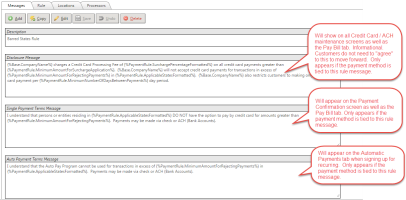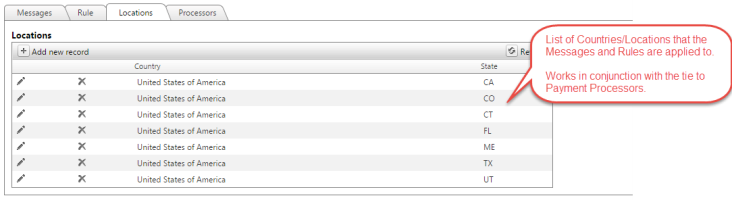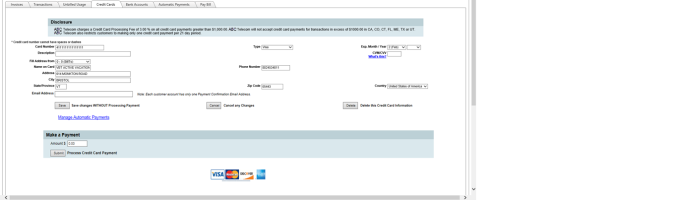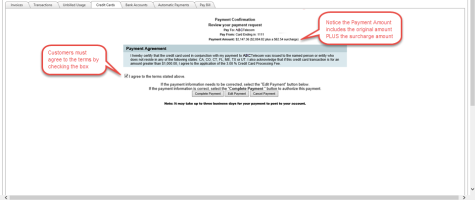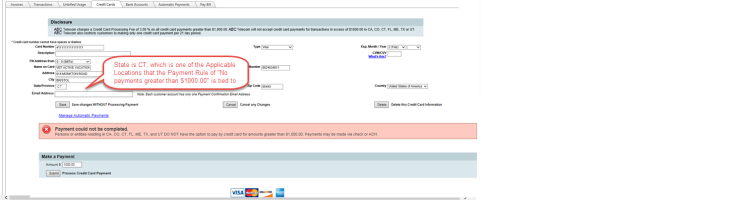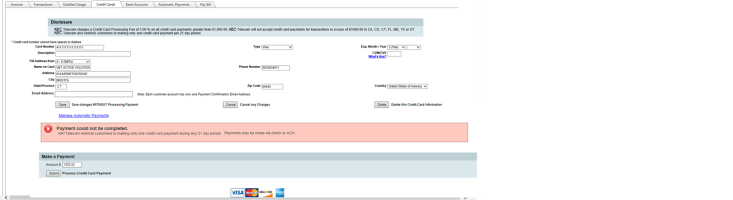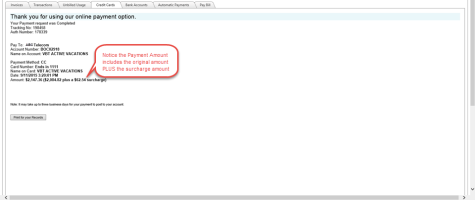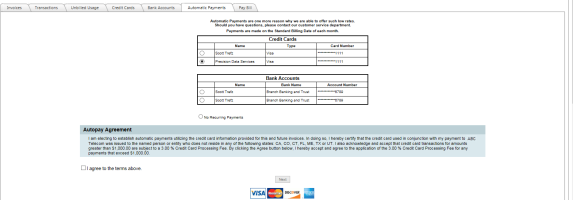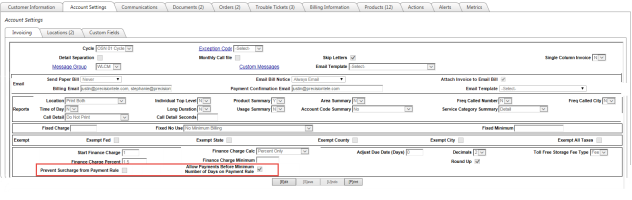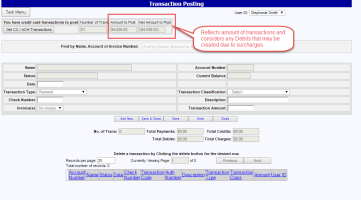Payment Rules
Paying by credit card or bank account is a convenience. And while cash flow is an obvious benefit of this immediate form of payment, we understand that it also can come with cost to our clients when processors impose processing fees for these transactions.
Recouping these fees is critical so that clients can offer this service and not impact profits. Additionally, ensuring that customers review and agree to payment terms is vital. With this release, a new module is now available that will allow clients to define and manage their custom Payment Rules in TBS that can enforce customer agreement to payment terms and conditions as well as optionally apply percentage based surcharges to credit card transactions.
The new Payment Rules module consists of two components: Customized Payment Messages & Advanced Payment Rule Settings.
The Customized Payment Messages allow the clients to specify their own payment terms/agreements, disclosure messages and error messages that will be displayed on the ACH, CC, Pay Bill and Automatic Payment pages. These messages can be setup regardless of the above Advanced Payment Rule Settings and can be used for:
- Disclosure Messages - this is a general payment disclosure message that will be displayed at the top of the Credit Card Edit, ACH Edit, and Pay Bill screens.
- Single Payment Terms Message - the message to be used for One Time / Single Payment User Acceptance
- Auto Payment Terms Message - the message to be used for Auto Payment User Acceptance
- Over Minimum Rejecting Payment Message - the error message to be displayed when a system rejects a payment for being over “Minimum Amount For Rejecting Payments”
Management of these Payment Rule Messages can be found by going to Utilities -->System Administration --> Payments --> Payment Rules and then use the Messages tab. Once a Message is setup and tied to a Processor via the Processors tab, it will automatically be implemented for accounts using that Processor.
Payment Rule messages can support replaceable values such as Company Name, Applicable States, Minimum Amounts defined in the Payment Rules defined above, etc. that can help customize the Terms and other messages for each client. Replaceable values should be enclosed in {% %} in order to work properly. Please work with your Account Manager for a complete list of values that can be used.
The Advanced Payment Rule settings allow clients to take the messages one step further and also define rules that can be applied to the Credit Card and / or ACH transactions. These rules can have a variety of applications and take into account several parameters before allowing payments of certain types or amounts to be made, limit the amount a user can pay via CC or ACH, as well as apply percentage surcharges if the criteria is met. Each item is designed to work in conjunction with other settings in order to apply the payment rules.
For example, many credit card processors impose fees for transactions, particularly if they are of a larger amount. Some states however, may not allow the fee to be applied despite that credit card processor will still apply a fee. To best support this scenario, two rules would likely be setup. 1 -A Payment rule that applies a 3% fee on any payments over a minimum threshold. 2 - A Payment rule that would not allow payments greater than a specific threshold within certain states that don't allow the fee. This would prevent customers from making payment over the minimum, but only in locations that don't allow the fee.
These two rules combined would allow the client to impose a 3% surcharge on payments of their choosing and also prevent payments that may not be able to have the fee recouped due to state regulations.
There are many different ways to configure the Payment Rules to meet each Client's needs. Items that can be configured:
- Surcharge Percentage - Percentage point that should be applied to the total payment amount being requested. See below on how this surcharge is handled and applied to the account.
- Minimum Amount for Surcharge Application - Minimum payment amount that will be considered for a surcharge, if defined. Anything equal to or greater than this amount will have the surcharge applied (pending any other rules defined).
- Minimum Number of Days between Payments - Allows restrictions to be made on the number of payments that can be made during a time period. This can be useful if the Minimum Amount for Surcharge Application is enforced to prevent customers from making multiple, below minimum amount payments within the payment period to avoid surcharges.
- Minimum Amount for Rejecting Payments - Allows payments over a certain amount to be prevented. Again, this can be combined with the other payment rules above, i.e., Applicable states, to limit large payments in states that may not allow a surcharge to be applied.
Management of these Payment Rules can be found by going to Utilities -->System Administration --> Payments --> Payment Rules and using the Rules tab when setting up a new Payment Rule. Note: This tab is only enabled for clients that have arranged for this module/service. Please be sure to contact your Account Manager for more information.
Implementing Payment Rules & Messages
Applicable Locations - Once a Payment Messages and/or Rule are setup, they can then be configured to apply to only certain Locations (Country/State) if necessary. Management of these Payment Rule Locations can be found by going to Utilities -->System Administration --> Payments --> Payment Rules and using the Locations tab when setting up a new Payment Rule.
Payment Processors - The last and most important step in implementing a Payment Rule is to apply it to a Payment Processor. Since Payment Processing is driven by and underlying Payment Processor, Payment Rules must be linked to the appropriate Payment Processor so they are applied to the correct accounts. This allows for multiple rules if multiple processors exist, or the flexibility to have different messages and rules based on Credit Card vs. ACH.
Payment Rules & Messages Interface Impacts
The Credit Card / Bank Accounts payment interface has been updated to now show payment Disclosures, Terms and Agreements, force users to agree to these terms as well as notify users of any additional surcharges or rules that may apply to their payments.
Messages can be customized based on the Client's payment terms. The notifications include a Disclosure, Automatic Payment Notification or Single Payment Notification and error messages.
*Please note minor layout changes have been made to the CC/ACH pages to now support the disclosure and terms. Additionally, managing Automatic payment accounts must all be accomplished via the Automatic Payments tab in order to force customers to properly accept the appropriate terms.
One Time Payment - Credit Card
Terms Agreement & Complete Payment
Credit Card - Payment Rule Error - Over Minimum in Barred State
Credit Card - Payment Rule Error - Minimum Number of Days between Payments
Receipt / Confirmation
IMPORTANT: All maintenance of Automatic Recurring payments must now be accomplished via the Automatic Payments tab to enforce the acceptance of AutoPay terms. Links have been added to the Credit Card / ACH maintenance screens as well as indicators if the card or bank account is selected for recurring payments. This change was made to enforce customers to view and accept the AutoPay Terms and Condition prior to signing up for recurring payments.
Notification / Agreement messages will appear at the bottom of the automatic payment sign up page that displays a customized message that can be defined by the client. It requires the user to agree to the terms in the agreement box before they can move on to the next page and finalize their automatic payment sign up.
Payment Terms & Agreements Tracking
Disclosures, Terms and Agreement messages can all be setup regardless of additional Payment Rule parameters. When in place, all TBS users, regardless of type, must agree to the Terms and Agreements presented prior to submitting payments or signing up a payment method for recurring payments. This includes internal users that may take/make payments or setup recurring preferences on behalf of customers. The time/date of the acceptance will be tracked within TBS. Customer Metrics will allow Clients to view activity on this acceptance if desired.
Exempting Customers from Processing Surcharge
Options have been added to allow a customer to be flagged as exempt from certain portions of a Payment Rule. Two new fields have been added to the Account Settings --> Invoicing tab that will:
- Prevent Surcharge
- Allow Payments Before Minimum Number of Days
Applying the Surcharge
When a Payment Rule has a Surcharge enabled, the following steps are followed for validating and applying the surcharge:
1. Check to see if a rule exists for the customer's payment processor and the geographic location on the credit card or bank account record.
2. If the customer has pending transactions, prevent the payment (unless their system has been configured to allow multiple pending payments)
3. If the rule's Minimum Number Of Days Between Payments is set AND the customer's Allow Payments Before Payment Rule Minimum Number Of Days on the Invoicing tab is not set, check to see if any real time payments have been submitted through payment processing within the specified date range. If any exist, prevent the payment and show the appropriate error message.
4. If the rule's Minimum Amount For Rejecting Payments is set AND the original amount of the payment is equal to or greater the Minimum Amount For Rejecting Payments, prevent the payment and show the appropriate error message.
5. If the rule's Surcharge Percentage is set AND the original amount of the payment is greater than or equal to Minimum Amount for Surcharge Percentage Application AND the customer's Prevent Payment Rule Surcharge is not set, apply a surcharge.
Surcharge Transactions to Customer Account
The following transaction types are created for surcharges by applying Payment Rule logic:
For payments, a separate DEBIT transaction for the surcharge amount is created
When crediting a payment that had a surcharge applied to it, a separate CREDIT transaction for the surcharge amount is created. If a partial credit is applied, the corresponding percentage of the original surcharge amount is refunded as well.
For example, envision a 3% surcharge has been applied to a $1000 payment, resulting in a $1030 payment transaction and a $30 debit transaction for the surcharge. Refunding $500 of this payment will result in a $515 debit transaction and a $15 credit transaction for the surcharge.
Surcharge transactions have an authorization number of 'Surcharge'.
Transaction Posting Screen Updates
The Transaction Posting screen, real time payments section has been updated to now reflect the surcharges properly.
Handling payments that don't meet Payment Rules
Payments that don't meet payment rule criteria in TBS are not submitted to the underlying payment processor. However, a Payments Log record is still written giving the reason for TBS refusing the payment. This allows failures for payment rule reasons to be processed using the same process that is in place for processing failures from payment processors themselves. For recurring payments, this is the existing report that shows the results of the batch process.