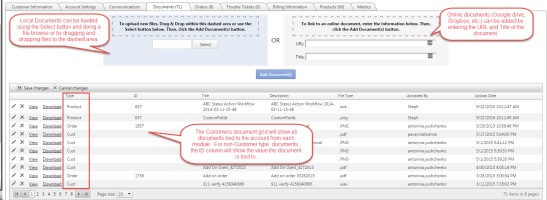Documents
| How do I get here? | Customers Menu ► Search ► Select Customer ► Documents tab *Documents can be accessed from Orders, Trouble Tickets and Products as well |
| Purpose | Documents are used throughout the system to store / view files that pertain to the customer, order, trouble ticket or product. This module provides an easy way to store documents such as LOAs, ACH authorization forms, Order forms, etc. |
| Security | Documents Module |
| Taxing Impact | N/A |
| Commission Impact | N/A |
| Data Field Definitions | View Here |
Documents can be tied to Customers, Orders, Tickets and Integrated Products. The Documents tab at the Customer level will show all Documents across all modules whereas inside Orders, Tickets or Products only documents tied to those specific items will appear in the documents tab.
Documents can be added using the Select option with file browse or by dragging and dropping a local document to the designated area in the grid. Additionally, users can link to an online document by entering the URL location of the document (Dropbox, Google drive, etc.). Documents can be viewed by clicking the View or Download link in the grid.
The grid view also supports bulk Title / Description editing or deleting by making changes directly in the grid to the Title or Description and clicking the Save Changes button at the top of the grid.
TBS supports most file types including:
- Office files (xls, doc, ppt, xlsx, docx, pptx, vsd, vsdx)
- Text files (csv, txt, html, htm, xml)
- Viewer files (rtf, pdf)
- Audio Video files(wav)
With the Local Documents option, a green icon will show for supported files that are not too large (>2gb). We strongly recommend that large files be stored within Google Drive or Dropbox or other online storage and linked to help performance.
Multiple files can be uploaded at one time by dragging/dropping multiple files or file browsing multiple files and then clicking the Add Document button. If a file is uploading, a yellow icon will appear and then will turn green once complete. If a file type is not supported or the file is too large, a red icon will appear and the file will not be uploaded.