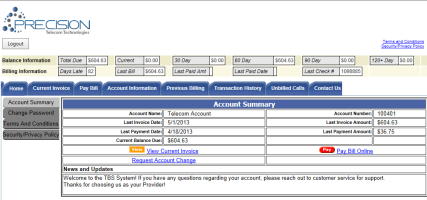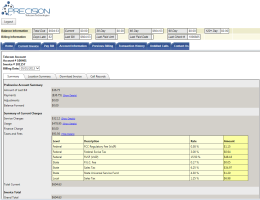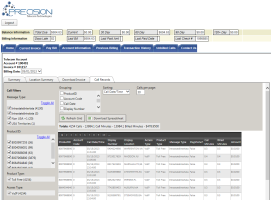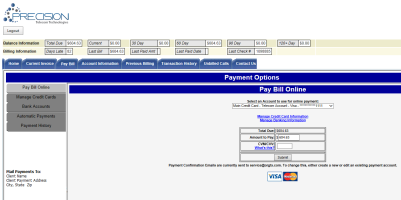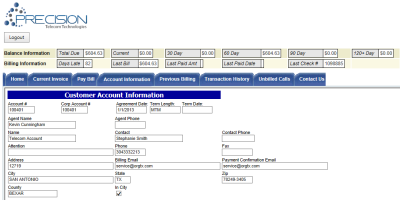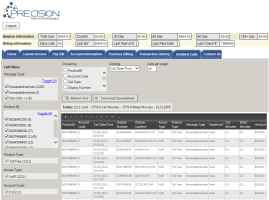Legacy Customer Portal*
*used by Clients not yet migrated to the new Customer portal
| How do I get here? |
TBS Login screen ► Account Number | Password *Customers use the same login screen as regular TBS users |
| Purpose |
Customers log in using their Account Number and password. Customer passwords can be set using the Actions tab within the Customer module. Customers can use the portal to:
|
| Security |
Customers module - Access Access to the Customer portal is for "Standard" type customers or T4Users that have been flagged as type=Customer. Customers can be denied access using certain Customer Statuses. See How do I stop a customer from accessing the customer portal FAQ. Note: "Wholesale" customers have a separate Wholesale portal. "Corporate" customers optionally may be directed to the Corporate portal. |
| Taxing Impact | N/A |
| Commission Impact | N/A |
| Data Field Definitions | N/A |
Main Home screen - Provides an account overview and quick links to view/download the current invoice or pay the invoice.
View / Download Invoices (Interactive Viewer & PDF Format) - The Current Invoice tab provides access to the interactive invoice viewer as well as additional tabs for the Location Summary, PDF invoice and to download corresponding CDRs (Call Data Records) for the billing cycle. Customers can jump between months using the Billing cycle drop down.
The Invoice Viewer has "Show Details / Hide Details" links to expand details of the billing. This is available on the Summary tab and the Location Summary tab. The Location Summary tab will break down the details by product if more detail is desired.
This Invoice Viewer and supplemental tabs are the exact same that can be found inside the main TBS system. For more information on their functionality, please review the Invoice Viewer V2 help topic.
View/Download CDRs - Customers can download call records from the current billing or any previous billing cycle by using the Call Records tab within the Invoice Viewer V2.
This Invoice Viewer and supplemental tabs are the exact same that can be found inside the main TBS system. For more information on their functionality, please review the Invoice Viewer V2 help topic.
Pay Invoice via Credit Card or ACH - If the Client is setup to interface with a payment processor via TBS, customers can use the Pay Bill tab to setup their credit cards, ACH accounts and manage their payment settings.
This Pay Bill and supplemental tabs are the exact same that can be found inside the main TBS system. For more information on their functionality, please review the Credit Cards, Bank Accounts, Automatic Payments and Pay Bill help topics.
Customers can be configured to have additional restrictions such as:
- Cannot Delete Payment Accounts
- Cannot Remove themselves from Recurring
- Sign up for Bank Account Recurring payments without a signed NACHA form on file
View Account Information - Customers can view their general account information (no product information is available). This information is read only and cannot be changed via the Customer Portal.
View Unbilled CDRs - Customers can view any phone calls that have been made and pulled down from the Carrier and processed during the daily TBS call rating process. These calls may be slightly delayed depending on when the calls are pulled down from the carrier. The rating shown is based on the rates as of the day the call is processed.
This Unbilled CDR Viewer is the exact same that can be found inside the main TBS system. For more information on its functionality, please review the Unbilled CDRs help topic.
Review Terms & Agreements, Security Policies & Change their Password - Additional functionality includes the ability to view the Client Terms & Agreements, Security Policies and change their password for Customer Portal access.
TBS is setup with a standard Security policy. Both the Terms and the Security Policy can be overwritten with Client specific verbiage. Please work with PTT to set this up.