Email Late Notices
TBS has the capability to generate and email customer late notices. System administrators can set up this functionality as follows:
1. Create one or more Email Templates that can be associated with each Base.
This administrative tool is found under System Administration -> Email -> Email Templates.
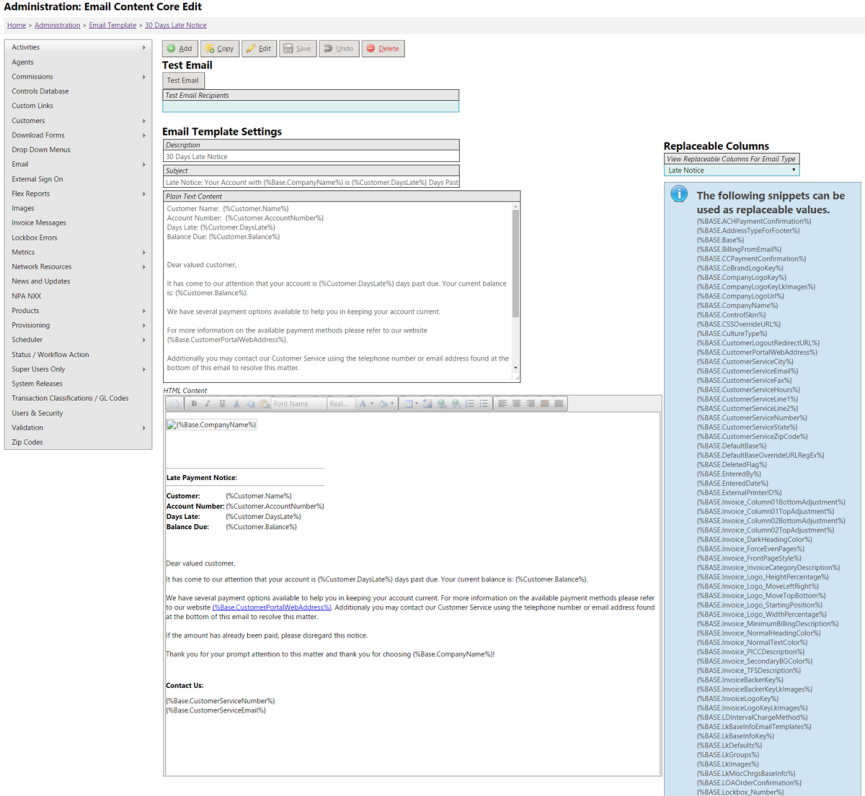
The Late Notice templates support replacement values using fields from the Customer record (ex: Name, Account Number, Balance, Days Late, etc) and the Base record (ex: Company Name, Customer Service / Payment address, Company Phone Number, etc). The full list of replacement fields can be found on the Email Template administrative page by selecting "Late Notice" in the "Replaceable Columns" drop down list.
Default Late Notice Templates have been set up for 30, 60, and 90 Day Late Notices.
2. Associate the desired Late Notice Email Template with each Base.
This administrative tool is found under System Administration -> Customers -> Bases. See the Tabs at the bottom of the page.
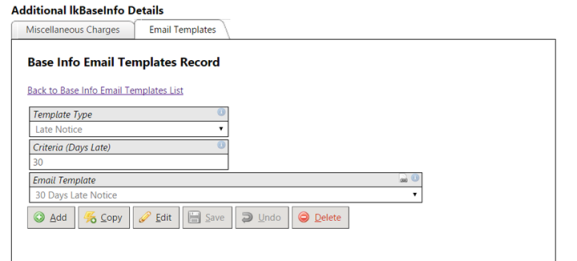
When associating the Late Notice Templates with a Base, administrators define:
- Template Type = "Late Notice"
- Criteria = such as 30, 60, 90, etc.
- When the Late Notice Process runs, any customer account that has a Days Late value matching the Criteria and has a balance greater than the Client's application setting, MinimumBillingAmount, will be sent a Late Notice.
- The desired Email Template
Only Customers on a Base with associated Late Notice Email Template will be evaluated during this process. This allows administrators to include / exclude entire sets of customers from the Late Notice process. The emails will be sent to the Billing Email tied to the account.
Individual customer accounts can be excluded from this process by checking the "Skip Late Notice" flag located on the Customer Screen -> Account Settings Tab -> Invoicing Sub Tab.
3. Precision will schedule this process to run daily. By default, the process will be scheduled to run after the Nightly AR Update at midnight. Please contact your account manager to set up this process.