Order Tree
The orders in the Order Tree can be filtered to only allow certain orders to appear in the tree based on four different criteria.

List Orders by
Orders in the Order Tree may be categorized in two ways:
- By the first letter of the Name on the account
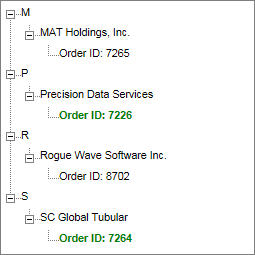
- By the Status of the order
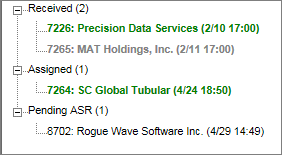
![]() The order tree displays the count of orders within each status group.
The order tree displays the count of orders within each status group.
Assigned To
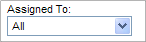
- Orders in the Order Tree may be filtered according to if a selection is made in the Assigned to drop-down list for the order
1) Choose All to view all orders
2) Choose Not Assigned to view orders with no user selected in the Assigned to drop-down list
3) Choose the user’s name to view only orders Assigned to that user’s name
- This drop-down list is populated with users who have Orders checked on the Users screen of the Admin tool.
Order Classification
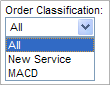
Orders in the Order Tree may be filtered according to the order classification
- Choose All to view all classifications of orders
- Choose New Service to view orders for new customers
- Choose MACD to view orders to move, add, change and disconnect services for existing customers
Cutoff Date

- Completed orders in the Order Tree may be filtered according to when they were entered
- Completed orders only appear in the tree if they were entered less than one month prior to the Cutoff Date
- To obtain information regarding the date format required and shortcut keys hover over the Cutoff Date field
- There is a "Cutoff Date" which limits how many Completed
Orders are displayed in the tree.
The Cutoff Date is defaulted to 30 day in the past. An application setting named OrdersDaysBack can be updated to change this default. For example, setting this value to 10 will set the Cutoff Date to 10 days in the past instead of the 30 day default.