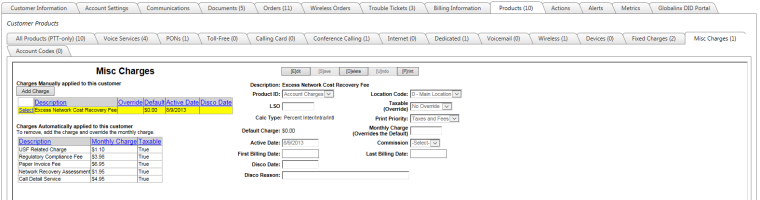Miscellaneous Charges
| How do I get here? | Customers Menu ► Search ► Select Customer ► Products tab ► Misc Charges tab |
| Purpose |
Miscellaneous Charges are a unique set of charges setup in TBS to handle things like Paper Bill Fees, USF Related Charges and Regulatory Recovery Fees, for example. They act as a more intelligent fee/charge in that, depending on setup, they can consider other factors on the customer before being applied. For example, a Paper Bill Fee would only be applied if the customer signed up for a Paper Bill AND an invoice was actually produced. Additionally, they can also take into account other billing components before either assessing a fee or even can calculate the fee based on another billing component. For example, an Interstate recovery fee might calculate based on a percentage of Interstate and International usage. It would only appear if there were these types of usage. Miscellaneous Charges are very powerful and can be automatically assigned to customers by Base or can be manually added or overridden at the account level. These fees and surcharges allow a Client to in a sense create their own taxes and fees in order to cover costs for servicing the customer. |
| Security | Products Module |
| Taxing Impact | See individual product data field definitions |
| Commission Impact | See individual product data field definitions |
| Data Field Definitions |
Miscellaneous Charges can be Automatically applied to a customer or manually applied to a customer. This application depends upon the Type of the charge. In addition to this option, these charges can have different Calculation Types. Calculation types can vary from being a flat amount to a percentage of usage or a percentage of all charges on the account. Additionally, this calculation type may also consider other business rules before applying the fee.
In order to have Miscellaneous Charges available on a Customer, they must first be setup as a valid Misc Charge at the Base level. This setup allows for different charges to apply depending on the Base of the customer. For example, Base XYZ may have a Paper Bill Fee of $2.00, while Base ABC may only have a Paper Bill Fee of $1.50. Clients must first define their sets of Misc Charges and then determine which of these should appear on which Base along with the appropriate amounts at the Base level.
Depending on the Type of the Misc Charge will determine if the Charge will Automatically appear on the customer's account or if it is just an optional charge that can be applied only if desired.
For both types, the amounts set at the Base level can be overridden on a per customer basis using the Misc Charges tab.
- State Property Tax
- Regulatory Recovery Fee
- Telecom Infrastructure Fee
- Maintenance Protection Fee
- Paper Invoice Charge
- 80/20 Rule
- Universal Connectivity Charge
- Autopay Discount
- Call Detail Service
- Excess Network Cost Recovery Fee
- Network Recovery Assessment
- State USF Surcharge
- USF Related Charge
1 - Search for an Acct and load the Customer Information screen.
2 - Select the Bill Setup tab.
3 - Click the Misc Charges button at the bottom of the screen.
4 – The Misc Charges screen will load and you should see two sections: Charges Manually applied to customer and Charges Automatically applied to this customer. The Paper Invoice Charge should appear under the Automatically applied list. Click the “Add Charge” button to override this amount.
5 – Select the Paper Invoice Charge from the list. A confirmation dialog will inform you the charge was added. Click “Done”.
6 – To override the amount, click the Select link next to the charge. The information will populate in the textboxes on the right. Click Edit. In the Monthly Charge textbox, enter the override amount (ex: 0.00).
7 – Click Save. You should see the Override column in the left hand grid show 0.00.
8 – Click Done.
For future reference, if you needed to remove the override, there are two ways to do this:
Option 1
1 - Search for an Acct and load the Customer Information screen.
2 - Select the Bill Setup tab.
3 - Click the Misc Charges button at the bottom of the screen.
4 – Select the Paper Invoice Charge from the list under Charges Manually applied to this customer section.
5 – The data for the Fee should be displayed in read-only fields on the right hand side of the screen. Click the Edit button.
6 – Enter a disconnect date in the Disco Date field.**
7 – Click Save.
8 – Click Done.
**IMPORTANT**
For all Misc Charges, when a Misc Charge has an disconnect date on the “Manually Applied” record, it will default back to the Standard Misc Charge setup in TBS.
Option 2
1 - Search for an Acct and load the Customer Information screen.
2 - Select the Bill Setup tab.
3 - Click the Misc Charges button at the bottom of the screen.
4 – Select the Paper Invoice Charge from the list under Charges Manually applied to this customer section.
5 – The data for the Fee should be displayed in read-only fields on the right hand side of the screen.
6 – Click the Delete button. Confirm the delete by clicking Ok on the dialog confirmation box. The charge should now appear back in the Automatically applied to customer list.
7 – Click Done.