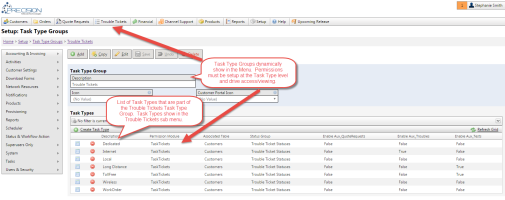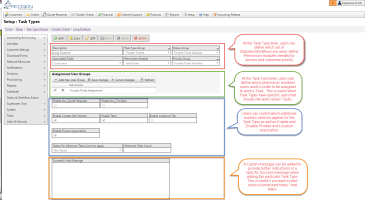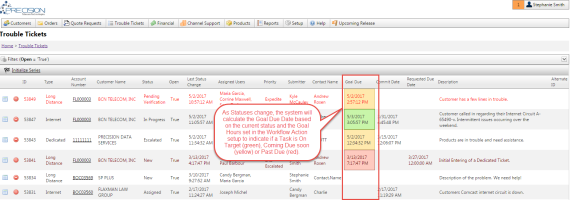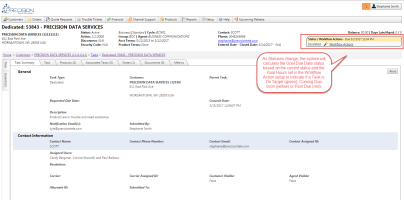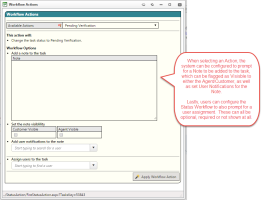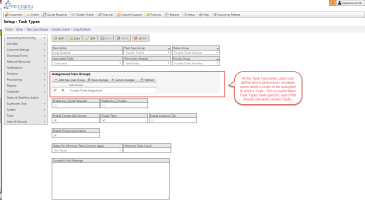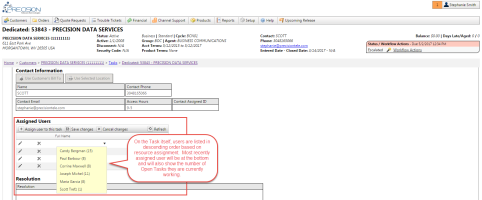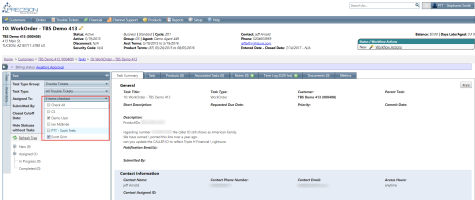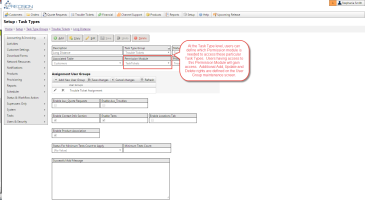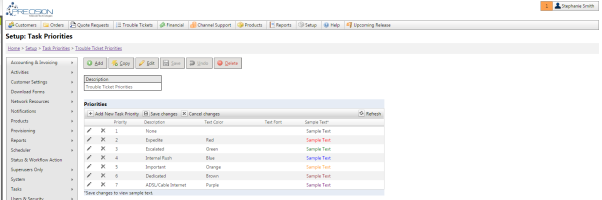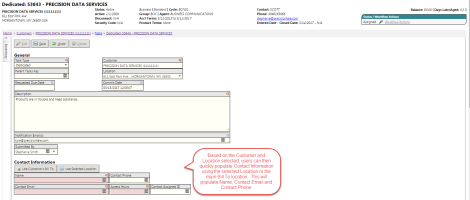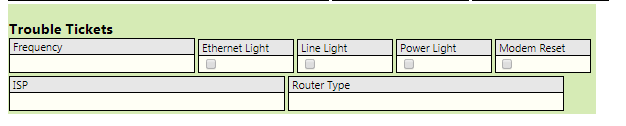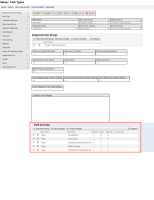Tasks Management System Overview
At Precision Telecom Technologies, we understand that as your business grows, tasks and processes must be managed effectively. To facilitate better request management, Precision has created an all-in-one multifaceted Tasks module that can be configured to support practically any type of issue, request or process your company performs. Quote Requests, Order Management, Provisioning Projects, Trouble Resolution, and Collections activity are a few examples of Task Types used by our clients. Our goal is to enable efficient request processing and information tracking for every department.
We understand that our clients handle a diverse set of requests from Customers, Sales Agents, Partners, and Internal Users. We have designed the Tasks management system to handle each one quickly and efficiently while also providing management reporting and accountability. The TBS Tasks module provides this management system across a wide range of customizable request types as defined by business need.
Clients start by defining a Group of Tasks. Within that Task Type Group, they can then break out the Task Types to be included in the Group. A good example is a Trouble Ticket Task Type Group that contains Task Types for each service type that needs trouble support (e.g., Voice, Dedicated, Internet, etc.).
Task Type Groups currently in production or planning include:
- Agent Quote Requests - tasks tied to Agents for Service Quotes
- Trouble Tickets for all service types - tasks tied to Customers Trouble Resolution
- Order Workflow for all service types (design phase)
- Collection Activities (design phase)
In order to support each group of Tasks, the Task Management system is completely customizable. Clients can customize and fully define the following options at the Task Type level:
- Status & Workflows
- Assignment Groups
- Permissions
- Priority Levels
- Auxiliary Fields & Customize Visible / Required fields
- Dropdown Lists for Short Description, Short Resolution, etc.
- Product Association
- Location Association
- Custom Email Notifications to internal (TBS Users) and external users (Customers, custom emails, etc.)
This allows complete control that fits the clients needs for each type. Additionally, Clients can setup Goal Hours or Service Level Agreement hours with each workflow to ensure that tasks are moving through the system at a pace you have promised to your Agent or Customer.
The Tasks Management system also has built in Collaboration Tools allowing all involved parties to receive Custom Notifications and Emails triggered by almost any action or item on the Task. This ensures that everyone involved is up to date on Status changes or items that need attention.
Clients can customize a unique Task Status Action Workflow for each Task Type. This is key to ensure that each type of request follows the necessary steps from initiation to completion. This customization is ideal for Task Orders or Tickets that, for example, may follow a different lifecycle for say a Dedicated Circuit turn up vs. a general phone line port. This can ensure that all steps and actions are available based on the specific task type and that all steps are completed.
With each Status, Clients can also define Goal Hours at each level. The system will implement a Stoplight indicator approach as a Task flows through the Statuses based on the Goal hours defined. This is shown on the Task itself and also in the Ticket Inventory Grid.
- Red=Behind
- Green=On Time
- Yellow=Approaching deadline
Inventory Grid Showing Stoplight colors:
Task View Showing Stoplight colors:
Additionally, within each Status, custom Actions can be defined to move from one Status to the next creating the desired Workflow. At each Action selection, Clients can configure the system to prompt for a Note/Comment to be entered and also add an Assignee to the Task.
Lastly, for each Status, Clients can configure whether additional features are enabled or disabled. Often times once a Task has reached a final or Closed status, Clients might want to disable any additional changes to occur on the Task. This is configurable at the Status level.
- Disable Edit
- Disable Notes
- Disable Documents
At the Task Type level, Clients can define which internal users can be assigned to a Task Type by setting up one or more Assignment User Groups and tying them to the Task Type. Often times, there may be different users that work only certain types of Tasks. TBS ensures with this customization that only the users that have rights to the custom Assignment User Group are shown in the dropdown list on the Task for Assignment. This ensures that no wrong assignment is made and that only the experts you have defined are available for selection for that particular task type.
Additionally, while on a Task, the Assignment selection list will automatically order by recent assignment as well as indicate how many open tasks each potential assignee is currently working. This is key to resource allocation and ensures that the right user is assigned to the Task.
The Tasks tree allows multiple assigned users to be chosen for filtering. One or more users can be selected from the checkbox list and then clicking the Refresh tree link will filter the Tasks assigned to any of those users according to any other filter criteria selected.
Clients can customize which Security Group a user must have in order to access Tasks. These can be customized at the Task Type level. So in the case of Tickets, different security groups could be setup for access to Dedicated Tickets vs Wireless Tickets. Access for Add, Update and Delete are defined at the Security Group level and then that security group is tied to the Task Type. This ensures that only users with the proper permissions can see / view tasks of a particular type.
Priorities can mean different things to each client. These can also take on new meanings depending on the type of Task being worked. Every Task Type may have a different group of Priority options to choose from. These Task Type Priority levels can also have a color indicating corresponding to each Priority level. This makes identifying Escalated or High Priority Task types very easy as this color coding appears in the Inventory grid and the in the header portion of the Task Title.
Auxiliary Fields & Visible/Required Fields
There are many fields associated with each Task. Depending on the Task Type, certain fields may or may not be applicable. TBS offers two methods for customizing the data fields associated with a Task Type.
Option 1 - Clients can enable / disable certain Auxiliary information such as Contact Info, Test Call information and general Trouble or Quote request fields that have been requested, but not always required. These can be set on the Task Type maintenance screen.
Option 2 - Client can mark any field on the Task as Visible, Editable or Required. This allows clients to customize the data captured for each Task Type and to customize this data based on the type of Task being entered.
Customized Dropdown values
Clients can setup customized drop down values by Task Type for Short Description and also Short Resolution. As new dropdown lists are added, it is likely that these will also be added as customizable lists that can be maintained by the Clients. These list options can be maintained using the Setup-->Tasks-->Drop Down Lists maintenance tool.
Location Association
Clients can optionally configure Task Types to allow Locations to be tied to the Task. This allows one or more locations to be directly tied to the Task and offers a quick link directly to the Location. This is useful for reporting and identifying locations that have chronic Tickets/Orders.
Product Association
Clients can optionally configure Task Types to allow Products to be tied to the Task. This allows one or more products to be directly tied to the Task and offers a quick link directly to the Product. This is useful for reporting and identifying locations that have chronic Products that produce many Tickets/Orders.
Additional filtering can be applied using Product Type Groups set on the Task Type that will allow only a particular type of Product to be added to a certain Task Type. For instance, if a Product Type Group exists for only Dedicated products and this is set on the Task Type, then when adding products, only Dedicated products will be shown for selection.
Products can be added using a quick add dropdown on initial entry, or can be added/removed from Tasks using the Products tab once a Task is saved.
Associated Tasks
The Task Management system can be applied in m any ways in the system. Tasks can be setup to support Quote Requests, Trouble Tickets, Orders, Collection efforts, etc. Given the underlying framework is the same, this means that Clients can now link together Tasks, regardless of Task Type or Task Type Group together. A good example might be a Trouble Ticket comes in for a service issue which then turns out to need an Order for new equipment. The Task Ticket and the Task Order can be linked together using the Associated Tasks option. This allows customer service or anyone working the Ticket or Order to see any other activity also going on on the account.
Tasks come complete with the ability to add unlimited Notes on each Task. These Notes can also flag other TBS users which can send email notifications to them as well as display on screen notification indicators beside their User Settings. Coming soon - Email response integration!