TroubleTicketNavigation
**Note: Legacy Trouble Tickets are being replaced by the Task Management System for Tickets. See more information here
Tickets Tree View
The Tree View provides a snapshot of Ticket activity in the system as well as serves as the navigation within the Ticket module.
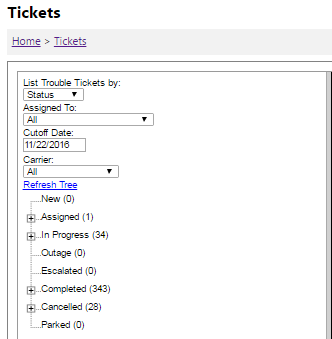
Click the plus sign next to an item to expand it.
Click the minus sign next to an item to collapse it.
The tickets in the Ticket Tree can be filtered to only allow certain Tickets to appear in the tree based on four different criteria.
List Tickets by
Tickets in the Ticket Tree may be categorized in two ways:
- By the first letter of the Name on the account
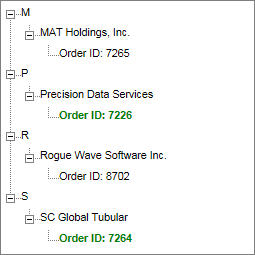
- By the Status of the Ticket
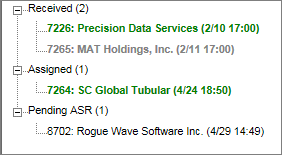
![]() The Ticket tree displays the count of Tickets within each status group.
The Ticket tree displays the count of Tickets within each status group.
Assigned To
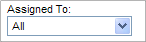
- Tickets in the Ticket Tree may be filtered according to if a selection is made in the Assigned to drop-down list for the Ticket
1) Choose All to view all Tickets
2) Choose Not Assigned to view Tickets with no user selected in the Assigned to drop-down list
3) Choose the user’s name to view only Tickets Assigned to that user’s name
- This drop-down list is populated with users who have Tickets checked on the Users screen of the Admin tool.
Cutoff Date

- Completed Tickets in the Ticket Tree may be filtered according to when they were entered
- Completed Tickets only appear in the tree if they were entered less than one month prior to the Cutoff Date
- To obtain information regarding the date format required and shortcut keys hover over the Cutoff Date field
Once any of these items are changed, click the Refresh Tree link to update the current view.
Go to Customer
To navigate to the customer information tied to the Ticket, select the Go To Customer button. This option navigates the user to the Customer Information Module which lists details for the account with which the Ticket is associated