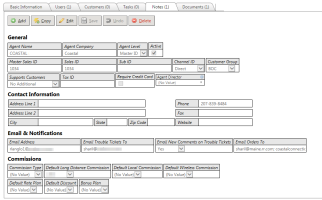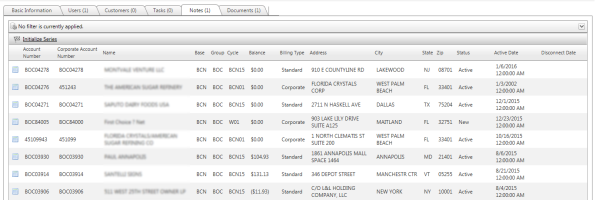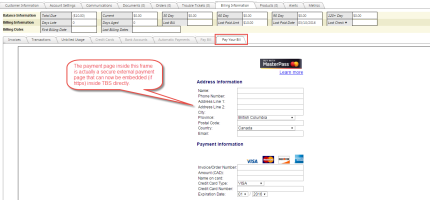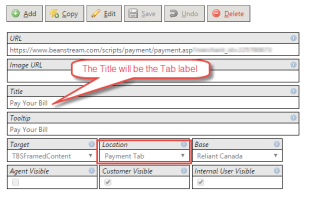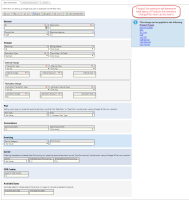2016-03 Wonder Woman Release Notes
Overview
- General TBS - Enhancements & Bug Fixes
- Integrated Products - Enhancements & Bug Fixes
- API - Enhancements & Bug Fixes
General TBS - Enhancements & Bug Fixes
38504 - Agent: Update Admin Screen Updates
The Agents Maintenance screen has been updated with the new look & feel. Main functionality has remained the same however the fields have been rearranged and grouped into like categories.
The grid now shows all Agents at all levels (Master, Sales, Sub). The grid filtering tools can be used to only a certain Agent or to see all Agents falling under a specific Master/Sales ID if desired.
Agent Customers Tab - New
A new Customers tab is now available from the Agent Maintenance tool that will show all Customers tied to the Agent.
68246 - Create a Custom Links Payments Tab
TBS supports "Custom Links" which allow clients to link to external web pages from TBS. The administration screen can be found under the Utilities -> System Administration menu; System -> Custom Links. These links can control things like Terms and Conditions, Security Policies or links to Carriers and external vendors.
For each Custom Link, the Location can be specified where in TBS the link should appear (i.e., Help menu, Footer, etc.)
A new "Payment Tab" Location has been added. This is meant to support external payment processing links that are not directly tied to TBS. These now allow a direct link from within TBS to these external pages. Important: Payments accepted in this manner are not reflected in TBS until manually entered via Transaction Posting.
When a Custom Link is configured as "Internal User Visible" or "Agent Visible", with the "Payment Tab" Location, the link will be created as new sub tab under the Billing Information tab.
When configured as "Customer Visible", the link will be created as a new sub tab on the Customer Portal, Billing Information tab. The link will also be shown in the Customer Portal Menu, under the Billing & Payments Menu.
Notes:
- The Tab name will be set to the "Title" defined in the Custom Link record.
- The "Target" determines how the link will be opened. Ideally, users should select the target "TBSFramedContent". This option will embed the link in TBS. This option only works if the link is secured with HTTPS. Non-https links should use a different "Target".
The following Custom Link setup provides the above result:
69259 - TBS: Add GST/HST to BaseInfo
For Canadian Clients, it is required that the GST/HST code be places on the invoice for billing. To support this, TBS added a new field to Base Info under the Invoicing section called Canadian Business Number. Note: Please work with your Account Manager if you need to add this information to your invoice.
Search Options Update
The Search options available from Customers-->Search have been updated to prevent overlapping search fields and options. Additional search options may have also been added based on common search types across clients. If there are any additional changes, please be sure to contact your account manager.
64559 - Provisioning: Inbound CARE Processing
In this Phase II of LD Provisioning, Inbound CARE activity will now be processed and made available in TBS via the Metrics tab, Care Provisioning Log tab. This allows for all outbound and inbound activity to be reviewed. This tab will show only successful outbound CARE activity along with any Inbound CARE responses. This can also be accessed via the Care Provisioning Log link on the Provisioning Care Details screen.
68068 - Improve Charge & Plan Inventory Admin Screen
The Charges & Plans inventory has been updated to better group like items on charges and plans. Grouped items now make it more clear for areas of:
- General Information
- Charge Information
- Plan Information
- Commission Information
- Invoicing Information
- Carrier Information.
There is no change in functionality.
REST API - Enhancements & Bug Fixes
66200 - REST API: New Invoices Endpoint for InvoiceURL
A new Rest Service endpoint, /invoices, has been added. It contains basic invoice information about both standard and corporate invoices, including the InvoiceUrl.
An example URL:
https://.../TBSRestService/invoices?Filter=CorpAccountNumber.Equal(99999999).And.InvoiceDate.Equal(2015-10-01)
The example above would return Invoices information including the Invoice URL for all corporate and sub accounts where the corporate account matches the query.
38503: Agent: Create REST Endpoints
Agent REST service endpoints have been created.
The existing "agents/" collection endpoint now includes fields from a new AgentsView instead of the Agents table. It's very similar, but doesn't include records flagged with DeletedFlag or include DeletedFlag in the results.
In order to keep the single agent GET and PUT endpoints consistent with other REST service endpoints, the following existing endpoints have been moved:
- agents/{MasterSalesID} has moved to agentsbysalesid/{MasterSalesID}
- agents/{MasterSalesID}/{SalesID} has moved to agentsbysalesid/{MasterSalesID}/{SalesID}
With the new Agents Endpoint, the following data validation must be followed for Agent POST and PUT endpoints:
IsMaster (required):
enums/AgentLevel?Take=All
- 1 = Master ID
- 2 = Sales ID
- 3 = Sub ID
SupportsCustomers:
enums/AgentProvidedCustomerSupport?Take=All
- 0 = No Additional
- 1 = Full Customer Support
LkCommissionsKey:
- LkCommissions.LkCommissionsKey where isnull(DeletedFlag,0) = 0 and CommissionType = 'LD'
LkCommissionsKeyLocal:
- isnull(DeletedFlag,0) = 0 and CommissionType = 'Local'
LkCommissionsKeyWireless:
- isnull(DeletedFlag,0) = 0 and CommissionType = 'Wireless'
BonusPlan:
- lkCommissionsBonus.PlanName where isnull(DeletedFlag,0) = 0
Group:
- LkGroups.GroupAbbr
TTEmailNewComments:
- Y or N
The remaining fields are validated using LkDropDown; these values can be maintained in TBS or using the Rest Service. The value of the field must be set to the equivalent of the ListValue property from LkDropDown.
ChannelID:
ListName=Channel, ScreenName=Agents
- lkdropdown?Filter=ListName.Equal(Channel).And.ScreenName.Equal(Agents)&Take=All
CommissionType:
ListName=CommissionType, ScreenName=Agents
- lkdropdown?Filter=ListName.Equal(CommissionType).And.ScreenName.Equal(Agents)&Take=All
RatePlan:
ListName=DefaultRatePlan, ScreenName=Agents
- lkdropdown?Filter=ListName.Equal(DefaultRatePlan).And.ScreenName.Equal(Agents)&Take=All
Discount:
ListName=DefaultDiscount, ScreenName=Agents
- lkdropdown?Filter=ListName.Equal(DefaultDiscount).And.ScreenName.Equal(Agents)&Take=Al