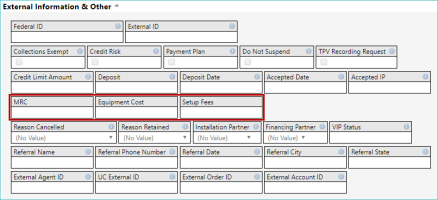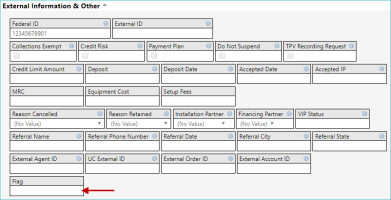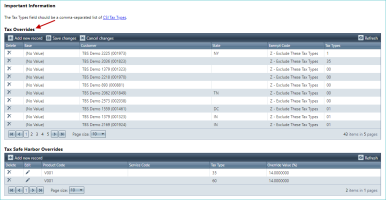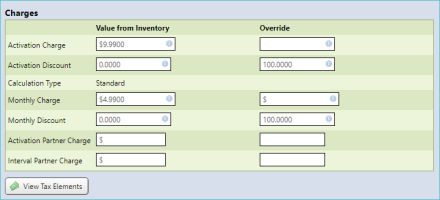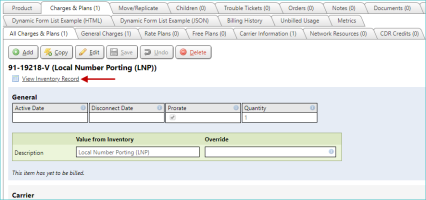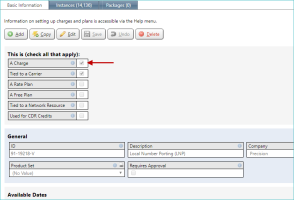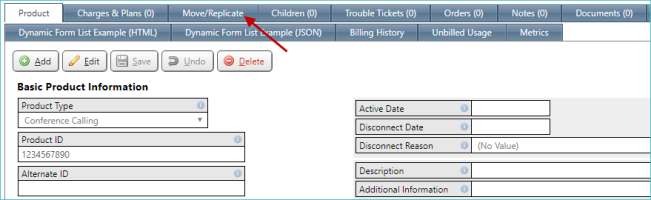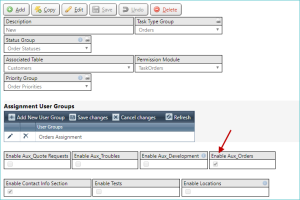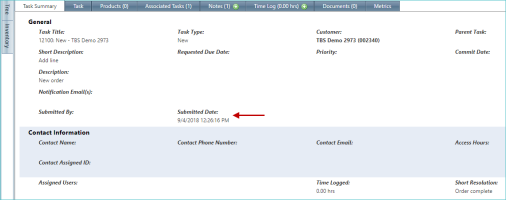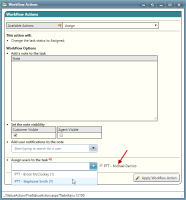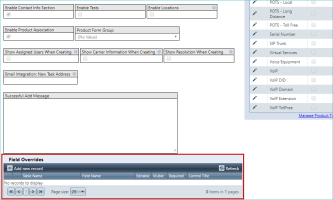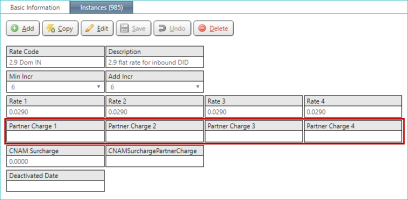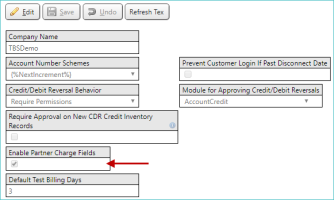2019-01 Oregon Trail
General
Three new fields have been added to the Customer Information tab, in the External Information & Other section, to allow you to specify some estimated charges used for billing:
- MRC
- Equipment
- Setup Fees
LOCATION: Customers / Inventory / Select individual customer / Customer Information tab
For more information on the other available options, see Customer Field Definitions.
A new Flag field has been added to the Customer Information tab. This new field can be used for additional reporting.
LOCATION: Customers / Inventory / select individual customer / Customer Information tab
For more information on the other available options, see Customer Field Definitions.
Integrated Products
In previous releases, the Charges section appeared for Charges & Plans, even if the corresponding inventory record wasn't specified as a charge. Now, only items specific as a charge show this section.
The Charges section itself is shown below.
LOCATION: Customers / Inventory / select individual customer / Products tab / Charges & Plans tab / General Charges tab / individual charge or plan
The associated check box, which controls the visibility of the Charges section, is accessed by clicking the View Inventory Record link at the top of the individual items details screen.
This link opens the inventory record on a separate tab, and the A Charge check box is the first setting listed on the Basic Information tab.
In previous releases, the Override field on a product's Charges & Plans tab was limited to a maximum of 50 characters. That character limit has been increased to 100 characters, matching the length of the description fields on the inventory details.
LOCATION: Products / Product Inventory / select product type / select an individual product / Charges & Plans tab / select individual item
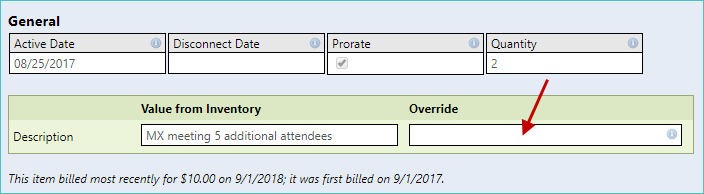
Tasks
Three new fields have been added to the Orders section of the tasks screen:
- Estimated Order Value. Allows you to track the estimated value of a new service or an updated (existing) service. This field can then be used to report on a number of recent orders and get estimated values for all of them.
- Credit Approval. Specify the status of the related credit approval, or if it is not required.
- ICB Quote Number. The unique quote number for the corresponding quote request, if applicable.
LOCATION: Orders / Inventory / select order / Task tab
When enabled, these new fields appear as shown below.
To enable these new fields, the new Enable Aux Orders check box has to be selected (checked).
NOTE: This check box must be enabled separately for each available task type, as needed.
LOCATION: Setup / Tasks / Task Type Groups / select group / select task type
When assigning users to a task via the Assign user to this task button and corresponding user list, this list now updates once a user is assigned to the task, preventing a user from being assigned multiple times. Once a user is assigned to the task, that user no longer appear in the user list. In previous releases, the same user could be selected and assigned multiple times to a single task.
LOCATION: Orders / Inventory / select individual order / Task tab
NOTE: Be sure to click the Save changes button after assigning a user to the task.
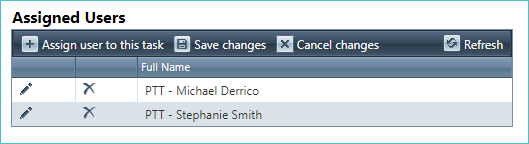
This improved behavior is also used when assigning users to as part of a workflow action related to a task.
LOCATION: Orders / Inventory / select individual order / Task tab / Workflow Actions link
Any selected users appear to the right of the Assign users to the task drop-down list, and only users that haven't already been selected appear in the drop-down list itself.
In the example below, one user has already been assigned to the task (highlighted with an arrow), while all other users not including the selected user appear in the drop-down list.
In previous releases, when using the task's edit screen, if all options were hidden in a specific section, that section's heading still appeared. Now, the section headers are also hidden if all of its corresponding options are hidden.
The display of these options is controlled using the Field Overrides grid at the bottom of the task’s edit screen (highlighted below).
LOCATION: Setup / Tasks / Task Type Groups / select group / select task type
Commissions
Four new fields have been added for inbound rate plans: Partner Charge 1 through Partner Charge 4.
LOCATION: Setup / Rates / Inbound Rate Plans / select individual plan
IMPORTANT: These new options only appear if the Enable Partner Charge Fields check box is selected (checked) in the Setup / System Info options.
These fields are used to calculate commissions on the Rate 1 through Rate 4 fields, which appear immediately above the new Partner fields.
Release Database Changes
These are the differences that will be made to your existing database when upgrading to version 53.00.
NOTE: Also see BillHistoryV2 changes below.
The following fields have been dropped:
- rtDIDPlans.PartnerCharge
The following fields have been altered:
- None
The following tables and views have been added:
- None
The following fields have been added:
- CustomFields.MRC
- CustomFields.EquipmentCost
- CustomFields.SetupFees
- PackagesView.AvailableStartDate
- PackagesView.AvailableEndDate
- rtDIDPlans.PartnerCharge1
- rtDIDPlans.PartnerCharge2
- rtDIDPlans.PartnerCharge3
- rtDIDPlans.PartnerCharge4
The following fields have been dropped:
- None
The following fields have been altered:
- None
The following tables and views have been added:
- None
The following fields have been added:
- None