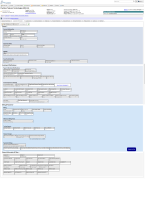Customer Field Definitions
The Customer Information Screen provides an overview of the Billing Location (BillTo)information, Agent information and additional terms and customer grouping data. This BillTo location as well as additional locations can also be viewed from the Locations tab.
| Field Name | Description | Notes |
| General - Location & Contact Information | ||
|
Status |
Status of the account which appears as a result of the Action chosen from the Action drop-down list | |
|
Name |
Customer’s name or company name | |
|
Address |
First line of customer’s address | |
| Address Line 2 | Second line of customer’s address | |
| Attention | Person to whom postal mail will be directed. Shows as the 4th line of the mailing address. | |
|
City |
Populated based on the Zip Code. City in which customer’s address is located. |
To auto-fill the City and State/Province, enter the customer’s zip code and click Select to choose a city from the list that appears in the pop-up window |
|
State/Province |
Populated based on the Zip Code. State or province in which the customer’s address is located. |
To auto-fill the City and State/Province, enter the customer’s zip code and click Select to choose a city from the list that appears in the pop-up window May impact taxing . Determines jurisdiction for applying taxes. |
|
Zip |
Zip code in which customer’s address is located
|
May impact taxing . Determines jurisdiction for applying taxes and used in the Product Fall back method. See Taxing in TBS. |
| In City | Populated based on the Zip Code. This will be automatically checked or unchecked depending on which city is selected from the zip code look up. |
May impact taxing . Determines jurisdiction for applying taxes. See Taxing in TBS.
|
|
County |
Populated based on the Zip Code. County in which customer’s address is located. |
May impact taxing . Determines jurisdiction for applying taxes. |
| Country | Populated based on the Zip Code. Country in which customer’s address is located | |
|
Contact |
If the account is a business, the contact is the point of contact for the business. If the account is not a business, the Name and Contact will be the same. | |
| Contact Email | Email address(es) at which the customer may be contacted. Multiple addresses can be entered by separating them using a semicolon or a comma. "," or ";". | Informational only. Billing Email on the Invoicing tab is used for ebill messages. |
| Contact Phone | Phone number at which the customer may be contacted | |
|
Master ID |
Master Sales ID of the Agent who handles the account
|
Impacts Commissions |
|
Agent ID |
TBS supports three levels of Agents: Master ID , Sales ID, Sub ID Select an Agent ID from the drop-down list - If the Group is set on the Agent ID record, the Group will be automatically populated on the screen |
Impacts Commissions |
| Phone | Customer’s main phone number | |
| Fax | Customer’s fax number | |
| Cell Phone | Customer’s cell phone number | |
| General - Account Information | ||
|
Acct # |
Customer’s account number |
Auto generated based on the customer's Group selection. Please see Account Number Schemes. Can be overridden if Admin rights to Customers exist. |
|
|
There are three different Billing Types: 1) Standard – the typical stand-alone account. Uses the standard Customer Portal. 2) Corporate – all accounts that are in a corporate (parent)–sub (child) account relationship. The corporate (parent) account has one or more sub (child) accounts tied to it. A sub (child) account is tied to a corporate (parent) account.
3) Wholesale – has access to the Wholesale Portal |
|
| Company | ||
|
Group |
A method of “grouping” a set of accounts together for billing purposes. This Group can impact Commissions as well as points to a Client Base record that determines critical items such as:
|
Group filters are used extensively throughout all Accounting reporting and flex reporting in order to view data by Group. May impact Commissions depending upon the client business rules. |
| Base | ||
| Business Account | Yes for Business, No for Residential. |
This will affect taxing. Please see Taxing in TBS for more information. |
| SSN |
SSN for the Contact on this account SSN Link - |
|
| General - Important Dates | ||
|
Contract Date |
Date that the customer signed the contract
|
|
|
Terms |
Length of the contract that the customer signed. Based on the contract Date entered and the Term selected, the Term End date will populate automatically. |
Can be maintained using the Terms Admin tool. |
|
Term End Date |
Date the contract expires
|
May impact Commissions depending upon the client business rules. |
| General - Agents | ||
|
Agent ID Link |
This option allows the client to maintain Agent ID details using the Agents Admin Tool.
|
|
| General - Security Information | ||
|
Security Code |
Primary method for Customer Service to verify the identity of a customer over the phone
|
|
| Password Question 1 |
One of two password questions / answers that is used by the TBS Login Page "Forgot Password" and "New User" processes to ensure the identity of the user trying to change a password. |
The options can be maintained by choosing Drop Down Menus from System Administration.
|
| Password Question 2 | One of two password questions / answers that is used by the TBS Login Page "Forgot Password" and "New User" processes to ensure the identity of the user trying to change a password. |
The options can be maintained by choosing Drop Down Menus from System Administration.
|
| Password Answer 1 | Corresponding answer to Password Question 1 | |
| Password Answer 2 | Corresponding answer to Password Question 1 | |
| Invoicing & Notifications - Paper & Electronic Notifications | ||
| Send Paper Bill |
Paper Bill Options for generating a paper bill file to be sent to the printer. Options include:
|
Note: Minimum Billing amounts are set at the Client level and apply to all clients. Please check with your account manager for settings |
| Send Email Bill |
Email billing options for emailing billing notices. Options include:
|
Notes: 1 - Minimum Billing amounts are set at the Client level and apply to all clients. Please check with your account manager for settings 2 - Emails include a direct download link to a PDF version of the Invoice. PDFs cannot be attached. |
| Attach Invoice to Email Bill | Custom application setting that, if turned on, will also physically attach a PDF version of the invoice to the email. | This is not a standard feature. Please work with your account manager for settings and more details on this feature. |
| Billing Email |
Email address used for sending ebill notifications. Multiple addresses can be supported by using a comma or semi-colon. |
|
| Payment Confirmation Email |
Email address used for sending payment confirmation notifications. Multiple addresses can be supported by using a comma or semi-colon. Payment Confirmations are sent AFTER the payment is posted to the account. |
Note: Payment confirmations are typically ONLY sent for non-recurring credit card/ach or manual check payments. Notifications are not sent for customers setup for recurring. |
| Email Template | The Email Template drop down allows a user to optionally override the default Email Billing Template (determined by Customer Group/Base) to be used for the account. If not filled, the system falls back to using the template defined on the Base record. | |
| Receive Emails of New Services and Promotions | Can be used in reporting and any in house email marketing methods | Informational Only |
| Receive Emails from Partner Promotions | Can be used in reporting and any in house email marketing methods | Informational Only |
| Emails to be sent in Plain text or HTML Format | Can be used in reporting and any in house email marketing methods | Informational Only |
| Arc Opt Out | Can be used in reporting and to track any accounts who have opted out of the accounts-receivable check conversion. | Informational Only |
| Email Opt Out |
Can be used in reporting and to track if accounts want to opt out of email communication. If clients has the application setting ShowGeneralOptOut set, then this field is will trigger an Alert message on the Customer screen when the account is first accessed. |
|
| Invoicing & Notifications - Invoice Reports & Settings | ||
| Invoice Report Option | ||
| Invoice Message Group |
This is the Invoice Message group that will appear on the Invoice. Invoices messages cane be setup / maintained using the Invoice Messages admin tool. |
|
| Page Break Between Reports | On the Invoice, after page 2, each report will be separated by a page break. | |
| Exempt from Late Notices |
If checked, this will IGNORE days late calculations on the invoice and not generate any late notices. If not checked, Late Messages will automatically be printed on the invoice according to days late. Late notices can be setup using the Invoice Messages admin tool. |
|
| View Custom Messages | Customers can have a custom invoice message printed on their invoice only. |
|
| Location | Please See Invoice Reports | |
| Location By Product | ||
| Location Short | ||
| Frequently Called Number | ||
| Frequently Called City | ||
| Product Summary | ||
| Area Summary | ||
| Time of Day | ||
| Long Duration | ||
| Account Code Summary | ||
| Individual Top Level | ||
| Usage Summary | ||
| Service Category Summary | ||
| Service Category Detail | ||
| Parent Product ID | ||
| Parent Product ID Detail | ||
| Sub Account Detail | ||
| Call Detail | ||
| Call Detail Seconds | ||
| Corporate Summary | ||
| Billing & Payments - Billing | ||
| Cycle |
Billing cycle designation. Cycles are assigned certain days of the month that they bill - therefore this determines when the customer will invoice during the month. Typical bill cycles are alpha numeric - Example: PTT01 would be a cycle set for the 1st of the month. PTT15 would be a bill cycle set for the 15th of the month. Customers should NOT change billing cycles once the first invoice has generated as these also drive invoice dates and charge dates for the month. Multiple cycles can bill on the same day of the month. However all cycles will have the same invoice date, start/end charge dates and be combined in billing reports. |
IMPORTANT: Payment Processor information is tied to the Cycle. In order to accept credit card or ACH payments, the cycle must be setup with the proper payment processor credentials. |
| Monthly Call File | If checked, a compressed file will be generated each month containing all call records for the account and placed into a folder on the billing server for access. Files can be accessed by the customer via FTP or the Wholesale portal (if Billing Type="Wholesale") | |
| Daily Call File | ||
| Estimated Usage | Can be used in reporting and to track estimated usage. | Informational Only |
| Waive Late Fees | Used to override any late fees regardless of days late. | If set to "Yes", then no Finance Charges (Late Fees) will be applied to the account. |
| Exception Code | Account Level rate plan exception codes (rate overrides) that apply to all lines on the account. | |
| Decimals |
Otherwise known as "Precision". The number of decimals to use when rating call records. TBS support up to 4 decimal places for precision. |
|
| Round Up | If checked, the billing system will round up all charges and rating. | |
| Toll Free Storage Fee |
Dollar amount of the 800 Toll Free Storage Fee to be applied to all 8xx lines (not disconnected, blocked or in New status) based on the Toll Free Storage Type Company default can be set so that all customers are defaulted with the same amount initially, but can be overridden on a per customer basis if desired. |
Applies to Traditional Products only. |
| Toll Free Storage Type |
Two options exist for applying the above Toll Free Storage Fee. Options include:
|
|
| Unlimited LD |
If checked, will apply unlimited Domestic long distance rating to all long distance (LD, 8xx, Calling Card, Travel Card) products that have any of the Allow Free minutes check boxes set to True. Please see the Long Distance Data Definitions for more information regarding these fields. Does not apply to Alaska and Hawaii rates |
Applies to Traditional Products only. |
| Free LD Minutes |
Text box which allow up to 1000000 minutes to be entered as free Domestic long distance minutes on all long distance (LD, 8xx, Calling Card, Travel Card) products that have any of the Allow Free minutes check boxes set to True. Please see the Long Distance Data Definitions for more information regarding these fields. Does not apply to Alaska and Hawaii rates |
|
| Free Local Calls |
Text box which allows up to 10000 calls to be entered as free standard local calls on all local products on the account. Does not apply to Extended Area of Service (EAS) or Extended Local Calling (ELC). |
|
| Free Local Minutes |
Text box which allows up to 10000 minutes to be entered as free standard local minutes on all local products on the account. Does not apply to Extended Area of Service (EAS) or Extended Local Calling (ELC). |
|
| Free Local Combined Minutes |
Text box which allows up to 10000 calls to be entered as free standard and ELC and EAS local calls on all local products on the account. |
|
| Billing & Payments - Minimum Billing Rules | ||
| Fixed Charge |
Fixed Charge to apply based on Fixed No Use setting Corporate options available as well considering the entire Corporate Structure |
Used together to generate Minimum Billing business rules |
| Fixed No Use |
Options for applying a Minimum Billing Fee. Used in conjunction with the Fixed Charge field / Fixed Minimum Field. Options include.
Corporate options available as well considering the entire Corporate Structure |
|
| Fixed Minimum |
Minimum amount to be considered when applying Fixed No Use minimum billing rules Corporate options available as well considering the entire Corporate Structure |
|
| Billing & Payments - Taxing Impacts | ||
| Exempt Fed | Exempts all Fed Taxes except Federal USF |
Impacts Taxing. Please be sure to review the Taxing in TBS help topic. If a specific Federal, State, County or City tax is needed to be overridden (but not all), PTT can support this. Pleas note that this means the tax is set to zero rate, so neither the client nor the customer is responsible. Please use caution and external tax compliance advise when requesting these types of tax overrides. Please work with PTT to set up this special tax exemption. |
| Exempt State | Exempts all State Taxes | |
| Exempt County | Exempts all County Taxes | |
| Exempt City | Exempts all City Taxes | |
| Tax as Reseller | Exempts ALL taxes mentioned above including Federal USF. | |
| Tax NPANXX | Taxing jurisdiction for some account level charges. | This will affect taxing. Please see Taxing in TBS for more information. |
| Billing - Finance Charges | ||
| Start Finance Charge |
Number of days past the invoice date (days late) to start applying a finance charge if balance >0. Note: Overriding Finance Charges: To stop a finance charge or to override the default amount of finance charges applied, use the following fields. Example: To not apply a finance charge to a particular customer, set the Finance Charge Percent to 0 and Finance Charge Calc to Percent Only. |
|
| Finance Charge Calculation |
Method for calculating the finance charge amount. Options include:
Used in conjunction with the Finance Charge Calculation value. |
|
| Finance Charge Percent |
Overrides the company finance charge percent. Default and maximum finance charge percent is set to 1.5% |
|
| Finance Charge Minimum |
Dollar amount of the minimum finance charge dollar amount that should be applied, Used in conjunction with the Finance Charge Calculation value. |
|
| Adjust Due Date (Days) |
Overrides any bill run invoice due date defaults. Number of days to adjust the customer's due date (calculated from the Invoice Date). Also impacts when to start calculating Days Late. For example: Consider an account with a Charge Transaction dated 7/1/2013. On 8/1/2013 with an "Adjust Due Date (Days)" value of 0 (default), this customer would show Days Late=31 and Days Aged=31.
In TBS, the Customer header displays the current balance and "Days Late/Aged" (previously just "Days Late"). Likewise, on the Billing Information tab, if there is a value in "Adjust Due Date (Days)", then the Days Late value will reflect the proper days late and the label will appear as "Days Late (net X)" where X will display the "Adjust Due Date (Days)" value. There is also a field for "Days Aged". |
Setting the "Adjust Due Date (Days)" value will affect the aging of all transactions on the account. Please be aware as any changes could significantly redistribute account balances into different aging buckets. |
| Billing - Payment Settings | ||
| Prevent Surcharge from Payment Rule | See Payment Rules. Flags customer as exempt from any single or auto payment credit card/ACH processing fees. | Note: If no payment rule exists specifying a surcharge, the checkbox labeled "Prevent Surcharge from Payment Rule" will be hidden |
| Allow Payments Before Minimum Number of Days on Payment Rule | See Payment Rules. Allows a customer to make additional payments despite any restrictions setup within the CC/ACH payment rules. | Note: If no payment rule exists specifying a minimum number of days between payments, the checkbox labeled "Allow Payments Before Minimum Number of Days on Payment Rule" will be hidden. |
| Allow Payments Over Minimum Amount for Rejecting Payments | See Payment Rules. Allows a customer to override the minimum amount for rejecting payments and allows any amount of payment to be processed. | Note: If no payment rule exists specifying a minimum amount for rejecting payments, the checkbox labeled "Allow Payments Over Minimum Amount For Rejecting Payments" will be hidden. |
| Payment Method Delete Behavior | Flag to indicate if customer can delete payment methods (Credit Cards or Bank Accounts) via the customer portal. Customizable via Drop Down menus. Options with a negative underlying value equate to not being able to delete. Options with a positive underlying value equate with the ability to delete payment methods. | |
| External Information & Other | ||
|
External ID |
This field has multiple purposes, but is typically used for base migrations |
This field has been used in the past to store legacy account numbers or other legacy identifier information |
| Installation Partner | Informational field to define an installation partner. | The options can be maintained by choosing Drop Down Menus from System Administration.
|
| Financing Partner | Information field to define a financing partner. | The options can be maintained by choosing Drop Down Menus from System Administration.
|
| Fed ID | ||
| State ID | ||
| Field | Description | Notes |
| Estimated Usage |
Can be used in reporting and to track estimated usage. |
Informational Only |
| External OrderID | Can be used in reporting and to track any external system order IDs. | Informational Only |
| External Account ID | Can be used in reporting and to track any external system account IDs. | Information Only |
| Customer VIP Status | Can be used in reporting and to implement a rating system for customer service support. | Informational Only |
| Referral Phone Number | Used to track referrals. | Informational Only |
| Referral Name | Used to track referrals. | Informational Only |
| Referral Date | Used to track referrals. | Informational Only |
| Referral City | Used to track referrals. | Informational Only |
| Referral State | Used to track referrals. | Informational Only |
| Waive Late Fees |
Used to override any late fees regardless of days late. |
If set to "Yes", then no Finance Charges (Late Fees) will be applied to the account. |
| Credit Risk | Can be used in reporting and to track any accounts that may impose a credit risk | Informational Only |
| Collections Exempt | Can be used in reporting and to track any accounts exempt from in house collection processes. | Informational Only |
| Payment Plan | Can be used in reporting and to indicate if the account is on an in house payment plan. | Informational Only |
| Credit Limit Amount | Can be used in reporting and indicate any credit limit that may be imposed in house. | Informational Only |
| Arc Opt Out | Can be used in reporting and to track any accounts who have opted out of the accounts-receivable check conversion. | Informational Only |
| ACH |
If the client is configured properly (i.e., Application setting of SPEC_CheckCustomFeildsToAllACHsForCustomers), then this flag will be considered in showing / hiding the Bank Accounts tab on the Billing Information tab to the customer. |
Note: This hiding/showing functionality applies to the customer view only. Not to internal TBS users. |
| Suppress Tax Detail | Used by XML output print clients to display taxes in a different way on the invoice. | |
| Do Not Suspend | Can be used in reporting and to track any accounts exempt from in house suspend processes. | Informational Only |
| Email Opt Out |
Can be used in reporting and to track if accounts want to opt out of email communication. If clients has the application setting ShowGeneralOptOut set, then this field is will trigger an Alert message on the Customer screen when the account is first accessed. |
|
| Reason Cancelled | Can be used in reporting and to track reasons accounts may have cancelled their service. |
The options can be maintained by choosing Drop Down Menus from System Administration.
|
| Reason Retained | Can be used in reporting and to track reasons accounts may have been retained after a threat of leaving. |
The options can be maintained by choosing Drop Down Menus from System Administration.
|
| T&C Accepted Date | Date the customer accepted the Terms & Agreements from the Customer Portal. |
Note: Not currently in place for all customer portals. Coming soon. Additionally, tools in TBS will be developed to upload new Terms & Conditions as well as mass clear this data when new terms are uploaded forcing the customer to accept the new terms before proceeding to the customer portal. |
| T&C Accepted IP | IP Address the customer accepted the Terms & Agreements from the Customer Portal. |
Note: Not currently in place for all customer portals. Coming soon. Additionally, tools in TBS will be developed to upload new Terms & Conditions as well as mass clear this data when new terms are uploaded forcing the customer to accept the new terms before proceeding to the customer portal. |
| External Agent ID | Can be used in reporting and to track any external Agent information | Informational Only |
| Deposit | Can be used in reporting and to track any deposit information made outside of Transactions | Informational Only |
| Deposit Date | Corresponds with the Deposit field above | Informational Only |
| Credit Score | Can be used in reporting and to track any account credit score information | Informational Only |
| UC External ID | Can be used in reporting and to track external Unified Communication system IDs | Informational Only |
| TPV Recording Request | Can be used in reporting to track Customer requests for a Third Party Verification recording. | Informational Only |