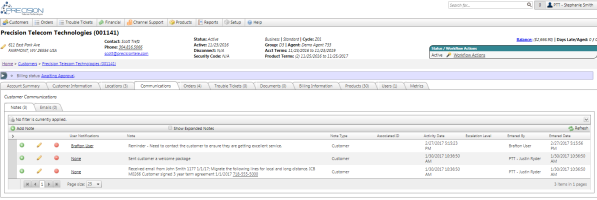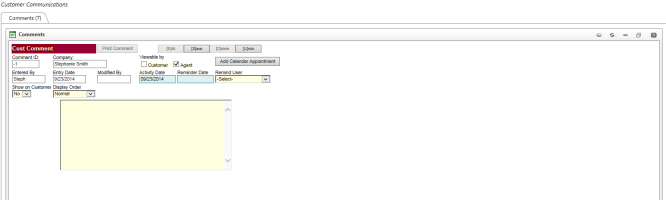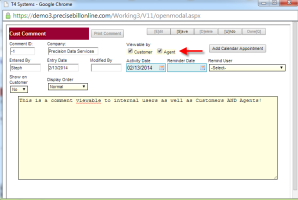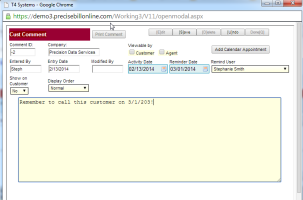Comments
*Note: Comments has been upgraded to Notes in certain portions throughout the system.
| How do I get here? | Customers Menu ► Search ► Select Customer ► Communications tab ► Comments tab *Comments can be accessed from Orders, Trouble Tickets and Products as well |
| Purpose |
Comments can be added to almost any type of object throughout the system: Customers, Orders, Trouble Tickets and Products. All Comments will appear on the main Comments tab, while filtered comments are available throughout the system depending on the module (i.e., if inside an Order, only Comments for that Order are shown) |
| Security | Comments Module |
| Taxing Impact | N/A |
| Commission Impact | N/A |
| Data Field Definitions | View Here |
Comments can be used throughout the system as a way to capture notes on a particular account. Comments only allow text entries (no html, images, etc.) and can be accessed from each major module within TBS.
The main Communications Comment tab will show all comments that have been entered for a particular account. The Type column indicates the module the comment is tied to and the Associated ID column indicates the Ticket, Order or ProductID that the comment is tied to.
When viewing comments from an Order, Trouble Ticket or Product however, only comments for that particular item will be displayed (unless a Comment has been flagged to "Always Show on Top").
Add A New Comment
Use the Add New button to add a new Comments. Add rights to the Comments module is required. Few the data definitions for more information about each field.
Data Field Definitions
Audience - All Internal users can see all comments entered by Internal users. Additionally, options exist to allow Agents and/or Customers to also see these comments.
Reminders - Comments can be used as reminders that are set to remind a user as of a certain date. Users can set a Reminder Date and a User. Users appearing in the Remind User dropdown are only those that have been designated to do so from the Users maintenance screen. Once set, this comment will appear on the main Home screen for the Reminder users. For more information see, the Users Home Screen
Display Order - This is a drop-down list and contains two values:
1) "Always on Top" - causes the comment to be displayed at the top of ALL comment lists on the account, including Customers, Orders, Trouble Tickets, and Products.
2) "Normal" - causes the comment to be displayed in the "normal" sort order of newest Activity Date, then newest Entered Date.
The purpose of this feature is to allow users to store important customer information without the need for customized fields. Some clients will use this to ensure that Network, Carrier, and/or Provisioning related information is always visible when working on an account. Note: Only users with Comment.Admin permissions can change this field
Show on Customer - This flag will cause the comment to be displayed in the Customer Page Header as described in Customer Alerts and Messages