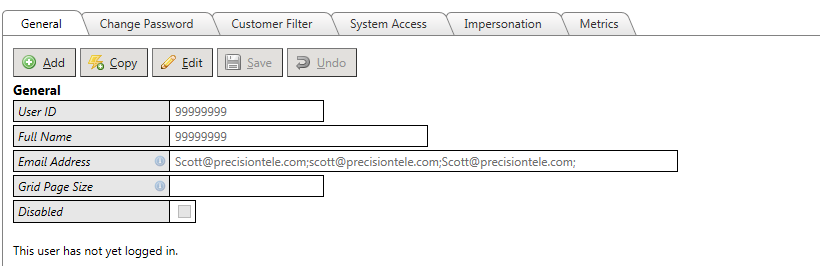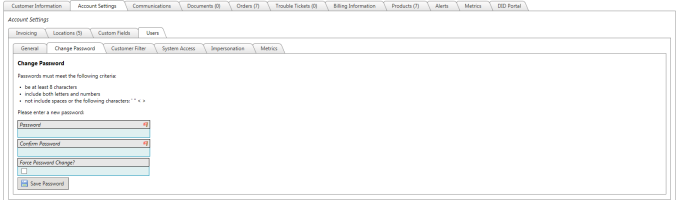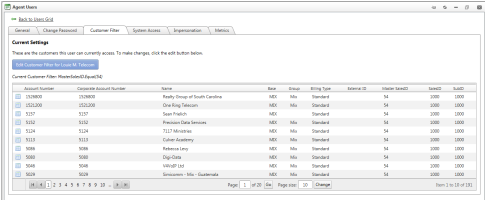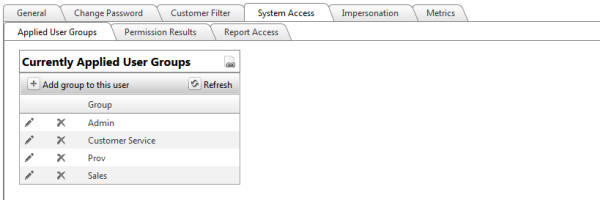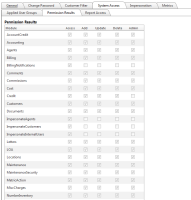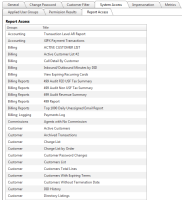Customer Users - Logins for Customer Accounts
| How do I get here? | Customers Menu ► Search ► Select Customer ► Account Settings tab ► Users tab |
| Purpose |
In order for a Customer to log in to the TBS portal, they must have a UserID setup in the system. New Customers can also use the New Customer tab on the Login screen to register. Alternatively, one or more UserIDs can be manually setup on the customer's account using this Users tool. Users entered via this Customer Users tool will automatically be part of the Customer security group. Permissions for these Users can only be maintained by editing the Customers User Security Group. Any changes made to this User Group would apply to all Customer users. |
| Security/Permissions |
Customers.Access to view |
| Taxing Impact | N/A |
| Commissions Impact | N/A |
| Data Field Definitions | View Here |

Selecting one of the listed UserIDs, provides access to General setup information, Set/Change Password for that UserID, Customer Filter, Permissions, Impersonate and Metrics for that User record.
Users General tab:
UserID guidelines:
- UserIDs must be unique across the entire system.
- If adding a New UserID on an account that already had a userID setup matching the Account Number, the system will automatically suggest an alternative UserID
- UserIDs can contain any combination of numbers, letters or characters up to 20 character max
- UserIDs must have an associated valid email address. Multiple email addresses are supported separated by a comma or semicolon
- UserIDs cannot be deleted once entered, but can be Disabled (prevents the user from logging in with that UserID)
- The New User process will allow an account to register and create a new UserID. Note: This is not supported for Agents
- The Forgot Password process has been updated to support either the account number or UserID to retrieve a forgotten password
- UserIDs setup at the Customer or Agent level are automatically assigned the proper User Type and associated permissions.
- Customer User Type permissions are managed via the Customers Security Group
- Agent User Type permissions are managed via the Agent Security Group
- The Customer Filter now replaces the previous Search Criteria. This tab is useful for Agents and Internal Users
Change Password
The Change Password is part of the User section.
Customer Filter
The Customer Filter tab will display all of the Customers/accounts that a User has access to once logged into a portal. For Customers, this tab is strictly information as it is their own account.
For Agents and Internal users, this Customer Filter tab can be updated to filter data using the Data Grid Filter tools for easy identification of accounts. Only Users with Update rights to the User Security module can update these Customer Filters.
System Access
Applied User Groups - For Customers and Wholesale customers, the Applied User Groups tab will not be enabled. These User Types automatically take on the proper User Group permissions based on their User Type. Customers are automatically assigned to the Customer User Security Group as well as Wholesale customers are automatically assigned to the Wholesale User Security Group. This will grant them access to portions of the system.
Permission Result set- This tab can be used to verify the modules that the user now has access to according to the User Groups added.
Accessible Reports - This tab can be used to verify which Reports the user now has access to according to the User Groups added.
Impersonation – Click the Generate User Login link to generate a temporary hyperlink that can be used to login as this customer. This is useful for Administrators who need to troubleshoot permissions or access rights.
Metrics - Metrics will show all changes made to the User record.