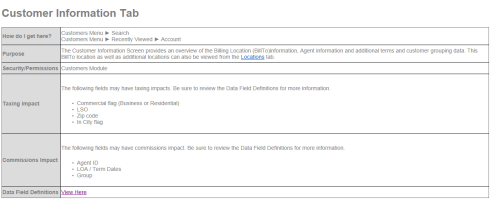How To Use The Help System
The purpose of this topic is to provide an overview of the Help System design in order to make finding answers and help documentation easier. The Help System is available from the Help menu inside the TBS system.
Help Navigation - The Help system is setup to mimic the main menu toolbar in TBS which provides access to all major modules of the system. Once inside a particular module, additional sub modules / topics will be available.
Embedded Videos and Screen shots - The Help system has embedded screen shots and help videos where necessary throughout the system. Clicking on a screen shot will enlarge the image for better viewing. All videos can be viewed using windows media viewer.
Quick View Table- Most Main Help Topics will have a quick view table that outlines the key pieces of information for a help topic: How to Access the page, the Purpose of the page, Security settings necessary to access or perform actions on the page, any Taxing impacts the page may have, any Commissions impacts the page may have and a link to the detailed definition of Data Fields that appear on the page.Below is an example table for the Customer Information tab.
Main Help topics are broken up into smaller Help topics when necessary (Add New, Edit Existing, Delete, etc.) to help keep help information succinct and easier to navigate.
Search - The Search bar is located in the top right hand corner of the Help System. This Search tool will allow you to search by one or more key words. Try to use specific key words (i.e., NOT "customers", "billing", etc.) in order to find the best results. The search will return all topics that contain the key word(s). Be sure to open the search results link in a new tab in order to save your search results if by chance the answer is still not provided.
FAQs - Certain Frequently Asked Questions can be found in the FAQ section of the Help system.
Next Up - Important Concepts