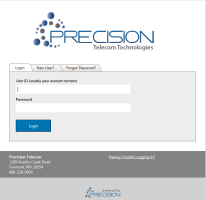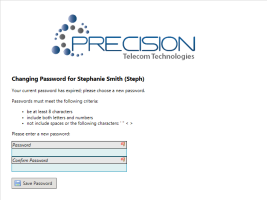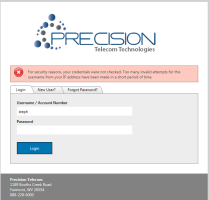Login Screen
The Login screen is used to log in to all TBS portals, including the main TBS portal, the Customer Portal, the Agent Portal, the Wholesale Portal and the Corporate Portal.Clients have the ability to choose a different portal logo for each customer Base, if desired by setting the Portal logo.
The Login screen provides 3 options:
Logging in to TBS
All users must have a valid UserID setup for the Customer Account, the Agent or the Internal User. Enter the UserID for the user.
Enter the Password
- Passwords are case sensitive
Click the Login button
Option 1 - Successful Login - Users are directed to the appropriate portal's home screen.
Option 2 - Force Password Change
- Force Password Change: If customer service has set/reset the password on the account and checked the Force Password Change box, the customer will be redirected to the Change Password screen where the customer will be asked to choose a new password before gaining access to the system.
Password Rules
- The password must be at least 8 characters in length
- The password must include both letters and numbers
- The password may not contain spaces, single quotes (‘), double quotes (“), or brackets (<,>)
Option 3 - Invalid Login Attempts:
- TBS only allows a specified maximum number of attempts by IP address in a certain period of time. The default is 6 attempts. In addition, TBS only allows a maximum number of attempts for a particular userID by IP address in a certain period of time.The default is 6 attempts.
- After the final attempt, the user will be presented with the message below. At that point, the user must contact customer service or an Administrator to have their password reset.