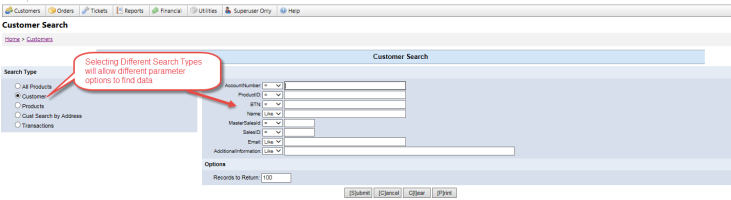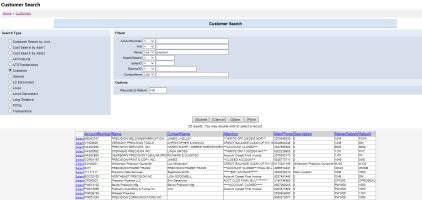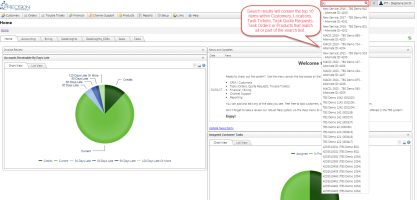Customer Search
| How do I get here? | Customers Menu ► Search Quick Search box in the header |
| Purpose |
Search engine to find customers by Name, Product, Address, Transactions, etc. TBS Search can be configured to allow searching by almost any field inside the TBS system. A quick search also exists in the top right of the screen that will search for:
|
| Security | Customers Module |
| Taxing Impact | N/A |
| Commission Impact | N/A |
| Data Field Definitions | N/A |
The Advanced Customer Search is available from the Customers menu. Within the Search, there are several different ways to search for a customer. These search types are available from the "Search By" dropdown. Note: Each Client can have their own types of Customer Searches available.
Step 1: Access Search Menu

Step 2: Select a Search by group. - "Customers" is the default. Search parameters will change based on the Search By group.
Step 3: Enter search criteria & view results - All accounts matching the parameters will be displayed in a grid. If only one match is found, the user will be taken directly to the account. The columns in the results grid can be customized to show fields as desired by the Client. Clicking Select next to the customer row will open the Customer Module for that account.
Optionally, users can use the Quick search. Search results will contain the top 10 items within Customers, Bill To Locations, Task Tickets, Task Quote Requests, Task Orders or Products that match all or part of the search text:
- Customer Account Numbers that start with the entry
- Names on Bill To Locations that contain the entry
- Integrated Products whose ProductID or AlternateID start with the entry
- If the entry is an integer, Tasks with this ID or AlternateID