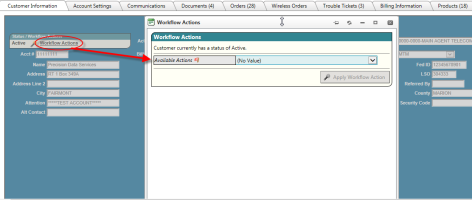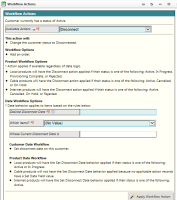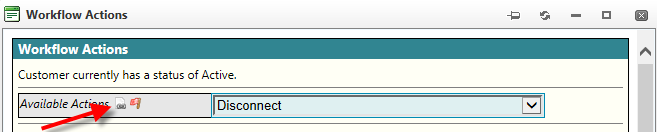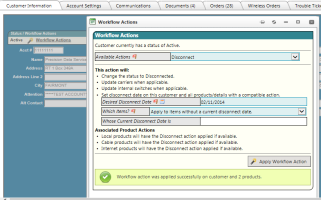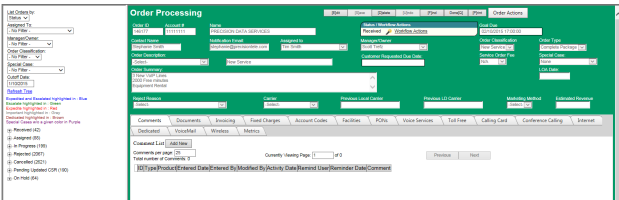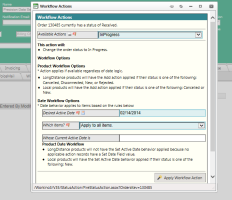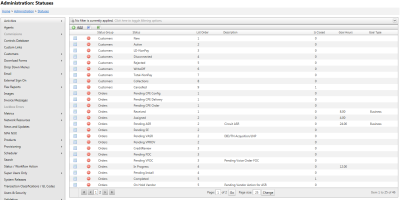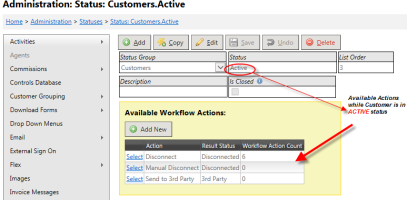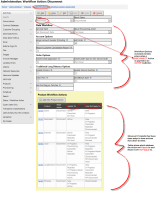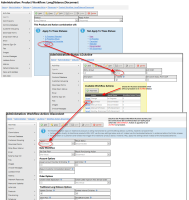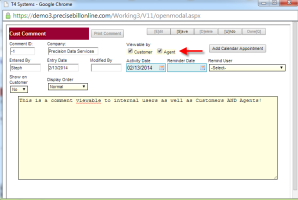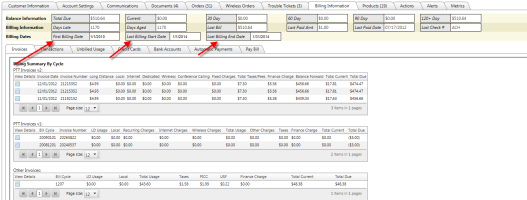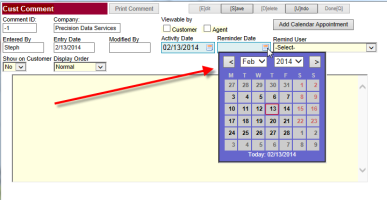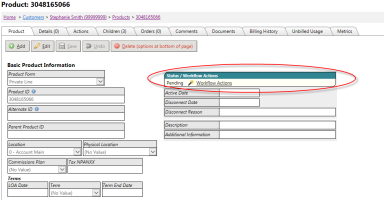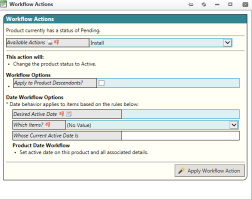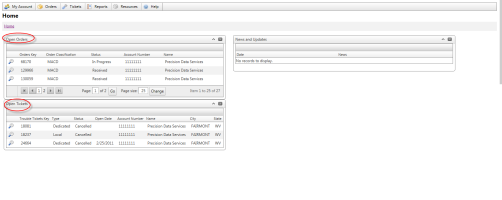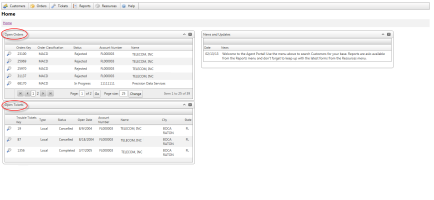2014-02 Zoltan Release Notes
Overview
The Zoltan release is bringing new features, enhancements to existing functionality and bug fixes in a variety of areas in the system. The main focus of the iteration was to evaluate and rework the Status Action Workflow within Customers, Orders and both Traditional and Integrated Products. These Status Action updates are very important and very powerful to manage workflow within the system. Please be sure to review the notes below for more detail and instruction.
General TBS - Enhancements & Bug Fixes
4748 - Status Action Updates
Overview:
Previously, workflow within Customers, Orders, Trouble Tickets and Products were controlled by selecting specific Actions on an item which then results in a specific Status once the record is saved. This workflow was maintained using the "Status Action" maintenance tool and was supported within Customers, Orders, Trouble Tickets and Traditional Products.
Depending upon the Action selected, a client could setup workflow so that Actions could then also flow down to Products or possibly even create an Order for the respective Action. Example: Select a Disconnect action at the Customer level which can trigger a new MACD Disconnect order to be created along with the Disconnect action flowing down to any products that were able to be disconnected. These products would automatically be tied to the order.
The core of the Status Action module is still in tact with the Action and Status flowdown. However, it has been improved to "Status/Workflow Actions". It has been greatly expanded to now allow Active and Disconnect date workflow be supported as well.
The Workflow improvements from Customers and Orders allow for Active and Disconnect Dates to be set or cleared on all products associated with the Customer or Order. The Status Workflow and the new Date Workflow options can be configured to "flow" down to ALL products.
In addition to the improved flow down to all products, additional Workflow Options have been moved from hardcoded values to the administration screens. This opens Workflow Options to all clients. However, there are specific options that are only available to clients with the Traditional Long Distance product set (LD, 8xx, TC).
How it works
On each main module (Customers, Orders and Trouble Tickets) as well as the Integrated Product screens, changing an items status can now be done using the Status/Workflow Actions tool. Important: The item must be in non-edit mode to access the workflow actions tool. The new tool will display the status along with a link to open the Workflow Actions detail manager.
Clicking this link opens the Workflow Actions dialog. Selecting an Available Action then presents the user with options and a summary of the actions that will be applied.
The summary of workflow actions is based upon the workflow setup in the Status/Workflow Actions tool. Quick access to the settings can be achieved by clicking the icon next to the "Available Actions" label. Details of the updates to the admin tools for Status/Workflow Actions are further below within the 8050 - Status Action Admin Screens section.
If the selected Action has been designated within the Status/Workflow Action setup to perform "Set Date Field" functionality, the Date Workflow Options section will appear. Date Workflow Options will allow users to Set Active Dates, (i.e., Activate a customer), Set Disconnect Dates (i.e., Disconnect a customer), Clear Disconnect Dates (i.e., Reconnect a customer) and Clear both Active / Disconnect Dates.
In the example above, the Disconnect action has been setup to "Set Disconnect Date", therefore the user is being prompted to enter the Date information. In this case, the user is required to enter the Desired Disconnect Date as well as indicate which items the Disconnect Date should apply to. Options include:
- Apply to all items - Will apply to all items including the Customer and any products that have been setup for flowdown.
- Apply to all items that currently do not have a disconnect date - Will apply to all items including the Customer and any products that have been setup for flowdown, but do not already have a disconnect date set.
- Apply to all items whose disconnect date is the date specified below - Will apply to all items including the Customer and any products that have been setup for flowdown that have an existing disconnect date matching the one specified. This would be used to update disconnect dates.
Once all the items are entered, clicking the Apply Workflow Action will initiate the workflow and confirmation will be presented.
It is important to note the difference between how the result Status, Workflow Options, Product Workflow, and Date Workflow are applied:
- - Status - The new status is set on All Records based on the Result Status designated in the Status/Workflow Actions tool. Ex. A dDisconnect action is setup to result in a Disconnected status.
- - Workflow Options - As the system applies the Actions to the designated items, workflow options will be set/attempted on all records that support the action.
- - Product Status Workflow - If setup within the Admin tools, Actions can be flowed down to products on the account when triggered from the Order/Customer. This section will outline the products along with their statuses that support the action flowdown. This is independent of the Date Workflow.
- - Date Workflow - Active / Disconnect dates are set based on the user specified date criteria. Date Workflow will flow to the listed Products and be applied to records in one of the listed Statuses. This is independent of the Product Status Workflow.
.
Exceptions
IMPORTANT: We have not yet migrated Status / Action workflow to the individual Traditional Products. This means:
- The Status, Date, and Other Workflow options shown in the Administration screen will be applied to Traditinal products, but ONLY when initiated at the Customer or Order level.
- When on a traditional product screen however, the Status/Action workflow will react in the same manner it did previously regardless of the Date and Other workflow options on the Admin screens.- .
For example: Using an Action to change status on a Local Product or Traditional LD, 8xx or TC Product will result in the same results as before. Using the new Workflow Action from an Order will result in the new Date, Status and Other Workflows to be applied to the Order and ALL associated Products.
6529 - Workflow Actions from Orders
The same workflow action module has been integrated into the Orders module as well. All of the above logic will apply in the same manner except that the only products that will be considered during the flowdown are those attached to the Order.
8050 - Status / Workflow Action Admin Screens
The Status / Workflow Action administration screens have been updated. These screens can be found from the System Administration Menu -> Status / Workflow Actions menu.
The Status / Workflow Actions administration pages consists of 3 screens:
1 - Statuses - The system supports user defined Statuses for different record types. The "Status Group" indicates the record type (Customers, Orders, Trouble, Products, etc.). On this administration screen, users have a list of all Statuses, can filter by any field on the grid and can select or add new records.
Selecting an option from the Status Group list allows the user to define the "Workflow Actions" that are available from each status.
Users can drill in further by clicking the Select next to the corresponding Workflow Action they wish to view/edit. This will take the user to the Workflow Actions screen described in the next section.
2 - Workflow Actions - These actions can be performed by a user when a record is in a particular status. Users define the desired behavior for each Workflow action. These behaviors consist of:
- Setting a Resulting Status
- Setting a Resulting Provisioning Action (Traditional LD Only)
- Setting / Clearing either the Active Date, Disconnect Date or both
- Setting Account Options
- Setting Order Options
- Setting Long Distance Options (Traditional LD Only)
This screen has informational labels ![]() that more clearly define these behaviors. Fields are not Editable if an option is not applicable to the current Status Group.
that more clearly define these behaviors. Fields are not Editable if an option is not applicable to the current Status Group.
Users can view/edit further into the details of the Product Workflow actions by clicking the Select link next to the corresponding Product Workflow Action.
3. Product Workflow Actions - The Product Actions are only available on Customers and Orders Status Group. These define the Workflow Actions (2 above) that "flow down" to the Products associated with the current Customer or Order.
When selecting a Product Workflow Action, the system will display the Product Statuses to which this Workflow Action Will Apply and will NOT apply. Users can view/edit the behavior that will occur when applying the Action to an item in a certain status by clicking the link for the status in question. This will take the user to the Workflow Actions screen for that particular Action. Example below is for Long Distance Active status when applying a Disconnect Action.
3211 - Multi Audience Comment Viewing
Updates have been made to the Comments Audience feature. Previously on the Comments Screen, TBS had an "Audience" dropdown list that was used to allow an "Agent" to view the comment.
This field has been renamed to "Viewable by" and two check box options now exist:
1 - Customer - shows on the Wholesale portal (future: Customer portal)
2 - Agent - shows on the Agent Portal
This allows the option to show the comment to only one audience by checking the corresponding checkbox or to both audiences by checking both boxes. As before, "Internal" users can view all comments.
Regardless of the type of user (Internal, Agent, Customer), the user account must be assigned at least Access rights to the Comments module in order to see any comments.
6785 - Add area for GL (General Ledger) Code to Charge & Plan Inventory Development
Transaction Classifications have been expanded to better support the mapping of detailed billing items into an accounting system's General Ledger. TBS now supports tracking General Ledger (GL) codes in TBS with certain charges. The following screens have been updated to now allow a GL Code (aka, Transaction Classification) to be tied to a particular revenue item.
- Details Inventory (Integrated Product Only)
- Dedicated Plans
- Cable Plans
- Internet Plans
- Wireless Plans
- Local USOCs (Traditional Product Only)
- Fixed Charges (Traditional Product Only)
Additionally, the existing Transaction Classification administration screen has been updated to allow for the creation and maintenance of 3 types of Transaction Classifications using the "ListName" field. Valid values are:
- Payments - Can be assigned to Payment Transactions via the Accounting -> Transaction Posting page.
- Adjustments - Can be assigned to Debit or Credit Transactions via the Accounting -> Transaction Posting page.
- Details - (New) - Can be assigned to Billing Detail Charges as described below
The assigned "Trans Class / GL Code" field is recorded as part of the billing process and can be used for reporting purposes.
7956 - Orders Tree - Assigned To and Manager/Owner Filter Clarification
Within the Orders Tree navigation, the option of "All" was causing some confusion regarding how the filtering was being applied. It is important to note that:
- Users can be "Assigned" to one or more Orders
- Users can be tagged as the "Manager / Owner" on one or more Orders
If a User is either Assigned to Orders or Managing Orders, when they open the Orders screen, their user name will be automatically selected in the corresponding filter dropdown. The system will show the combination of these Orders in the Tree view. Specifically it will show Orders that are Assigned OR Managed by that user.
Changing either filter to "- Select -" will update the Tree to show ONLY the orders in the set filter.
Here are some examples for further clarification:
- - Assigned To = Bob; Manager = Bob: the system will display All Orders Assigned to OR Managed by Bob.
- - Assigned To = Bob; Manager = -Select-: The system will display ONLY the Orders Assigned to Bob
- - Assigned To = - Select-; Manager = Bob: The system will display ONLY the Orders Managed by Bob
- - Assigned To = Bob; Manager = Jim: the system will display Orders Assigned to Bob OR managed by Jim.
- - Assigned To = - Select -; Manager = - Select -; No User filter will be applied, ALL orders will be shown unless other filters are set.
Note: Any of the other filters set will further limit the records shown by that filter. The Logic is (Assigned to OR Managed by) AND any other filter(s).
4884 - Add First Billing Date, Last Billing Start Date, Last Billing End Date fields to Customers
For each customer, billing dates are now shown within the Customer Module - Billing Information tab. These have been added to provide additional information regarding billing time periods.
- First Billing Date - Date the customer billed for the first time
- Last Billing Start Date - Start date of the customer's last billing cycle period. This is used to determine the billing interval for the account (monthly, quarterly, semi-annually, or annually)
- Last Billing End Date - End date of the customer's last billing cycle period
4712 - Export from Admin Grids in TBS
In order to improve the TBS User Interface, we have started working on a standardized grid to use when displaying rows or lists of records. On this standardized grid, we have implemented "Export" functions. This allows the user to export the current grid to either Excel or Word using the icons in the grid header.
Currently, this standardized grid is only in place on the following administration pages:
- - Commission Porudcts
- - Download Forms
- - Invoice Categories
- - Invoice Categories CDRs
- - Metrices Actoins
- - Product Type Groups
- - Provisioning Carrier Accounts
- - File Transfer Logs
- - EFax Plans
- - Status Actions
You can expect to see this standardized grid replace existing grids in upcoming releases.
8222 - Forgot Password: Now supports multiple email addresses
The Forgot Password functionality requires the user to enter the email address on file as verification before resetting the password.
For customers that have multiple email addresses associated with their account (e.g. email1@domain.com, email2@domain.com), the Forgot Password functionality now accepts a single one of these multiple addresses (e.g. email2@domain.com) as verification.
8161 - Bug: Calendar doesn't show on Reminder Date on Comment
A third party control used to display a calendar view to choose dates on the comment screen does not display when using Internet Explorer 11. The third party control has been replaced with the same control type used on the new administration screens.
The calendar keyboard shortcuts for the new control type differ from the old control type in the following ways:
- Up Arrow: now selects the previous day (instead of the next day)
- Down Arrow: now selects the next day (instead of the previous day)
- Page Up: now selects the previous month (instead of the next month)
- Page Down: now selects the next month (instead of the previous month)
8573 - Bug: Fix Base Record Copy Bug
Bug Fix: The Base Administration page, found under System Administration -> Customer Grouping -> Bases had an error that prevented users from Copying existing records. This has been corrected.
4821 - Bug: Do not allow Null Statuses Customers, Orders or Integrated Products
Bug Fix: Some data integrity checks have been put in place to make sure that Customers, Orders and the Integrated Product records have a Status assigned. This was done to prevent reporting and other system errors caused by invalid status data.
The following rules are in place for setting Default and back filling empty (null) Statuses:
- Customers - the default is set to 'New'; back fill null status to 'New'
- Orders - the default is set to 'Received'; fill null Order Status to 'Received'
- Integrated Product - the default is the 1st Product Status defined by the customer. This same Status fills null Integrated Product Statuses.
Note: Defaults are going to be set only for clients that have no default.
6795 - Bug: Error on Letter Options Development
There was a bug that prevented existing letters from being displayed on the customer letters tab in some circumstances. This bug has been fixed.
8583 - Fix issue when unusual characters occur in Customer name
Customer names with hyphens (and possibly other characters) were causing the system to give a message stating that there was a problem accessing the customer. This issue has been resolved.
7405 - Bug: Commission Processing Issue
Bug Fix: A specialized commission file import process has been updated to fix a bug that prevented this process from working properly.
Traditional Products - Enhancements & Bug Fixes
7967 - VZB/MCI EDE file format updates
Verizon / MCI updated their Provisioning File Format. Specifically, they added a new mandatory fields for 1+ and for 8xx EDE files that require carriers to certify that the service is FUSF exempt. This update has been implemented.
7505 - Bug: Prorating Issue on Traditional Wireless
The Post Billing Process that sets the First and Last Billing dates on Wireless lines had an error which prevented these fields from being updated on some new lines.
As a result, the billing engine treated these lines as unbilled and caused them to incorrectly prorate. This issue has been fixed and data back filled to prevent future prorating errors.
4784 - Bug: Local Install Charge Issue
Bug Fix: On the Traditional Local Product page there is a summary of charges section that shows the amount that will be billed to the end user. This install charge calculation did not consider the quantity set on the USOC. This has been corrected.
This bug did not impact billing, only the informational front-end.
6439 - Bug: Invoice Categories Selection on Fixed Charges
Bug Fix: When adding a new Fixed Charge, if a default Invoice Category was setup for your company, the numeric key was shown in the Invoice Category drop down list instead of the description. This has been corrected.
7117 - Bug: Close by CDR process not setting proper carrier
TBS has a "Close by CDR" process that can be setup to update Product First Call Date, Last Call Date, and Carrier information when daily CDRs are processed.
For a single carrier, some clients have 2 or more carrier abbreviations based on different carrier account numbers. A minor bug was found / fixed that would cause the incorrect carrier abbreviation to be set on the Product.
Once the release is put into production, these Products will be assigned the correct Carrier the next time the process runs.
6816 - Bug: FileTransferLog not filtering by FileTransferCredentialsKey Development
Bug: An issue existed with the data shown within the Carrier File Transfer Log.
This Log is designed to show all upload/download activity for a specific carrier. It can be found under the Utilities Menu -> System Administration -> Provisioning->File Transfer Credentials. Once here, select a host and navigate to the File Transfer Log tab.
A minor bug was found/fixed that showed file upload download activity for all accounts (hosts) rather than just the current account.
Integrated Products - Enhancements & Bug Fixes
7709 - Order change tracking for Integrated Products
The Orders ID has been added to the Integrated Product, History Tables to provide the ability to report on Product and/or Detail changes by Orders. This change has NOT been made on Traditional Products.
On Integrated Products and Details, TBS will now record the Orders ID used when performing and add, update or delete. The Order ID can be viewed in the Metrics Tab, under Field Level Changes on the Customer and Product screens.
4772 - Normalize Carrier Dropdown on Products Development
All Products now use the same list of Carriers. Previously, the Dedicated product class used a different method than Voice or Internet classes.
Additionally, when maintaining carriers now, they can be tied to a Product Type Group so that only certain carriers are available for certain products within that group.
For example, if CarrierA and CarrierB are Dedicated carriers and CarrierX and CarrierY are Voice carriers, the system can be configured so that CarrierA could not be selected as the carrier for a Voice type product.
Product Type Groups already exist in the system for the purpose of being associated with Charge & Plan Inventory records. The Carriers administration screen has added functionality to associate a carrier with these same Product Type Groups.
6530 - Integrated Product StatusAction Trigger and TBS Changes
The same workflow action module has been integrated into the Integrated Products module as well. All of the above logic will apply in the same manner except that the only details that will be considered during the flowdown are those on the product. Optionally, descendent products can also have the action applied at the time of the Action selection.
Portals - Enhancements & Bug Fixes
6194 - Agent, Wholesale and Corp Portals - Add Open Orders and Trouble Ticket Lists
The main screen / dashboard that Agents, Wholesale Customers and Corporate Customers see after they login to TBS has been updated to display a list of Open Orders and/or Open Trouble Tickets associated with that user.
All "Open" Orders / Tickets and Orders created in the last 30 days are shown. System administrators define "Open" using the Status Workflow Administration Screen. Each Status record has an "Is Closed" flag. When left unchecked, records having that particular status is considered to be "Open".
The lists are only shown if the user has permissions to the proper module (Orders or Trouble Tickets).
Wholesale Example:
Agent Example:
5759 - Bug: Customer Portal Corp Account statements Development
A bug has been corrected that caused Corporate Accounts to see the Invoice PDF containing information for the Corporate Location only instead of seeing the Invoice PDF for the full Corp / Sub structure.