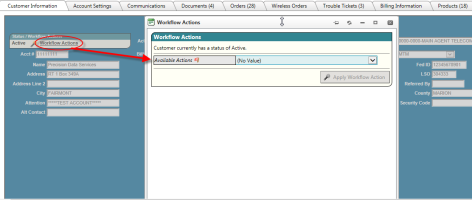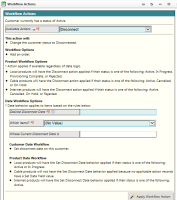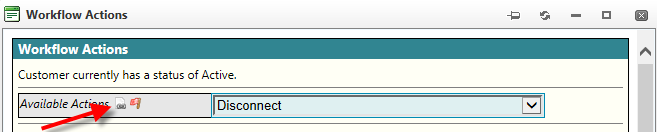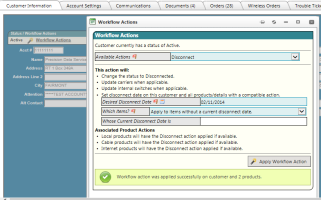Using Statuses With Actions
| How do I get here? | Setup ► Status /Workflow Action |
| Purpose |
Using Statuses with Actions creates a status action workflow within the module. By setting up certain action availability from specific statuses, the workflow is enforced and ensures that items are not placed in certain statuses out of order. Status Actions are very powerful in that they can flow all the way down through products as well making things like Completing Orders or Disconnecting an Account much easier. Additionally, Care Provisioning Actions can also flow down to the product and used in the batch provisioning process. |
| Security |
Maintenance Module |
| Taxing Impact | N/A |
| Commission Impact | N/A |
| Data Field Definitions | See Status
See Actions |
How it works
On each main module (Customers, Orders and Trouble Tickets) as well as the Integrated Product screens, changing an items status can now be done using the Status/Workflow Actions tool. Important: The item must be in non-edit mode to access the workflow actions tool. The new tool will display the status along with a link to open the Workflow Actions detail manager.
Clicking this link opens the Workflow Actions dialog. Selecting an Available Action then presents the user with options and a summary of the actions that will be applied.
The summary of workflow actions is based upon the workflow setup in the Status/Workflow Actions tool. Quick access to the settings can be achieved by clicking the icon next to the "Available Actions" label. Details of the updates to the admin tools for Status/Workflow Actions are further below within the Status Action Admin Screens section.
If the selected Action has been designated within the Status/Workflow Action setup to perform "Set Date Field" functionality, the Date Workflow Options section will appear. Date Workflow Options will allow users to Set Active Dates, (i.e., Activate a customer), Set Disconnect Dates (i.e., Disconnect a customer), Clear Disconnect Dates (i.e., Reconnect a customer) and Clear both Active / Disconnect Dates.
In the example above, the Disconnect action has been setup to "Set Disconnect Date", therefore the user is being prompted to enter the Date information. In this case, the user is required to enter the Desired Disconnect Date as well as indicate which items the Disconnect Date should apply to. Options include:
- Apply to all items - Will apply to all items including the Customer and any products that have been setup for flowdown.
- Apply to all items that currently do not have a disconnect date - Will apply to all items including the Customer and any products that have been setup for flowdown, but do not already have a disconnect date set.
- Apply to all items whose disconnect date is the date specified below - Will apply to all items including the Customer and any products that have been setup for flowdown that have an existing disconnect date matching the one specified. This would be used to update disconnect dates.
Once all the items are entered, clicking the Apply Workflow Action will initiate the workflow and confirmation will be presented.
It is important to note the difference between how the result Status, Workflow Options, Product Workflow, and Date Workflow are applied:
- - Status - The new status is set on All Records based on the Result Status designated in the Status/Workflow Actions tool. Ex. A dDisconnect action is setup to result in a Disconnected status.
- - Workflow Options - As the system applies the Actions to the designated items, workflow options will be set/attempted on all records that support the action.
- - Product Status Workflow - If setup within the Admin tools, Actions can be flowed down to products on the account when triggered from the Order/Customer. This section will outline the products along with their statuses that support the action flowdown. This is independent of the Date Workflow.
- - Date Workflow - Active / Disconnect dates are set based on the user specified date criteria. Date Workflow will flow to the listed Products and be applied to records in one of the listed Statuses. This is independent of the Product Status Workflow.
Exceptions
IMPORTANT: We have not yet migrated Status / Action workflow to the individual Traditional Products. This means:
- The Status, Date, and Other Workflow options shown in the Administration screen will be applied to Traditinal products, but ONLY when initiated at the Customer or Order level.
- When on a traditional product screen however, the Status/Action workflow will react in the same manner it did previously regardless of the Date and Other workflow options on the Admin screens.- .
For example: Using an Action to change status on a Local Product or Traditional LD, 8xx or TC Product will result in the same results as before. Using the new Workflow Action from an Order will result in the new Date, Status and Other Workflows to be applied to the Order and ALL associated Products.