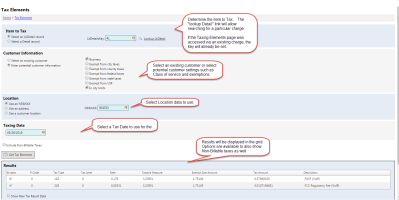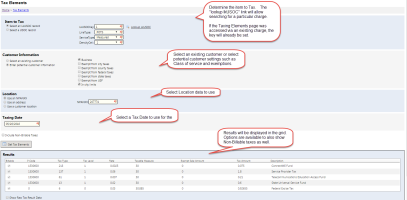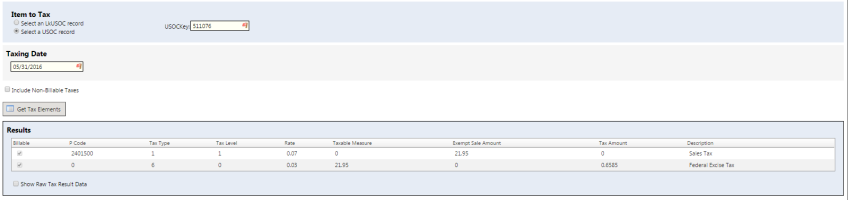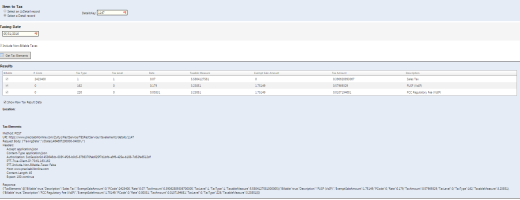Taxing Elements
| How do I get here? | Financial Menu ► Taxing Elements Setup ► Products ► Charges & Plans Inventory ► Item Detail ► View Tax Elements Setup ► Products ► Local ► USOCs ► USOC Detail ► View Tax Elements |
| Purpose |
TBS Taxing utilizes an underlying taxing engine that requires a multitude of information to exactly determine the taxes that will be generated on charge amounts. Taxes are not generated on charges until the time of billing. The Taxing Elements tool allows customers to preview the taxes that will be applied to the charge prior to seeing it in billing. This tool will support previews for Integrated Product Charges as well as Traditional Product USOCs. Within the inventory of Charges or USOCs, when on a selected item, the user can select the View Tax Elements link, provide some additional information such as tax exemptions, class of service, city limit location, product location and dates for simulating taxes. The tool will return all Billable and Non-Billable Taxes for the charge selected considering all the customer/location settings. Additionally, for customers utilizing the REST service, an additional feature is included to outline the proper GET and POST methods for the return data. |
| Security | Accounting |
| Taxing Impact | N/A |
| Commission Impact | N/A |
| Data Field Definitions | View Here |
The Taxing Elements tool can be accessed from inventory records (Charges & Plans or USOC inventory) or existing charges already on a Customer. For inventory records, additional information will be needed to generate the taxes. For existing charges on customers, the tool will utilize the product and customer information already setup in TBS.
Example 1: Taxing Elements on Inventory Integrated Product Charges
Step 1: From the Charges & Plans Inventory, find the Charge element you wish to tax and select the View Taxing Elements button.
Step 2: The key will already be filled in using this method. Select an existing customer or update the settings to simulate a customer record (Class of Service, exemptions, etc.).
Step 3: Select a location by either NPANXX, Address or Locations Key (Note: The LocationsKey can be retrieved from the URL when viewing a location in TBS.)
Step 4: Select a tax date
Step 5: Optional - Check to include Non-Billable Taxes (taxes not passed to the customer, but responsible by the Client)
Step 6: Click the Get Tax Elements button
Results will be in grid form showing the taxes and calculation amounts
Example 2: Traditional Products USOC Charge Tax Elements
Step 1: From the USOC inventory, find the USOC you wish to tax and select the View Taxing Elements.
Step 2: The key will already be filled in using this method. Select an existing customer or update the settings to simulate a customer record (Class of Service, exemptions, etc.).
Step 3: Select a location by either NPANXX, Address or Locations Key (Note: The LocationsKey can be retrieved from the URL when viewing a location in TBS.)
Step 4: Select a tax date
Step 5: Optional - Check to include Non-Billable Taxes (taxes not passed to the customer, but responsible by the Client)
Step 6: Click the Get Tax Elements button
Results will be in grid form showing the taxes and calculation amounts
Example 3: Existing Charge already tied to a Customer
This option allows the user to see the taxes that will generate on an existing charge and will go ahead and use the Customer and Location information setup on the customer.
REST Results
For Customers utilizing the REST service, an option is available to outline the proper GET and POST methods for the return data.