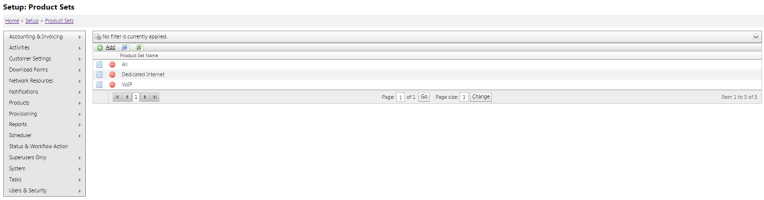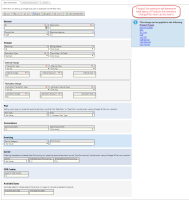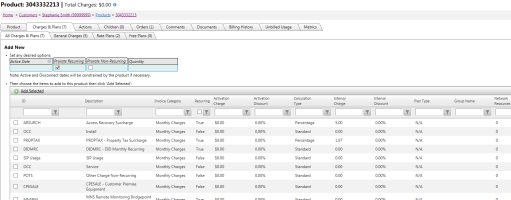Product Sets
| How do I get here? | Setup ► Products ► Product Sets |
| Purpose | TBS has filtering when adding Charges & Plans to Products. The system uses a Product Set setting to help organize the Charge and Plan records in your system. This admin screen allows creating and maintaining these groups. Product Sets can be named anything that is meaningful to the client. They can then select all the different Product Types that should be part of that group. Product Types can be part of one or more groups (i.e., Account Charges would likely be in ALL groups). |
| Security | Maintenance Module |
| Taxing Impact | N/A |
| Commission Impact | N/A |
| Data Field Definitions | N/A |
The tools allow the creation of a customized Set that than then be tied to a set of Product Types setup in the system meaning that only Product Types matching those selected are allowed to view charges or plans within that Group.
Tying Product Form Groups to Charges & Plans
Once the groups are setup, they need to be assigned to the Charges & Plan record within the Charges & Plans Inventory. A drop down option labeled "Product Type Group" is present on the Charges & Plan setup page. This is optional. If no Product Type Group is selected, then the Charge/Plan record will also appear in the select list when adding charges/plans to a Product. This is ideal for charges or plans that are used across multiple Product Types.
Product Type Groups in Action
Once the Charge & Plan records have been associated to the correct Product Type Group, the Select Detail list that appears when adding Details to a Product will filter options based on these new settings. When adding a record to a Product, you will now see the grid will only include records which are the same Product Type group OR don't have a Product Type group assigned to them at all.