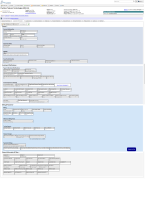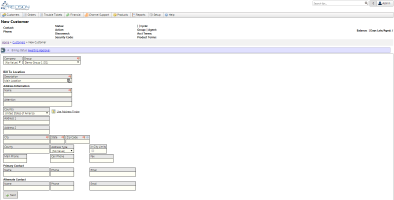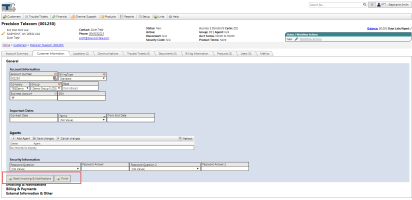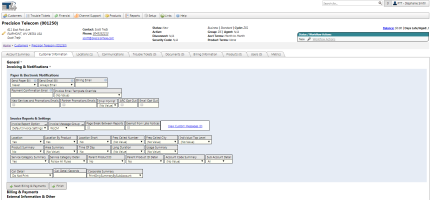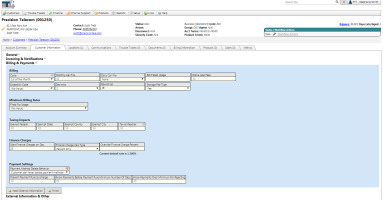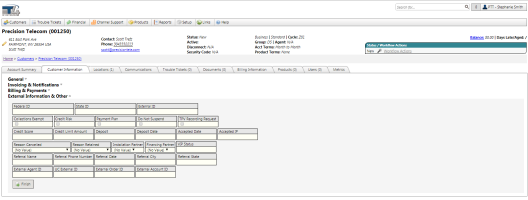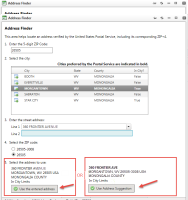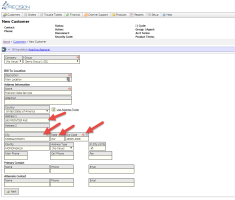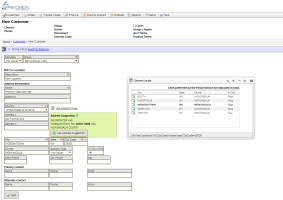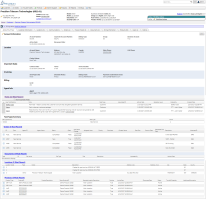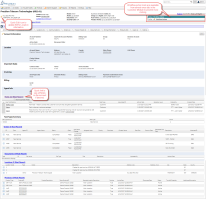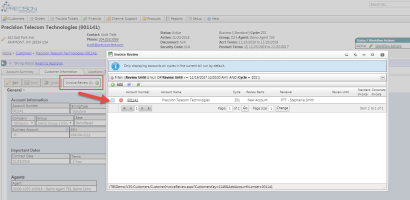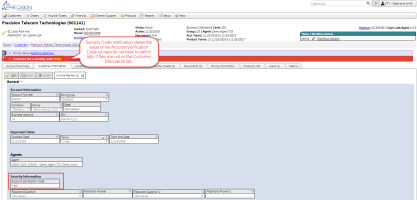2017-12 Centipede Release
Overview
- Customer Entry Enhancements
- Taxing Improvements
- General - Enhancements & Bug Fixes
- Integrated Products - Enhancements & Bug Fixes
- Quote Request / Ticket Tasks - Enhancements & Bug Fixes
- Database Changes
We have revamped the Customer Entry process which includes Customer Information, Invoicing information, Location information and Custom Field data. These screens have all been a little disjointed previously so we have now combined these into a multi-step wizard process to help alleviate jumping from screen to screen to see information about the account. The screens have received a much needed face lift that will now support many of the features you've been asking for. Check out some of the many features now available when entering new customers.
New Customer Information Tab
Wizard like entry process - The setup process now takes you step by step through each piece of the customer entry process. Previously, it was confusing to sometimes find where to set email preferences or tax exemptions, etc. Now, the process will take you through all of the key pieces of information that are critical in setting up a new account. Each step has collapsible sections with Next / Finish buttons to quickly navigate through each section. When the Customer Wizard is first loaded, the General section will be expanded, and the remaining sections will be collapsed. While the Next button can be used to expand and collapse the corresponding fields, the user can click on the header of any section at any time to expand or collapse it manually.
Clicking the “Finish” button in any of the sections will cause all of the sections to expand, take the user to the top of the page, and reveal the “Save” and “Undo” buttons at the top of the screen. Clicking “Save” saves the changes you have made to the customer in the wizard, and clicking “Undo” will result discard your changes, resulting in a customer with the default values for all fields other than those set on the prior Create New Customer screen.
Step 1: Company, Group and Location Add
Step 2: General Settings
Step 3: Invoicing and Notifications
Step 4: Billing & Payments
Step 5: External Information & Other
Company, Group, Account Number Scheme & Default Values - The Add New Customer screen includes a Company dropdown and Group dropdown. The Group dropdown is required, but the Company dropdown is not. Since the Company is set on a Base (which ties to underlying Groups), the Company dropdown can be used if desired to filter the items shown in the Group dropdown those which exist on a selected Company. If only a single group is available, then it will automatically be selected. The Group will point back to an underlying Base. Default field values will then be set according to the Group selection on the initial entry page. Additionally, the Group selection will also select the corresponding Account Number Scheme to create the next Account Number after the Next button is clicked.
Address Verification and Lookup - The Location information entered will serve as the Bill-To location and will by default be labeled, "Main Location", which can be changed if desired. The address entry supports a USPS address validator and lookup tool to ensure that Clients are entering the most accurate Location data. This is important for invoice delivery but more importantly for tax jurisdiction determination. While it is not required, it is highly recommended that the address finder (located to the right of the Country dropdown list) is used when creating any location within the United States of America, and that the ZIP+4 is selected from the available ZIP Code options. The address finder can be used once the country is set to United States of America, and will automatically populate the boxes for Address 1, Address 2 (if one was specified), City, State, Zip Code, and County.
If the address finder is not used, then upon entry of an address, city, state, and zip code, a Locale Chooser window will appear, requesting that you choose the option specifying the proper city, state, and county. An Address Suggestion will also appear in a green box to the right of the Address textboxes, with the recommended changes emphasized in bold font. Clicking “Use Address Suggestion” will automatically apply the recommended changes to your address. Clicking “Next” at the bottom of the screen will then take you to the Customer Wizard
Intelligent Field Display/Logic - All fields have been updated to the new user control layout. This user control now allows full customization of how the field acts. Clients can now customize labels, visibility and flag it as required or not. Additionally, logical placement of similar fields are now grouped together and placed into sub sections for easy identification. Intelligent fields will hide/show based on selections (e.g., the Billing Email fields only show if the Send Email option is selected). Additionally smart dropdowns are now in place for Agents and Corp Account Numbers. Users can start typing in these fields to filter results for easy selection.
Enforce accurate Active / Disconnect Dates corresponding to Statuses - Active and Disconnect dates can now only be set via the Workflow actions tool. This ensures that statuses will line up with dates and combat erroneous reporting when trying to determine if an account is active or disconnected.
Full Account Summary view on one page with print option - A new Account Summary tab is now available that will be a high level overview of the main settings on the account. This summary will also show the last 10 Notes, and most recent 5 Orders Tickets, Documents, Locations and Products.
New Quick Options available - The new layout also comes with a few new quick ways to edit / change information with less clicks. The Status Workflow is now located in the main header so it is available on every tab (except Products) . Clients can quick update a status or Active/Disco date without having to drill into the customer information tab. Additionally in the main header there is a edit pencil icon next to the location information. This is a quick link to the Bill to location that will direct the user to the Locations tab and put them in edit mode for that Bill To Address. On the Customer Information tab, the new Invoice Review button functionality allows users to add the account to Invoice Review without being taken to another part of the system. Lastly, on the Account Summary tab, there are edit pencil icons or direct links leading the user to that appropriate section for editing.
Navigation Updates - a handful of general navigational updates have also been made surrounding these new updates.
- Users can customize their landing page via the User Settings when loading a customer. Options include Communications, Account Summary, Billing Information or Customer Information.
- Locations, Facilities and User tabs are now at the main top level with Users being moved between Products and Metrics.
Precision has been making a valiant effort over the past quarter to help Clients clean up and tighten down location data by starting to push Clients to rely more on zipcodes, specifically zip+4 zipcodes for more accurate jurisdiction identification. Additionally, Centipede marks the beginning of the effort which will be continued in the next release to rework TBS to support multiple tax providers.
Support for Multiple Tax Providers
With this release, several internal changes were made to facilitate this effort. This includes allowing support for other engine's taxing codes to be applied to all charges and usage in the system. Anywhere in TBS that a previous Avalara Trans Type and Serv Type could be selected, new options could exist to apply a Product Code and Service Code in relation to the CSI tax engine if they are set as the Tax Provider on the System Info screen. This field is only visible for PTT internal users. Most changes to support this were applied in the Integrated Product module. Please be sure to review the release notes for Integrated Product below in order to get a full understanding of the interface impacts.
Additionally, the InCity flag on Locations will only be shown when Avalara is selected as the Tax Provider. It is highly recommended that US locations include a ZIP+4, especially when using a Tax Provider other than Avalara. This increased precision is important to achieve the greatest accuracy when the tax calculations are being performed.
General - Enhancements & Bug Fixes
151954 - Add Customers Landing Page to User Settings
There is now an option to choose which screen a user lands on when they view a customer account. This setting can be configured from the User Settings screen. The current landing screen choices are: Customer Information, Communications, Account Summary, or Billing Information tab.
150080 - Add the invoice review buttons
As part of the Customer Information redesign the Invoice Review buttons have also been updated. These links used to appear on the Account Settings > Invoicing tab to allow a customer to be placed in invoice review. Now there is a single button on the customer information tab labeled invoice review along with the number of times the current customer is currently in invoice review. There is also a green "+" on the button that allows the user to add the current customer to invoice review. Using this button will open a pop up window that will allow for quick and convenient changes to be made without causing the screen to navigate away from the current customer.
This new popup window will require permission to the customer module to use. This is consistent with the current permissions on the invoice review tabs in the billing control panel. However, the permissions on the billing control panel have been changed back to using the Billing module since users now have a way to access invoice review from the customers screen as well as the Home screen. The grid on the customers screen only shows invoices for the current customer. The "+" button on the customers screen is tied to the customers.Add permission which is consistent with the existing permissions for this functionality.
150357 - Ensure All Customer Information Dropdowns use new tools
Any customizable drop down menu available on the Customer Information screen has now been updated to use the new Drop Down Menu maintenance tool. These fields include:
- ReasonCancelled
- ReasonRetained
- PasswordQuestion
- PasswordQuestion2
- FinancingPartner
- InstallationPartner
REST NOTE: The customers/{keyString}/performstatusaction REST endpoint now takes an int for the "CustomerReasonCancelledDDGIKey" instead of a string for "CustomerReasonCancelled". ReasonCancelled, ReasonRetained, PasswordQuestion, PasswordQuestion2, FinancingPartner, and InstallationPartner on the CustomFields object on the customers POST rest endpoint now take integers corresponding with the DropDownGroupItemsKey instead of strings.
Account Number Scheme Updates
The Account Number Schemes screen is available from the Setup screen by selecting “Account Number Schemes” from the “Customer Settings” menu. Different groups can be assigned to use different account naming schemes (from within a group’s setup page, accessible by selecting “Groups” from the “Customer Settings” menu on the Setup screen).
A new account number scheme option is now available. The text ‘{%CustomersKey%}’ can be used within the text for a scheme template, and upon creation of a customer on a group which uses that scheme template, that text in the scheme template will be replaced with the new customer’s CustomersKey.
As an example, suppose Group1 is set to use account number scheme Scheme1, and the scheme template for Scheme1 is set to ‘CK{%CustomersKey%}’. Then, when a new customer is created on Group1, if the CustomersKey for that customer is 1173, the customer’s account number would automatically be set to ‘CK1173’.
Size restrictions on the account number require that no more than four additional characters be used with the ‘{%CustomersKey%}’ text. ‘GRP1{%CustomersKey%}’ can be used as an account number scheme, but ‘AGRP1{%CustomersKey%}’ cannot.
Any value specified in the ‘Next Increment Left Padding’ field will not be used when the ‘{%CustomersKey%}’ replacement text is being used, and only applies to the ‘{%NextIncrement%}’ replacement text.
104128 - Save Default Grid Filters by User Development
A selection of grids in TBS allow for custom filters to be saved. Previously, when a custom filter on a grid was saved for a user, it would only save until the end of a session. Now a user's custom filters are saved indefinitely. The following grids support this feature:
- Carrier inventory
- Customer Products Grid
- Customer Details Grid
- Customers Inventory Grid
- Products Inventory Grid
- Traditional Products Inventory Grid
- Orders Inventory Grid
- Tickets inventory Grid
- Charges and Plans Inventory Grid
- User Settings Grids
- Reports Grid
- Tasks Inventory Grid
- Charges & Plans Admin Grid
- Details Grid
150066 - Change "Customer has a security code." to show it
TBS supports the ability for an Account Verification Code to be tied to an account. This is a useful way for customer service reps to "verify" the customer over the phone by requesting the customer provide the stored security code. This feature can be turned on / off at the Base level. Customers can also update this information via the Customer Portal if turned on.
Previously, if the customer had a security code tied to their account, a red status notification would appear indicating the "Customer has a security code." This message has been changed to now include the security code itself to make it easier for customer service to verify.
104181 - Move Provisioning Admin screens to Product Menu
Within the Setup portion of the system, the Provisioning menu has been moved under the products menu.
152550 - Data Verification Reports
The Data Verification tab will be turned back on in the Billing Control Panel if a client is configured to have data verification reports (i.e., reports in the Data_Verification report group). The tab previously went away with the implementation of the Data Issues tab. Bringing this back temporarily is intended to ease the migration to Data Issues.
147646 - Bug: Clicking Add on a Duplicate Security Group causes Error
Go to Setup -> Users & Security -> Users
Previously, when specifying the security groups for a user, if a duplicate group was added an error would be thrown. Now, any security groups which are already on a user are hidden from the drop-down list to add more security groups.
147446 - Bug: Drill Down on Billing Spreadsheet Not Working
Corrected a bug on the Billing Control Panel -> Review Tab -> Billing Spreadsheet that prevented users from Drilling Down into the detail charges for a line item.
112717 - Bug: Turn "Off" Metric Action Triggers
Fixed a bug that was causing activity queue errors to occur when a metric action email template was set up but not tied to the current base. Now there should be no error and these metric actions will simply not be fired.
112649 - Bug Fix: User Settings Grid Size doesn't keep
Fixed a bug where a users selected grid size was sometimes lost after being logged in for extended periods. This value should now always retain its value when it is set.
Integrated Products - Enhancements & Bug Fixes
Tax NPANXX Removed from Products Screen
To support the data cleanup and provide more consistent location data for multiple tax providers, one area that needed addressed was the support for using a Tax NPANXX on the product. While this is fairly accurate, zip+4 lends itself to being even more accurate and determining in/out of city jurisdictions. Given this, this release ends support for TaxNPANXX on Integrated Product, and instead relies upon Physical Locations to determine taxes. Because an NPANXX often spans multiple taxing jurisdictions, it is not as accurate as using an address. With this transition, a few changes have been made to facilitate the inclusion of physical locations on products.
TaxNPANXX at the Product level is no longer supported. Products will now require a Physical Location to be set on each product to determine taxing jurisdiction. At the Customer level, zipcode / zip+4 will be used when determining taxing jurisdiction for account level items. With the Centipede release, any Products that had a TaxNPANXX set will have a backfill process applied to the product to automatically create a corresponding Physical Location that matches the previous TaxNPANXX if no other Location on the account matches the TaxNPANXX jursdiction. (See detailed logic of this back fill process below). In place of Tax NPANXX, Physical Location will now be used to determine taxes.
Physical Location Required on Products, Location is now used only for Invoice Grouping
The Physical Location field on the Product screen has been renamed to "Location" and the field which was previously Location has been renamed to "Invoice Grouping Location". The location column in the products grid has been relabeled as "Invoice Grouping Location". Both location and invoice grouping location are required. When a Location is selected form the drop-down, if an Invoice Grouping Location has not already been selected then the Invoice Grouping Location corresponding with the selected location is automatically selected.
Products created in the inventory will not require Physical Locations until they are moved to a customer. Physical location and location must also be specified if a product is being replicated onto a customer.
Ability to Create New Location on Add Product:
To enable users to create products with locations which do not yet exist, we have added a link that will be visible on the creation of new products, labeled ‘Create New Location’. This link will only be visible when creating a new product on a customer. Clicking the link will open a pop-up window which will allow the user to create a new location on the customer. When the location is saved, the location and invoice grouping location drop-downs on the product screen will automatically be filled with the new location.
Physical Locations Backfill process - Short version: Basically, we will attempt to match any existing location on the account to a TaxNPANXX before removing it and if we cannot find one, we will create a new location that matches the jurisdiction.
- If the product's 'Location' (old Physical Location) is already set, it will retain its current value as this would have taken priority previously
- If the product's TaxNPANXX is not set:
- The product's 'Location' will be set to its 'Invoice Grouping Location.'
- If the product's TaxNPANXX is set:
- If the taxing jurisdiction for the product's 'Invoice Grouping Location' matches the taxing jurisdiction for the TaxNPANXX, the product's 'Location' will be set to its 'Invoice Grouping Location.'
- If the taxing jurisdiction for the customer's bill-to location matches the taxing jurisdiction for the TaxNPANXX, the product's 'Location' will be set to the customer's bill-to location.
- If the taxing jurisdiction for any other location on the customer matches the taxing jurisdiction for the TaxNPANXX, the product's 'Location' will be set to that location.
Logic for matching existing locations to TaxNPANXX - . We will rely on data at our disposal that can determine the geographic area (City, State, County, and ZipCode) for an NPANXX.
- If any location on the customer has the same State, County, and City as the NPANXX, the product's 'Location' will be set to that location.
- If any location on the customer has the same State and City as the NPANXX, the product's 'Location' will be set to that location.
- If any location on the customer has the same State, County, and ZipCode as the NPANXX, the product's 'Location' will be set to that location.
- If any location on the customer has the same State and ZipCode as the NPANXX, the product's 'Location' will be set to that location.
- If any location on the customer has the same State and County as the NPANXX, the product's 'Location' will be set to that location.
- If, after exhausting all measures to find an existing location to use as the product's 'Location', we will set it to a newly-created location using the values for City, State, County, and ZipCode determined by the NPANXX. The description for the new location will be set as "Created for previous tax NPANXX of (TaxNPANXX)." If a customer has multiple products with the same TaxNpaNXX that make it to this step, only a single new location record will be created, and all applicable products will be tied to it. The Client will be responsible for completing this new location's Address Line 1, Description, etc.
REST Service Impacts:
As a result of this, there is some slight change in functionality on the REST service. The Tax NPANXX field no longer exists on the following REST endpoints (regardless of whether they are used as POST, PUT, or GET endpoints):
- bulkget/products
- customers/{customersKeyString}/products
- orders/{keyString}/assignableproducts
- orders/{keyString}/products
- products
- products/{keyString}
- productforms/{keyString}/productdefaults
- products/{keyString}/replicate
- products/{keyString}/replicatev2
- tasks/{keyString}/assignableproducts
- tasks/{keyString}/products
Additionally Physical Locations will now be required on all products which are created on customers, whether through the frontend or the REST service. If a LocationsKey or a PhysicalLocationsKey is not provided when an attempt is made to create a product on a customer through the rest service, one of the following two corresponding messages will be returned:
- ‘Invoice Grouping Location cannot be null if the CustomersKey is set.’ (LocationsKey)
- ‘Location cannot be null if the CustomersKey is set.’ (PhysicalLocationsKey)
Note that in the REST service, PhysicalLocationsKey and LocationsKey still have the same meanings they did before.
142407 - Change Detail Active Date/Disconnect Date Behavior
Updating Product Active and Disconnect dates must not be done via the Workflow / Status action tool on the Product. This change has been made to help keep statuses and dates in line and improve reporting. New actions will be available for "Reset Active Date" and "Reset Disconnect Date" when in a status where these values need to change, but the status does not.
Charge Details can still have their dates updated directly vs going through the status workflow.
144125 - Active date bug on disconnected Details
When setting the active date on a Product, they system was automatically changing the active date on any Charge & Plan details with the same active date, even if those Charge & Plan details were disconnected.
This behavior has been updated so the Active Date on any disconnected Charge & Plan details will be not be changed.
146947 - Ability to Specify Charge Amount for Tax Elements
TBS includes a "Tax Elements" tool that can be used to calculate the taxes for an individual Charge & Plan Detail record. This tool is accessed via Financial Menu -> Tax Elements.
The Tax Elements tool, by default, will use the Amount setup on the Charge & Plan Detail record. Users can now override the Amount to be taxed.
In addition to updating the TBS User Interface, this functionality is available via the TBSRest API. The following endpoints have been updated:
- /taxelements/lkdetails/{lkDetailsKeyString}/existingcustomer
- /taxelements/lkdetails/{lkDetailsKeyString}/potentialcustomer
Task Ticket / Quote Requests - Enhancements & Bug Fixes
The Task Management infrastructure is being enhanced and expanded with each release. Please see all the new updates below that will apply to Quote Requests
147050 - Allow for Generic Task Submission (No Product Type Required)
Clients now have the option to set up a default task type for Task Trouble Tickets on each base. This default type will then be available for customers on the customer portal when entering trouble tickets. On the customer portal an "other" option will appear when prompted for which type of product they are having trouble with. This option will enter the default task type associated with the Base for the current customer. If selected this option will not require the selection of any products that exist in the TBS system.
This default option still accounts for the module permissions associated with the task type that is selected as the default. This means, a customer still must have access to add the default task type or the option will not appear for them on the portal.
143397 - Orders/Task Emails and Metric Actions
A new metric action parameter has been added for the "Task" and "Note" prefixes. The new option is called EnteredByEmailAddress and contains the email address of the person who entered the note or task. This parameter can now be used in the email templates if desired.
Database Changes
These are the differences that will be made to your existing database when upgrading to version 41.00.
TBS Database (please see BillHistoryV2 changes in the next section)
The following fields will be dropped:
- CustomerInformation.SicCode
- CustomerInformation.DeletedFlag
- Customers.SicCode
- Customers.DeletedFlag
- lkLineTypes.IntervalChargeTransType
- lkLineTypes.IntervalChargeServType
- ProductCombinedView.PCode
- ProductCombinedView.TaxNPANXX
- Products.PCode
- Products.TaxNPANXX
- ProductsView.PCode
- ProductsView.TaxNPANXX
- TaxExempt_OnlyTaxStates.CustomersKey
The following fields will be altered:
- CareCodeList.AccountNumber IsNullable (True -> False)
- CareCodeListTop1.AccountNumber IsNullable (True -> False)
- CommissionsHeirarchyView.accountnumber IsNullable (True -> False)
- CommissionsHeirarchyView.corpaccountnumber IsNullable (True -> False)
- CommissionsTransactions.Processed DataType (bit -> int), NumericPrecision ( -> 10), NumericScale ( -> 0)
- CommissionsTransactionsDeletedView.Processed DataType (bit -> int), NumericPrecision ( -> 10), NumericScale ( -> 0)
- CommissionsTransactionsFullView.Processed DataType (bit -> int), NumericPrecision ( -> 10), NumericScale ( -> 0)
- CommissionsTransactionsInsertView.Processed DataType (bit -> int), NumericPrecision ( -> 10), NumericScale ( -> 0)
- CommissionsTransactionsNormalView.Processed DataType (bit -> int), NumericPrecision ( -> 10), NumericScale ( -> 0)
- CustomerFilterView.AccountNumber IsNullable (True -> False)
- CustomerFilterView.CorpAccountNumber IsNullable (True -> False)
- CustomerInformation.AccountNumber IsNullable (True -> False)
- CustomerInformation.CorpAccountNumber IsNullable (True -> False)
- CustomerInformation.BillingType IsNullable (True -> False)
- CustomerInformation.Commercial IsNullable (True -> False)
- CustomerInformation.Modified DataType (int -> bit), NumericPrecision (10 -> ), NumericScale (0 -> ), IsNullable (False -> True)
- Customers.AccountNumber IsNullable (True -> False)
- Customers.CorpAccountNumber IsNullable (True -> False)
- Customers.BillingType IsNullable (True -> False)
- Customers.Commercial IsNullable (True -> False)
- Customers.CorporateInvoice IsNullable (True -> False)
- Customers.LocationInvoice IsNullable (True -> False)
- CustomFields.ReasonCancelled DataType (varchar -> int), CharacterMaximumLength (100 -> ), NumericPrecision ( -> 10), NumericScale ( -> 0)
- CustomFields.ReasonRetained DataType (varchar -> int), CharacterMaximumLength (100 -> ), NumericPrecision ( -> 10), NumericScale ( -> 0)
- CustomFields.PasswordQuestion DataType (varchar -> int), CharacterMaximumLength (100 -> ), NumericPrecision ( -> 10), NumericScale ( -> 0)
- CustomFields.PasswordQuestion2 DataType (varchar -> int), CharacterMaximumLength (100 -> ), NumericPrecision ( -> 10), NumericScale ( -> 0)
- CustomFields.InstallationPartner DataType (varchar -> int), CharacterMaximumLength (50 -> ), NumericPrecision ( -> 10), NumericScale ( -> 0)
- CustomFields.FinancingPartner DataType (varchar -> int), CharacterMaximumLength (50 -> ), NumericPrecision ( -> 10), NumericScale ( -> 0)
- DedicatedCutReport.AccountNumber IsNullable (True -> False)
- InvoiceReviewView.AccountNumber IsNullable (True -> False)
- lkDetails.TransType IsNullable (False -> True)
- lkDetails.ServType IsNullable (False -> True)
- lkDetails.ActivationTransType IsNullable (False -> True)
- lkDetails.ActivationServType IsNullable (False -> True)
- LkDetailsView.TransType IsNullable (False -> True)
- LkDetailsView.ServType IsNullable (False -> True)
- LocalUsocs.AccountNumber IsNullable (True -> False)
- OrderStatusView.AccountNumber IsNullable (True -> False)
- OrdersView.AccountNumber IsNullable (True -> False)
- OrdersView.CorpAccountNumber IsNullable (True -> False)
- TaxExempt_OnlyTaxStates.State IsNullable (True -> False)
- TroubleTicketsView.AccountNumber IsNullable (True -> False)
- TroubleTicketsView.CorpAccountNumber IsNullable (True -> False)
- TTStatusView.AccountNumber IsNullable (True -> False)
The following tables will be added:
- Backup_TaxNpaNxx
- ClientDefinedTransactionTypes
- customFieldsBackup_DeleteAfterCentipede
- lkDefaultsBackup_DeleteAfterCentipede
- lkDropDown_DeleteAfterCentipede
- TaxOverRides_CSI
- TaxOverRides_CSIView
- TaxSafeHarborOverrides_CSI
- temp_npanxx_locations
- temp_products_locations
- UserSettingOptions
The following fields will be added:
- Backup_TaxNpaNxx.ProductsKey
- Backup_TaxNpaNxx.TaxNpaNxx
- ClientDefinedTransactionTypes.ClientDefinedTransactionTypesKey
- ClientDefinedTransactionTypes.Identifier
- ClientDefinedTransactionTypes.ProductClass
- ClientDefinedTransactionTypes.TransType
- ClientDefinedTransactionTypes.ServType
- ClientDefinedTransactionTypes.CSI_ProductCode
- ClientDefinedTransactionTypes.CSI_ServiceCode
- CommissionsTransactionsInsertView.SatisfiedByCreditTransactionsKey
- customFieldsBackup_DeleteAfterCentipede.customFieldsKey
- customFieldsBackup_DeleteAfterCentipede.customersKey
- customFieldsBackup_DeleteAfterCentipede.ReasonCancelled
- customFieldsBackup_DeleteAfterCentipede.ReasonRetained
- customFieldsBackup_DeleteAfterCentipede.PasswordQuestion
- customFieldsBackup_DeleteAfterCentipede.PasswordQuestion2
- customFieldsBackup_DeleteAfterCentipede.InstallationPartner
- customFieldsBackup_DeleteAfterCentipede.FinancingPartner
- FixedCharges.CSI_ProductCode
- FixedCharges.CSI_ServiceCode
- lkBaseInfo.DefaultTTTaskTypeKey
- lkDedicated.CSI_ProductCode
- lkDedicated.CSI_ServiceCode
- lkDefaultsBackup_DeleteAfterCentipede.lkDefaultsKey
- lkDefaultsBackup_DeleteAfterCentipede.FieldValue
- lkDefaultsBackup_DeleteAfterCentipede.TableName
- lkDefaultsBackup_DeleteAfterCentipede.FieldName
- lkDetails.CSI_ProductCode
- lkDetails.CSI_ServiceCode
- lkDetails.CSI_ActivationProductCode
- lkDetails.CSI_ActivationServiceCode
- lkDropDown_DeleteAfterCentipede.lkDropDown_DeleteAfterCentipedeKey
- lkDropDown_DeleteAfterCentipede.ScreenName
- lkDropDown_DeleteAfterCentipede.ListName
- lkDropDown_DeleteAfterCentipede.ListItem
- lkDropDown_DeleteAfterCentipede.ListValue
- lkDropDown_DeleteAfterCentipede.ListOrder
- lkDropDown_DeleteAfterCentipede.Description
- lkLineTypes.CSI_ProductCode
- lkLineTypes.CSI_ServiceCode
- lkMiscChrgs.CSI_ProductCode
- lkMiscChrgs.CSI_ServiceCode
- Locations.CreatedUsingNpaNxx
- ProductsAux_Voice.CSI_E911Count
- T4CompanyMaster.CSIApiKey
- T4CompanyMaster.CSIProviderType
- T4ValidationPermOverrides.LkBaseInfoKey
- TaxExempt_OnlyTaxStates.TaxExempt_OnlyTaxStatesKey
- TaxOverRides_CSI.TaxOverRides_CSIKey
- TaxOverRides_CSI.LkBaseInfoKey
- TaxOverRides_CSI.CustomersKey
- TaxOverRides_CSI.State
- TaxOverRides_CSI.ExemptCode
- TaxOverRides_CSI.TaxTypes
- TaxOverRides_CSIView.TaxOverRides_CSIKey
- TaxOverRides_CSIView.LkBaseInfoKey
- TaxOverRides_CSIView.CustomersKey
- TaxOverRides_CSIView.State
- TaxOverRides_CSIView.ExemptCode
- TaxOverRides_CSIView.TaxTypes
- TaxSafeHarborOverrides_CSI.TaxSafeHarborOverrides_CSIKey
- TaxSafeHarborOverrides_CSI.ProductCode
- TaxSafeHarborOverrides_CSI.TaxType
- TaxSafeHarborOverrides_CSI.OverrideValue
- temp_npanxx_locations.customerskey
- temp_npanxx_locations.PCode
- temp_npanxx_locations.NumericCode
- temp_npanxx_locations.state
- temp_npanxx_locations.county
- temp_npanxx_locations.city
- temp_npanxx_locations.zipstart
- temp_npanxx_locations.Description
- temp_npanxx_locations.EnteredBy
- temp_npanxx_locations.EnteredDate
- temp_npanxx_locations.LocationCode
- temp_products_locations.ProductsKey
- temp_products_locations.PhysicalLocationsKey
- temp_products_locations.Description
- TraditionalProductsView.EnteredDate
- UserSettingOptions.UserSettingOptionsKey
- UserSettingOptions.UserSettingsKey
- UserSettingOptions.OptionKey
- UserSettingOptions.OptionValue
- UserSettings.CustomersLandingPage
- UserSettingsView.CustomersLandingPage
BillHistoryV2 Database Changes
The following fields are dropped:
- RPT_TaxReport.Billable
- RPT_TaxReport.taxtype
- RPT_TaxReport.tax type code
- RPT_TaxReport.usage
- RPT_TaxReport.exempt
The following fields are altered:
- CustomerFilterView.AccountNumber IsNullable (True -> False)
- CustomerFilterView.CorpAccountNumber IsNullable (True -> False)
The following tables and views are added:
- BILLED_Taxes_Avalara
- BILLED_Taxes_CSI
The following fields are added:
- BILLED_Taxes.TaxProvider
- BILLED_Taxes.BILLED_TaxesKey
- BILLED_Taxes_Avalara.BILLED_Taxes_Avalara_HistoryKey
- BILLED_Taxes_Avalara.BillingCycleID
- BILLED_Taxes_Avalara.TransType
- BILLED_Taxes_Avalara.ServType
- BILLED_Taxes_Avalara.CalculatedPCode
- BILLED_Taxes_Avalara.Billable
- BILLED_Taxes_Avalara.PCode
- BILLED_Taxes_Avalara.TaxType
- BILLED_Taxes_Avalara.BILLED_TaxesKey
- BILLED_Taxes_CSI.BILLED_Taxes_CSI_HistoryKey
- BILLED_Taxes_CSI.BillingCycleID
- BILLED_Taxes_CSI.ProductCode
- BILLED_Taxes_CSI.ServiceCode
- BILLED_Taxes_CSI.TaxType
- BILLED_Taxes_CSI.TaxCat
- BILLED_Taxes_CSI.TaxAuth
- BILLED_Taxes_CSI.TaxAuthId
- BILLED_Taxes_CSI.ReportTo
- BILLED_Taxes_CSI.ReportToId
- BILLED_Taxes_CSI.Location
- BILLED_Taxes_CSI.Geocode
- BILLED_Taxes_CSI.Country
- BILLED_Taxes_CSI.State
- BILLED_Taxes_CSI.AZFlag
- BILLED_Taxes_CSI.InitialCharge
- BILLED_Taxes_CSI.NonTaxAmount
- BILLED_Taxes_CSI.Fee
- BILLED_Taxes_CSI.PercentTaxable
- BILLED_Taxes_CSI.ExemptFlag
- BILLED_Taxes_CSI.PassFlag
- BILLED_Taxes_CSI.Bill_Num
- BILLED_Taxes_CSI.BILLED_TaxesKey
- RPT_TaxReport.Avalara_Billable
- RPT_TaxReport.Avalara_TransType_Description
- RPT_TaxReport.Avalara_TaxType
- RPT_TaxReport.TaxableMeasure
- RPT_TaxReport.ExemptSaleAmount