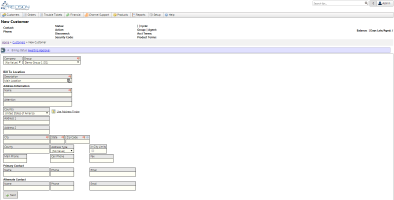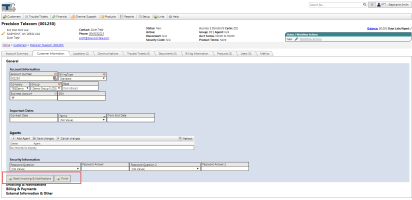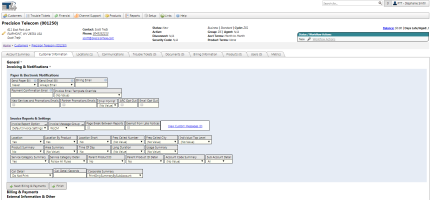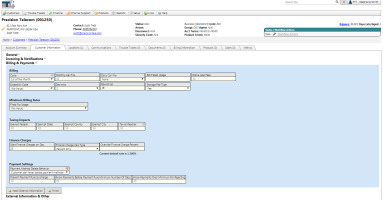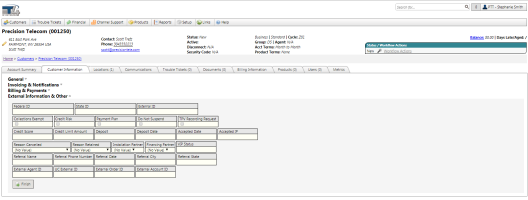Add New Customer
| How do I get here? |
Customers Menu ► Create |
| Purpose |
New customers can be added via the Customers menu by selecting the Create option or from the Customer Inventory grid. This allows the Customer BillTo information to be entered into TBS. Once the basic customer information is saved the following items can be tied to the Customer record: |
| Security | Customers Module - Add rights |
| Taxing Impact |
The following fields may have taxing impacts. Be sure to review the Data Field Definitions for more information.
|
| Commission Impact |
The following fields may have commissions impact. Be sure to review the Data Field Definitions for more information.
|
| Data Field Definitions | View Here |
The Create New Customer process takes you step by step through each piece of information that is critical in setting up a new account. Each step has collapsible sections with Next / Finish buttons to quickly navigate through each section. When the Customer Wizard is first loaded, the General section will be expanded, and the remaining sections will be collapsed. While the Next button can be used to expand and collapse the corresponding fields, the user can click on the header of any section at any time to expand or collapse it manually.
Clicking the “Finish” button in any of the sections will cause all of the sections to expand, take the user to the top of the page, and reveal the “Save” and “Undo” buttons at the top of the screen. Clicking “Save” saves the changes you have made to the customer in the wizard, and clicking “Undo” will result discard your changes, resulting in a customer with the default values for all fields other than those set on the prior Create New Customer screen.
Step 1: Company, Group and Location Add
Step 2: General Settings
Step 3: Invoicing and Notifications
Step 4: Billing & Payments
Step 5: External Information & Other
Once the customer record is Saved, Status/Workflow Actions can be used to update the accounts status and Active dates.