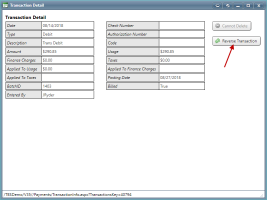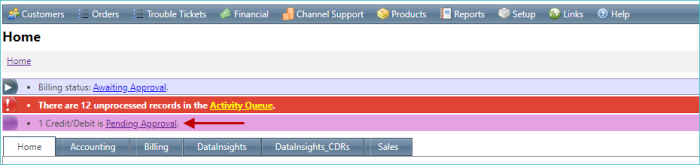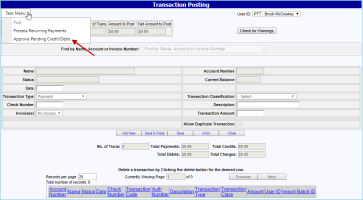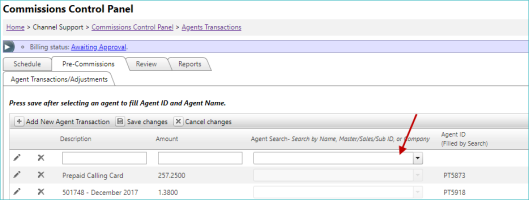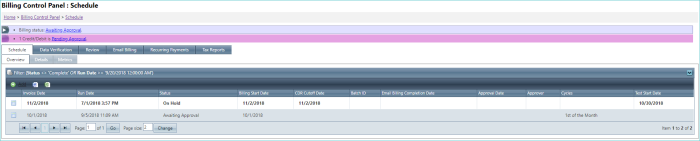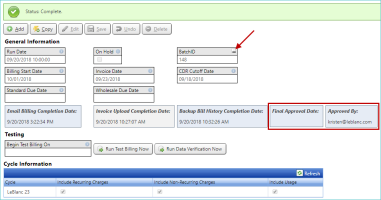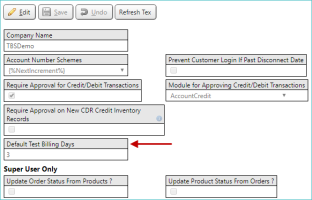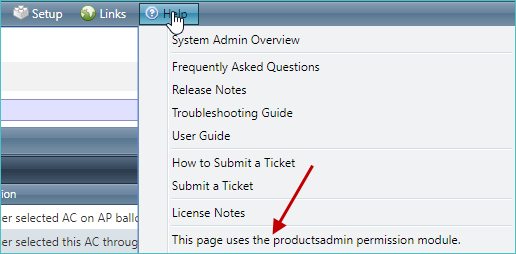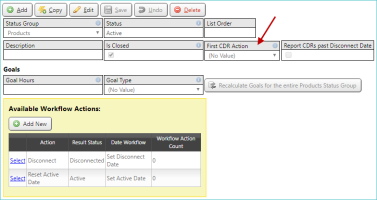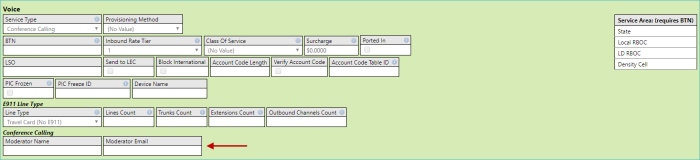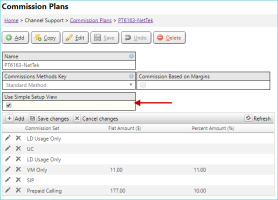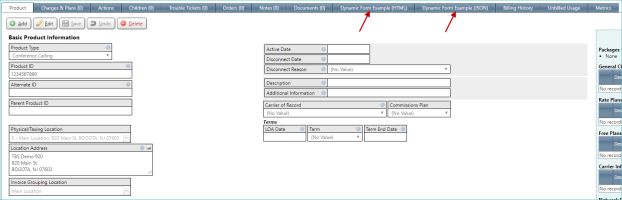2018-10 Mario Kart
Review the sections and individual entries below for more information on enhancements and fixed issues included with this release:
General
The credit/debit reversal process has been enhanced. You can now start the credit/debit reversal process directly from the Transaction Details screen. In addition, a new approval process has been introduced for these transactions, which allows any user to start the process, but leaves ultimate approval to those with the proper permission.
IMPORTANT: This approval process is optional and is not required to use the new credit/debit reveral process. However, if you want to use this feature, it must be activated as described below.
New Reverse Transaction Button (Transaction Detail)
You can now either submit a credit/debit reversal or a credit/debit that is waiting for approval (pending) by using the Reverse Transaction button on the Transaction Detail screen.
LOCATION: Customer details screen / Billing Information tab / Transactions tab / Select individual transaction
The button will appear when all of the following conditions are met:
- Reversing the transaction would not require the reversal of tax credits or debits.
- The transaction corresponding with a reversal of the credit/debit has not already been submitted or set as Pending Approval.
- The transaction being reversed is not satisfied.
- The transaction being reversed is not tied to a Legacy Invoice Key.
- The transaction being reversed is either a credit or a debit.
- You don’t have Add permission.
For more information, see Transactions.
New Approval Notification
A notification now appears at the top of the application, indicating the number of credits or debit reversals that are awaiting approval.
NOTE: Any reversals which have not been approved are not shown on the Transaction Posting screen, and they cannot be posted until they are approved.
New Approve Pending Credit/Debit Option on Transaction Posting Screen
A new Approve Pending Credit/Debit option is now available from the Transaction Posting screen.
LOCATION: Financial / Transaction Posting / Task Menu button
When clicked, this option opens the new Approving Credit and Debits screen, which allows you to either approve pending credits/debits or delete them.
TIP: You can also access this screen by clicking the approval notification.
For more information, see Transaction Posting.
New System-Level Fields
Two new fields have been added to control credit/debit approval behavior. These fields allow you to specify if this feature is available and the appropriate user access (based on a permissions module).
LOCATION: Setup / System / System Info
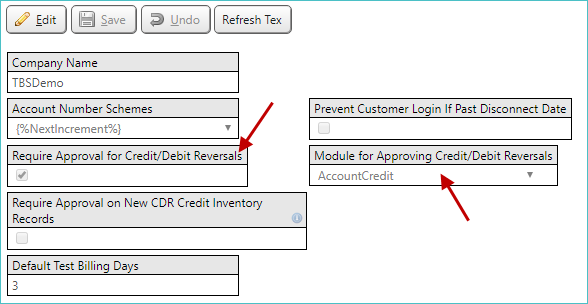
These new fields are used in the following ways:
- Require Approval for Credit/Debit Reversals. Specifies whether credit or debit reversals require permissions to be submitted. If the required permissions are not met and a user attempts to submit a credit or debit reversal, a pending credit or debit is added to the new Approving Pending Credit/Debit screen, which can then be approved by someone with the necessary permissions. By default, this field is selected (checked).
-
Module for Approving Credit/Debit Reversals. Specifies which permissions module is used with the credit or debit reversal feature. In order to submit or approve credit or debit transactions, a user must have Add permission on the module specified in this field. By default, this field is set to the Accounting module.
NOTE: This field only appears after the Require Approval for Credit/Debit Reversals check box has been selected (checked).
For more information on system-level settings, see System Settings.
Several improvements were made to improve the Billing Control Panel.
LOCATION: Financial / Billing Control Panel
These improvements include:
- On the Schedule tab / Overview subtab:
The next scheduled "not started" billing record is now displayed in bold for quick identification.
- The Invoice Date is now the first column shown.
- The following columns have been added:
- Approval Date
- Approver
- The following columns have been removed:
- Standard Due Date
- Wholesale Due Date
- Billing Cycle ID
- Invoice Upload Completion Date
- Backup BillHistory Completion Date
Completed records in the list are now collapsed by default.
-
On individual billing definition records:
- Batch ID is included and provides a link to the Transaction Reporting screen.
- Final Approval Date and Approved By details are now included.
-
The Default Test Billing Days option has been added to the System Info screen.
LOCATION: Setup / System Info
When used, the Begin Test Billing On date on individual billing definition records will default to the specified Run Date minus the number of days specified using the new Default Test Billing Days option.
For smaller screen resolutions, the Home screen now allows scrolling for main menus. This feature allows access to all available options, and only appears if it is determined that the screen is not tall enough to show all options using the standard method.
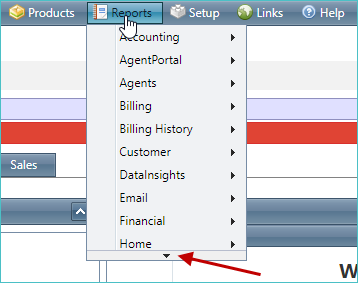
In a previous release, tasks could not be saved immediately after changing the status, using the Notes Quick Add or the Time Log Quick Add windows. This issue has been resolved.
Accessing these two quick add windows is done using the + icons highlighted below.
For more information, see Tasks Management System Overview.
Integrated Products
All rate plans and free plans are now automatically marked as recurring. The only exception to this is if the plan also includes a charge that is marked as non-recurring. In this case, the plan is evaluated as non-recurring as well and only bill the first time.
To avoid this issue, non-recurring charges should not be bundled with any plans that you want to be recurring.
TBS now supports running a workflow action on a product the first time that a Call Detail Record (CDR) is received for that product. This action is specified using the new First CDR Action drop-down list on the individual status record.
LOCATION: Setup / Status & Workflow Action / Select individual status record
For example, say there is a product status of Pending that has an action of Activate on it. This action sets the Active Date on the product and changes its status to Active. On the status record, if the First CDR Action option is set to Activate, when the first CDR comes in for a product that is in Pending status, the Activate workflow action is automatically called. In this scenario, the Active Date will be set to the date of the first CDR, and the status will be set to Active.
If any errors are encountered, a notification appears, providing a link to a separate screen that displays the errors in detail. Once any issues are fixed, the action is attempted again the following day.
For more information, see Status & Workflow Action Overview.
Two new options (Moderator Name and Moderator Email) have been added to Conference Calling products. These options only appear when a product's Product Type and Service Type (shown below) options are set to Conference Calling.
For more information, see Products Auxiliary Information.
Traditional Products
Several new address-specific columns have been added to the following product grids:
- Dedicated products
- Internet products
- Wireless products
- Local products
These new columns include:
- Address Line 1
- City
- State
- Zip Code
The following example shows these new columns for a Dedicated product:
In addition, the Location Code in each of these grids is now a link. When clicked, the corresponding location's page is opened in a new browser tab.
An Orders Associated with this Product grid has been added to the Carrier Cost Details screen. This grid shows all new service or MACD orders that the product has been associated with in the system, and includes direct links to those orders.
LOCATION: Customer page / Products tab / sub-product tab / Select link / Product Links button / Carrier Cost Details option
This grid appears below the Carrier Cost Details grid (as highlighted below).
For more information, see Traditional Products Carrier Cost Details.
Commissions
A new view is now available for commission plans, which simplifies the viewing and creation of these plans. This new view is activated using the Use Simple Setup View check box.
LOCATION: Channel Support / Manage Commission Plans / Commission Plans / Select individual commission plan
The new Simple Setup View (shown above) displays commissions sets and the flat and percent amounts to be paid for each set.
This view can only be accessed for a commissions plan when all of its commission plan selectors have one tier, and all of the tiers have one detail. If these conditions are not satisfied, the normal setup view is shown, and the Use Simple Setup View check box is hidden.
REST API
Custom links provide a way to link to external content (or embed links within the TBS user interface).
LOCATION: Links menu
Functionality has been added to custom links that provides a way for TBS to perform the following tasks:
- Ask an API for which information it needs from the user.
- Display an interface to the user asking for that information.
- Submit that information back to the API (for example, for provisioning purposes).
In addition, a new Logic Type field has been added to Custom Forms. The possible values for this field are:
- Static. This is the functionality that existed previously.
- Dynamic Form. This asks an API for a form specification to display to the user. - The form specification can be either a list of fields or an HTML snippet (for more fine-tuned control over the presentation)
- Dynamic Form List (ask an API for a list of form specification endpoints). This asks an API for a list of form specification URLs. Once the list is obtained, each item is handled like a Dynamic Form above.
Because this type of functionality can be difficult to explain and fully understand, examples have been added to TBS and the REST service. By default, they are disabled.
LOCATION: Setup / System / Custom Links
If you are interested in seeing more detail about how this works:
- Access the example's details in Edit mode.
- Select (check) the Internal User Visible check box.
- Save the example.
-
Open an individual product details screen. New tabs appear for each example that was made visible in step 2 above. In the following example, both the HTML and JSON examples are visible.
- On the tabs, select (check) the Show Debug Information check box, and see the data passed between TBS and the REST service.
- If you are satisfied with the data, model your integration after the example.
Release Database Changes
These are the differences that will be made to your existing database when upgrading to version 51.00.
NOTE: Also see BillHistoryV2 changes below.
The following fields have been dropped:
- None
The following fields have been altered:
- lkDetails.AvailableStartDate DataType (datetime -> date), DateTimePrecision (3 -> 0)
- lkDetails.AvailableEndDate DataType (datetime -> date), DateTimePrecision (3 -> 0)
The following tables and views have been added:
- BillingDefinitionPrinters
- QBToTBSDifferences
The following fields have been added:
- BillingDefinition.FinalApprovalDate
- BillingDefinitionPrinters.BillingDefinitionPrintersKey
- BillingDefinitionPrinters.BillingDefinitionKey
- BillingDefinitionPrinters.InvoicePrinter
- BillingDefinitionPrinters.InvoiceType
- BillingDefinitionPrinters.Status
- BillingDefinitionPrinters.SupplementalInformation
- BillingDefinitionPrinters.InvoiceCount
- BillingDefinitionView.FinalApprovalDate
- CustomerInformation.InvoicePrinter
- CustomerInformationLight.InvoicePrinter
- CustomLinks.LogicType
- CustomLinks.DynamicFormRequestHeaders
- DataIssues.CustomDateTime1
- DataIssues.SupportsAcknowledge
- DataIssuesView.SupportsAcknowledge
- InvoiceReviewView.InvoicePrinter
- lkBaseInfo.InvoicePrinter
- LkBaseInfoView.InvoicePrinter
- lkStatus.FirstProductCdr_LkStatusActionsKey
- lkStatus.ReportOnCDRPastDisconnectDate
- Products.AcknowledgeCDRPastDisconnectDate
- ProductsAux_Internet.DomainName
- ProductsAux_Voice.ModeratorName
- ProductsAux_Voice.ModeratorEmail
- QBToTBSDifferences.QBtoTBSDifferencesKey
- QBToTBSDifferences.QBRefID
- QBToTBSDifferences.QBValue
- QBToTBSDifferences.TBSValue
- QBToTBSDifferences.FieldDescription
- rtDIDPlans.CNAMSurcharge
- rtDIDPlansView.CNAMSurcharge
- T4CompanyMaster.CreditDebitTransactionApprovalModuleKey
- T4CompanyMaster.RequireApprovalForCreditDebitTransactions
- T4CompanyMaster.DefaultTestBillingDays
- T4CompanyMaster.EmailIntegration_InvoicePrintingAddress
- tmpTransactions.RequiresApproval
The following fields are dropped:
- None
The following fields are altered:
- None
The following tables and views are added:
- None
The following fields are added:
- None