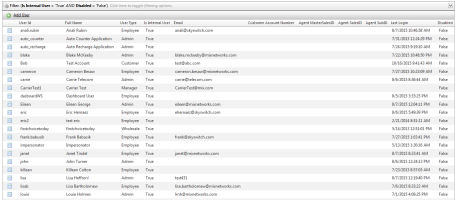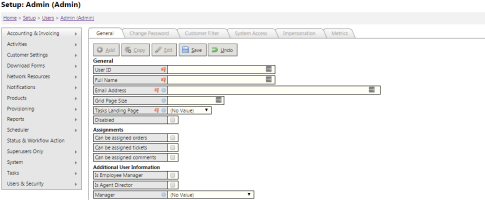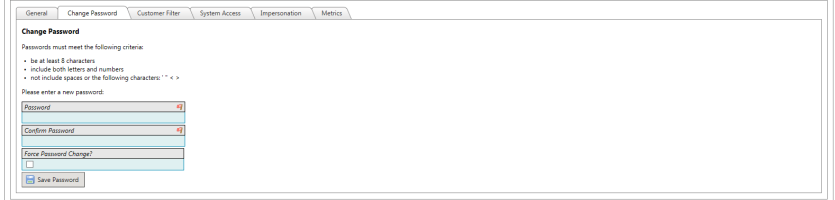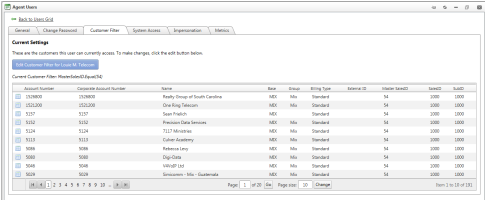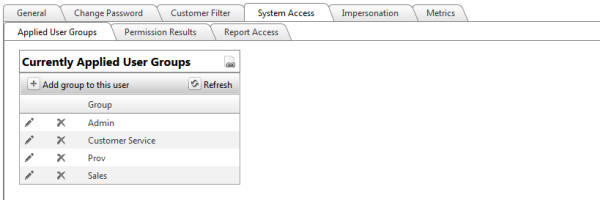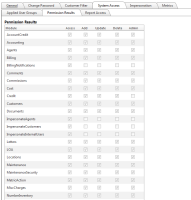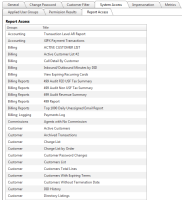Users
| How do I get here? | Setup ► Users & Security ► Users |
| Purpose |
The Users maintenance tool is used to setup all types of internal TBS users. A User record defines an individual TBS system user. User types consist of:
If the user is not a Customer or an Agent, they must be setup as a user using this maintenance tool. Once setup, access to parts of the TBS system can be given by providing access to any of the defined User Groups. Customer, Wholesale, and Agent users are each setup within their respective module. These users can be viewed from this tool, however maintenance of these user types should be done within each module area. Users cannot be deleted once Saved. They can, however be "Disabled" which will prevent the user from logging in to the system, but will save any data associated with that user. |
| Security | MaintenanceSecurity.Update |
| Taxing Impact | N/A |
| Commission Impact | N/A |
| Data Field Definitions | View Here |
User List: - Shows all users, active and inactive, that are setup in the system. User details can be viewed by clicking the Select icon next to a particular user. The grid will automatically filter to Internal Users only by default. All users, including internal, Agents, Customers and Corporate users will appear in this list based on filtering.
General/Add New User - Click the Add User link to add a new TBS user to the system.
Additional User Details - Once the user record is saved, additional options are available to Set/Change the User's Password, Impersonate the user, which allows a session to be started as the new user (this is useful for verifying permissions), Applying Security Groups and verifying them.
Change Password:
Password Rules
- The password must be at least 8 characters in length
- The password may not contain spaces, single quotes (‘), double quotes (“), or brackets (<,>)
- Note: If the Force Password Change? checkbox is checked, the user will be required to change their password at next login
Customer Filter
Users can be setup to only allow access to certain accounts in the system. Altering this Customer Filter will change the data the User has access to when logged in to the Portal. The grid will show all customers the UserID has access to. Using the Edit button and the Grid Filtering tools, additional filtering can be accomplished if desired.
System Access
Applied User Groups - Select the necessary security user groups for the new user. This will grant them access to portions of the system.
Permission Result set- This tab can be used to verify the modules that the user now has access to according to the User Groups added.
Accessible Reports - This tab can be used to verify which Reports the user now has access to according to the User Groups added.
Impersonation – Click the Generate User Login link to generate a temporary hyperlink that can be used to login as this customer. This is useful for Administrators who need to troubleshoot permissions or access rights.
| Field Name | Definition | Notes |
| User ID | The user’s Login ID. This field is required and must be unique. | This cannot be changed once Saved. |
| Full Name | The user’s full name | |
| Last Login Date/Time | The last date and time the user logged into TBS | |
| Email Address | The user’s email address used by the system for email correspondence | |
| Grid Page Size | The default number of records per page for all grids in the system. | |
| Task Landing Page | Allows users to choose which tab they would like to land on when they open an existing task. They can choose to land on the task summary page or the normal task page. | |
| Customers Landing Page | The current landing screen choices are: Customer Information, Communications, Account Summary, or Billing Information tab | |
| Disabled | Users cannot be deleted, however they can be Disabled using this flag to prevent user login. | |
| Can Work on Orders | if checked, the user can be assigned to work Orders | |
| Can Work on Trouble Tickets | if checked, the user can be assigned Trouble Tickets | |
| Can be assigned to Comments |
Legacy Comments: Notes:
|
|
| Is Employee Manager | If checked, user can be selected from the Manager dropdown for other users. | |
| Is Agent Director | If checked, user can be tied to an Agent as their Agent Director | |
| Manager UserID | – the Login ID of the user’s manager for informational purposes only. |