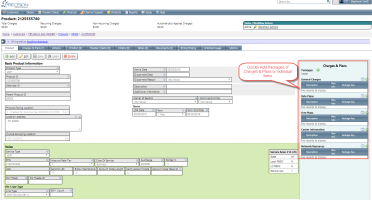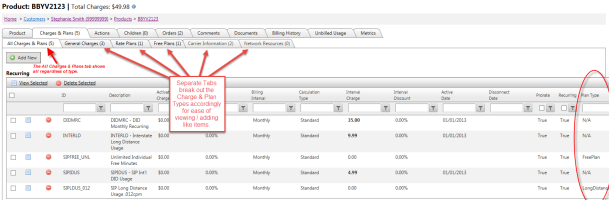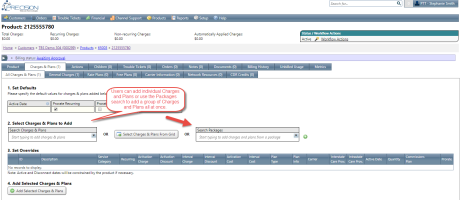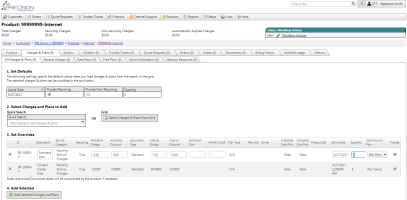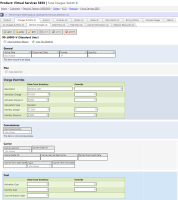Product Charges & Plans - Add New
Product Charges & Plans are the main billing component to any Integrated Product. Charge & Plan records are added to the Products to determine:
- Monthly Recurring Charges
- Non-Recurring Charges
- Rate plans (all usage types)
- Free minute plans (shared / individual)
- Carrier Designation & Care Provisioning Triggers
- Network Resource / External API Integration
To add a new inventory record to a product, navigate to the Products tab - All Products and select the appropriate Product from the grid. Use the Quick Add section to add Packages of items or individual items to the product.
Alternatevley you can navigate to the Charges & Plans tab. There will be a main "All Charges & Plans" tab showing all charges and plans for that product. Additionally, these charges and plans are broken out into sub tabs for General Charges, Rate Plans and Free Plans. This allows more focus when reviewing charges and plans for the product.
Click the ![]() button from the Grid.
button from the Grid.
The Add New page has been broken up into 4 sections to guide the user through the selection process.
1 - Set Defaults: Initial default values can be set for Active Date, Prorate flags and Quantity. If these are set, all charges and plans added will initially have these values set. They can then be overridden in the temporary grid before saving.
2 - Select Charges & Plans: A new Quick Search option is now available to easily find items by typing a few letters and selecting from the results. Selecting an option from the dropdown will add it to the grid below for review and setting overrides. Users can still also select elements from the entire grid if preferred.
3 - Set Overrides: Once selected, whether from the quick search or the element details grid, each charge / plan will populate into a temporary grid allowing any values to be overridden at the time of adding the detail. Users can use the in line grid editing to change the activation and interval costs, quantities, active dates, etc. and then save all the changes at one time.
4 - Add Selected: Once the grid has all the items added and override values are set, clicking the Add Selected Charges and Plans button will add all of these to the product. This feature can be used with Bulk Product Edit.
Notes:
- Detail elements available for selection only include detail records that are tied to the overarching Company. This Company is set on the master inventory charge / plan record.
- Additional filtering will also be applied based Product being edited and the underlying Product Set tied to that Product Type. Please see Product Sets for more information on filtering Detail selection. Additionally, clicking Add New from any of the filtered tabs (General, Rate plans, Free Plans) will also filter down to only show charges and plan records that match that plan type.
- The Inventory list is sorted to show the most commonly used Inventory records first.
- The Active Date will determine when the record will begin billing. An Active Date can be set for the future. Be sure to review Active & Disconnect Date Flow down from Customer.
- The Disconnect Date will determine when the record will stop billing. A Disconnect Date can be set for the future. Be sure to review Active & Disconnect Date Flow down from Customer.
Important Taxing Note: Taxing is defined at the Detail inventory record level so be sure to select the appropriate Detail Element corresponding to the Tax type desired for the charge.
Additional Information
Carrier Designation & Provisioning: If the record impact the Carrier or Care Provisioning, be sure to set the appropriate Carrier Account Number and Provisioning actions as desired. Provisioning is triggered by Active and Disconnect dates as well as provisioning flags set on the Inventory record. Additional fields are also available to track Carrier Information such as Carrier Disconnect Date and Term information.
Tracking Cost: Cost Fields are available to track charge costs. Costs may be pulled in from the Charges & Plans Inventory record if previously setup. These fields may also be overridden if desired. An additional "Cost Verification Date" textbox is available to track when the cost was last verified.
Note: Cost field availability is limited to users with Admin access to the new ProductsAdmin module.