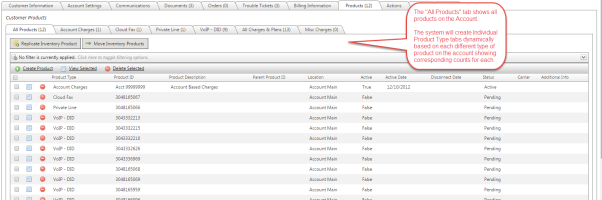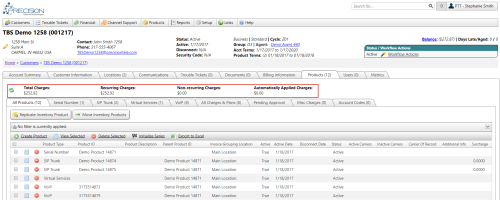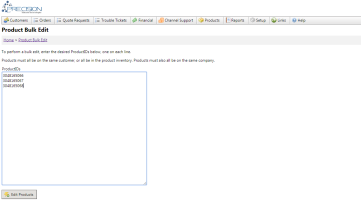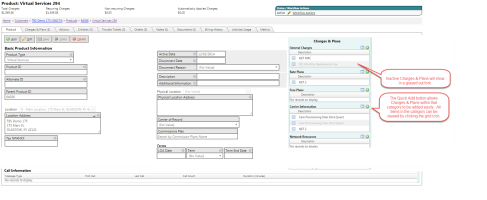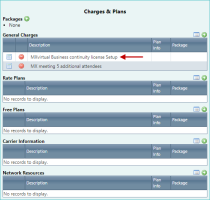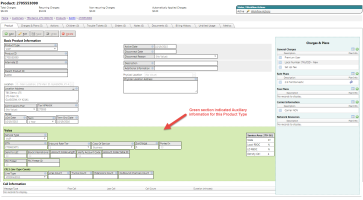Integrated Products
| How do I get here? | Customers Menu ► Search ► Select Customer ► Products tab ► All Products tab Products ► Menu All Products *Products can be accessed from Orders and Inventory as well |
| Purpose |
Integrated Products are designed to support many different types of telecom products and services. They are setup in a way that all products have the same Basic Product Information and are managed in the same manner but can have additional Product Auxiliary information to help supplement main product information. This product setup method provides a flexible interface that can support products that may or may not have a usage component and may or may not have a charges component. Products can be placed into parent-child type relationships as well as be integrated with external Network Resource interfaces for services such as Provisioning, E911 Registration, etc. |
| Security | Products Module ProductsAdmin Module |
| Taxing Impact | See individual product data field definitions |
| Commission Impact | See individual product data field definitions |
| Data Field Definitions | View Here |
Products Grid
The Products grid provides quick access to all products. Depending upon the Product Types shown, the columns of the grid may change. For example, if all Product Types are voice products, the column "BTN" may appear.
Charge totals will show the recurring, non-recurring, auto-applied charge totals from all the details tied to each of the products on a customer, and the total of those totals. They do not include miscellaneous charges on the Customer or any proration.
The totals are meant to be a rough estimate of what a customer would be charged for a full or quick billing.
When the account first loads, the totals will calculate automatically for accounts with less than 300 products. For larger accounts, to not negatively impact performance, the totals will not be calculated automatically but a refresh icon can be clicked to then generate the amounts. Once new charges or added or changed, users must use the refresh icon to get an updated total.
To view Product information click the ![]() view details icon
view details icon
To delete a Product click the ![]() delete icon.
delete icon.
Bulk Actions
Products can be Viewed/Edited/Deleted in Bulk by using the check box next to each product row. Additionally there is a Bulk Edit tool available from the Products-->Product Inventory menu allowing users to specify a list of products for editing.
The following error message appears if products are not found:

Both of these options can be done for multiple products using the check boxes next to each product.
Basic Product Details
Once a product is selected, basic Product Information is available from the top portion of the screen. Depending upon the Product Type drop down value, Product Auxiliary fields may also be shown below the Basic Product Information section.
The screen will also show any Charges & Plans (on the right side of the screen) already attached to the product as a quick reference. From this grid, clients and quickly view or add Charges, Rates, Free Plans, Carrier Information or Network Resources.
The grid also shows active charges and plans that are not marked as recurring (non-recurring). In the following example, the highlighted charge is a non-recurring charge.
NOTE: The General Charges list only shows active charges that are marked as recurring or charges that are marked as non-recurring but have not been billed yet. Additionally, if a charge also has an active plan attached to it, the charge will remain in the General Charges list even if it is marked as non-recurring.
Additionally, depending on the Product Type, additional Product Auxiliary fields may be available for the Product. Example:
Once the Product is saved, you can:
- Apply Recurring / Non-Recurring Charges
- Apply Rate Plans
- Apply Free Minutes
- Set Carrier & Care Provisioning settings
- Set Network Resources for VoIP Provisioning