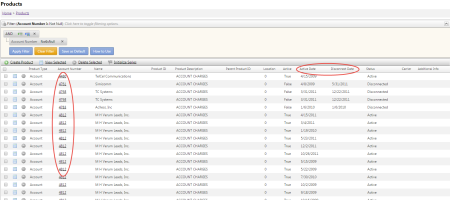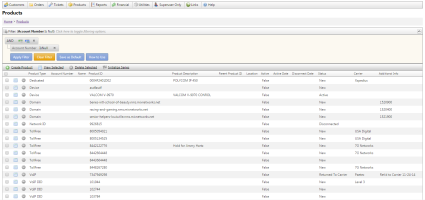Integrated Product - Product Inventory
| How do I get here? | Products Menu ► Product Inventory |
| Purpose |
The purpose of this module is to provide an inventory view of all products in the system whether attached to an account or not. This module will show all products along with their product status, carrier, etc. as well as provide a direct link to an account if the product is currently tied to a customer. The inventory page utilizes the "Save as Default" filter feature as well as the "Work Series" feature. This Work Series can be very useful if a user has a list of products they need to "work" through. |
| Security | Products Module |
| Taxing Impact | See individual product data field definitions |
| Commission Impact | See individual product data field definitions |
| Data Field Definitions | See individual product data field definitions |
Product Inventory - Customer Products - take note below, there is now Account information and Active & Disconnect dates are filled. These products are already assigned to an account.
- Clicking the Details
 link will take you to that account and product information.
link will take you to that account and product information. - Clicking the
 delete icon will delete the product regardless of being attached to an account.
delete icon will delete the product regardless of being attached to an account. - Bulk selection for mass edits and updates is also supported
Product Inventory highlights include:
- All records in the Product Table are "in inventory" regardless of being tied to an account or not
-
Records can be UnAssigned (in stock) OR Assigned to a Customer Account
IMPORTANT: When opening the Inventory Page, the system defaults to displaying UnAssigned products. Note: The grid's Account Number filter icon is bolded to indicate that a filter exists on this column. Clicking the Filter icon and selecting "No Filter" will display all Products in the system.
- The displayed Inventory records can be filtered using the standard grid controls. For example, UnAssigned products can be found by setting the Account Number filter to "IsNull"
- Selecting a Product will allow a user to perform many tasks including: maintaining the Product record, creating parent / child relationships, and performing the Move or Replicate Actions
- Users can Create UnAssigned products from the Inventory Page - 1 or more can be loaded to inventory at a time using the Replicate tab
-
The "Product" security module is used to control permissions to this page
IMPORTANT: Product Details cannot be assigned to UnAssigned products.
Product Inventory - Product without a Customer - take note there is no Account information filled. These products are ready to be assigned to accounts when needed.
- Clicking the details
 link will take you to the product information.
link will take you to the product information. - Clicking the
 delete icon will delete the product from inventory.
delete icon will delete the product from inventory. - Clicking the Add Product button will allow a new product to be added directly to inventory. This can be used in combination with the Replicate tool to bulk add to Inventory.
- Bulk selection for mass edits and updates is also supported
Product Inventory - Product without a Customer - These products are marked as templates.