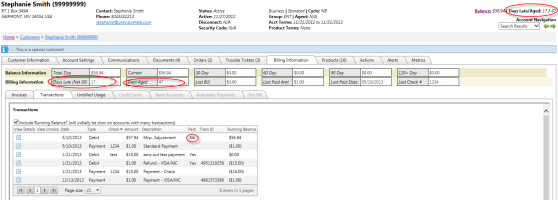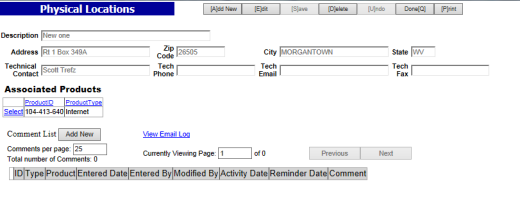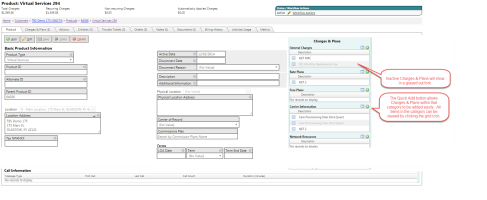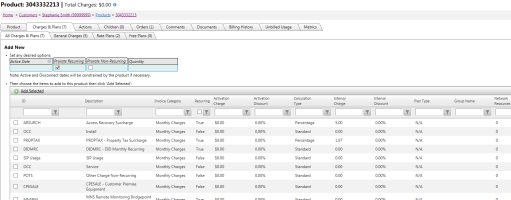2013-06 Ukulele Release Notes
Overview
The Ukulele release was a smaller release that focused on enhancing the Internet information, Physical Locations for Traditional products and Detail selection within the Integrated Product module. The release notes below provide an overview of all changes.
General System Enhancements
27579: Accounts Receivable based on variable due date
There is a new optional field on the Account Settings -> Invoicing tab: "Adjust Due Date (Days)" that will allow the customer's invoice due date and calculated aging balance be adjusted according to this adjusted due date days value. TBS will now calculate Days Aged (total days from invoice dates) as well as Days Late (total days from the invoice date considering any adjusted value in the Adjust Due Date (Days) field) value.
The default value for this field is 0 meaning that all accounts receivable functions work exactly as they have in the past
Within Billing & Invoice Creation - Several global dates are defined as part of the billing process. These singular values previously represented the only values which existed across the entire bill run. These dates include:
- Billing Start Date
- Invoice Date
- Due Dates (Standard and Wholesale)
Currently, either an Invoice Due Date is assigned at billing time by the billing processor (agreed upon by the Client), or no Due Date is assigned in which case the invoice will read "Due Upon Receipt". This logic remains intact
As an additional feature, going forward, if a customer has an Adjusted Due Date (Days) value, the billing system will determine the Invoice Due Date by adding this adjusted value to the Invoice Date and ignore any company settings for Due Date, i.e., if a customer has an adjusted due date (days) value, the above default due dates no longer apply.
Accounts Receivable (AR) Aging - Accounts Receivable Aging will also now consider this Adjusted Due Date (Days) value for determining the age of any open balance. This number of Days is factored into the AR process used to calculated Days Aged and Days Late, and the revenue buckets (Current, 30-60, 60-90, 90-120, 120+). The system will now show both values in the top right corner of the Customer module and on the Billing Information screen.
When transactions are imported from billing, the Transaction Date is the same as the "Invoice Date". For aging purposes, the "Adjust Due Date (Days)" value is added to the "Invoice Date".
For example: Consider an account with a Charge Transaction dated 7/1/2013. On 8/1/2013 with an "Adjust Due Date (Days)" value of 0 (default), this customer would show 31 Days Aged and 31 Days Late.
Using the new field, if the "Adjust Due Date (Days)" value = 30, this account would show Days Aged=31 and Days Late=1. The days late is now considering the Adjust Due Date (Days) value before beginning to calculate Days Aged.
"Days Late" now labeled "Days Aged - In TBS, the Customer header displays the current balance and "Days Late/Aged" (previously just "Days Late").
Likewise, on the Billing Information tab, if there is a value in "Adjust Due Date (Days)", then the Days Late value will reflect the proper days late and the label will appear as "Days Late (net X)" where X will display the "Adjust Due Date (Days)" value. There is also now a new field for "Days Aged".
Important Note: Setting the "Adjust Due Date (Days)" value will affect the aging of all transactions on the account. Please be aware as any changes could significantly redistribute account balances into different aging buckets.
Also - if the Adjust Due Date (Days) value is changed on an account, the aging buckets and Days Aged value will be updated once the nightly AR process runs (midnight each night).Traditional Products
28259: Traditional Products: Additional Data Fields on the Internet Tab
The following fields have been updated and/or added to the Traditional Internet Product tab. Most fields are new text boxes unless otherwise noted. Any drop down lists can be maintained using the Drop Down Menus admin tool:
- Carrier - This field is now filled from the Carriers Administration tool. Previously, it was filled from the Dropdown Administration table and resulted in data mismatches and issues related to managing 2 multiple carrier lists.
- Carrier Account
- Carrier Disconnect Date
- Carrier Cost - This new field is only accessible to users with Accounting rights (just like dedicated)
- Carrier Cost Verified - see CarrierCost
- Quote Number
- DSL Phone Number
- Equipment Make
- Equipment Model
- Equipment Login
- Equipment Password
- Equipment Provided By - dropdown list
- Encapsulation - dropdown list
- DHCP - dropdown list
- Web Host - dropdown list
- Additional Information - large text field that allows uses to enter notes or other information.
Note: Contact Phone has been removed completely and will now be stored as part of the Physical Locations information - see Release note for Case 28864.
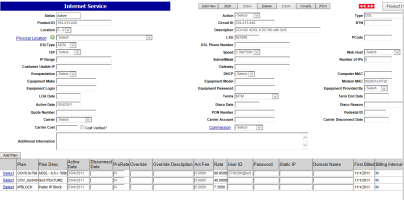
28864: Traditional Products: Physical Locations Updates on Internet, Dedicated, Local and Cable
Physical Locations (shown under the Account Settings-> Facilities tab) has been updated for Traditional Product clients in order to store site information such as Contact Name, Contact Phone numbers, etc..
The "PhysicalLocationsMode" application setting can be set to "Basic" or "Enhanced"
The "Basic" setting will display the Address, Technical Contact information, and Comments. "Enhanced" will display additional fields / controls that are specific to facilities based providers. In general, most clients will use the "Basic".If Physical Locations (Facilities module) are enabled for your company, links will be shown on the Internet, Dedicated, Local, and Cable products. These links allow users to either View or Add physical locations from the product record. New Physical Locations can be added from the Facilities tab or when the product is NOT in edit or add mode.

Clicking the hyperlink will open a new window showing the details of the Physical Location record. Clicking the + icon will allow a new Physical Location to be added. The product must be edited before the new Physical location can be associated with the product. Clicking "Done" on the Physical Location record will return the user to the original product. Below is a Basic Physical Locations admin screen. There is also a list of Associated Products on the Physical Location record to allow for quick navigation to those products.28863: Traditional Product: Long Distance Provisioning Batch Issues
Bug Fix: Corrected a Batch reporting problem that cause the summary report to exclude information about lines that failed validation. This reporting error only occurred when a) all lines failed validation and b) the system was provisioning to multiple accounts on the same carrier.
28821: Integrated Product: Inventory Page not displaying Carrier
Bug Fix: Corrected the an bug on the Inventory page which caused the Carrier field to shown as blank.
28819: FlexQL Report export error when slash "/" is in the Report Title
Bug Fix: Corrected a system error when "Export Results -> All Records -> CSV" from a FlexQL Report that had a slash in the title.
28889: Issue with Orders -> Search not displaying the command buttons correctly
Bug Fix: Corrected a minor bug on the Orders page. Users can search for a "Completed" order and TBS would hide the Edit/Save buttons to prevent users from editing these orders. Afterward, when finding a non "Completed" order, the Edit/Save buttons were still hidden. This has been fixed.
Integrated Products
Product Screen Layout - Command Buttons moved to top of screen
Add, Edit, Copy, Save, Undo and Delete buttons have been moved to the top of the Integrated Products and Integrated Product Details screen. This is more consistent with other tabs within the Customer Module.
28259: Integrated Products: Additional Data Fields on the Internet Auxiliary information
The following fields have been updated and/or added to the Traditional Product Internet tab. Most fields are new text boxes unless otherwise noted:
- Carrier - This field is now filled from the Carriers Administration tool. Previously, it was filled from the Dropdown Administration table and resulted in data mismatches and issues related to managing 2 multiple carrier lists.
- Carrier Account
- Carrier Disconnect Date
- Quote Number
- DSL Phone Number
- Encapsulation - dropdown list
- DHCP - dropdown list
- Web Host - dropdown list
Important Note: Contact Phone has been removed from the Internet product. This information should be stored on the Physical Location selection where other site information can be stored. If any Contact Phones were on products, they have been moved to the Physical Location record tied to the product.
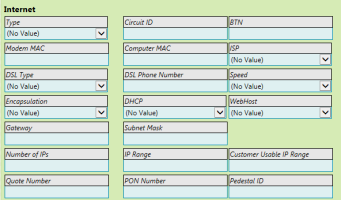
28386: Integrated Product: Bulk Add Product Details
The Integrated Product Add Details process has been updated to streamline the entry process and allow multiple Detail records to be added at one time. Multiple Detail records can be added by:
- Selecting the "Add Detail" from either the Detail Tab or
- Selecting the "Add" button on the Detail Information record
The new Choose Details page displays a grid of Detail Inventory records that can be added to the current product. Multiple records can be selected using the corresponding check boxes in the first column and then using the Add Selected link at the top of the grid. At the top of the screen, users can enter the following settings that will be applied to all selected Detail records when added to the Product:
- Active Date
- Prorate Recurring (defaults to Yes)
- Prorate Non-Recurring (defaults to No)
Please note:
- The list of Detail Inventory records can be limited based on the current "Product Type Groups" introduced in the last release. I.e., Automatic filtering for Dedicated products or SIP products.
- The Detail Inventory list is sorted to show the most commonly used Inventory records first.
- Users can now select 1 or more Detail Inventory records.
- Based on the number of records added users will have can take one of the following actions:
- Add another one or more detail records to the product
- Click the "Details Grid" link to navigate back to the Product Details grid.
- Click the "Edit Details" button to navigate to the detail record that was just added. This option is only available if a single Inventory record was added.28834: Update REST Service to support Order creation when adding/replicating new products
The Integrated Product REST Service has been updated to support automatic Order creation when adding or replicating new products.