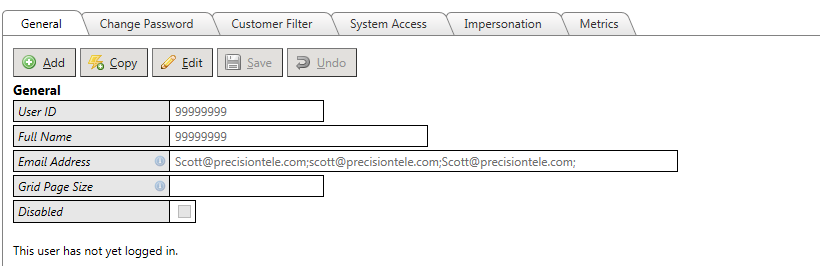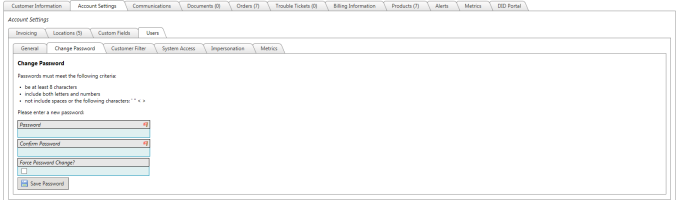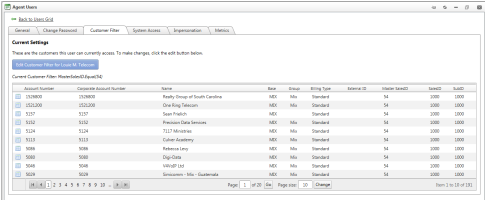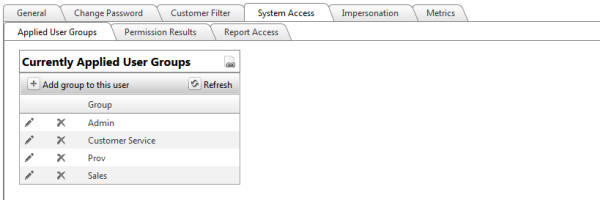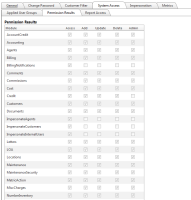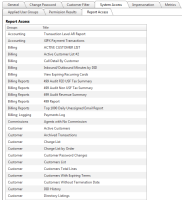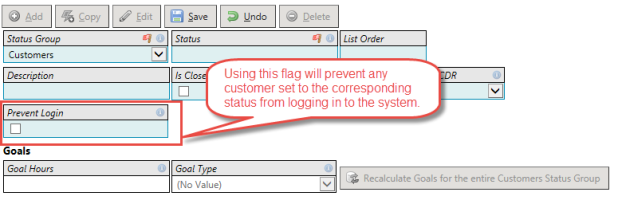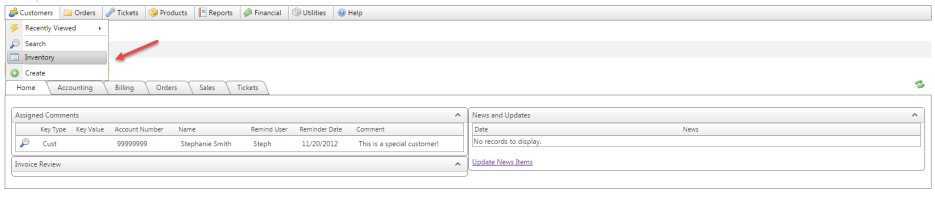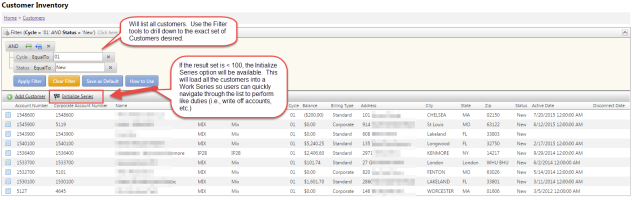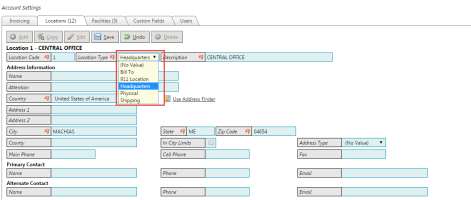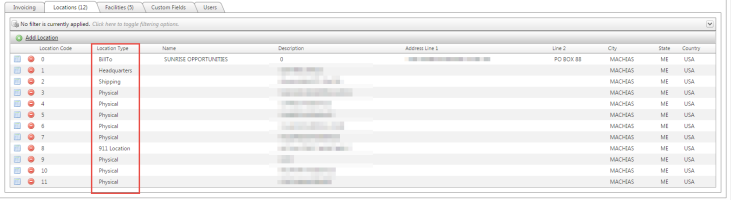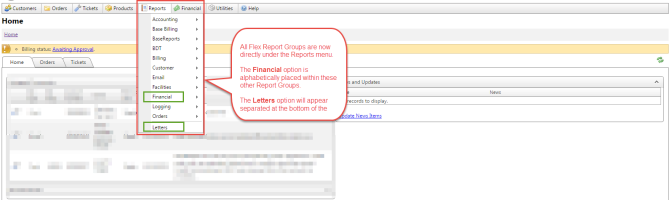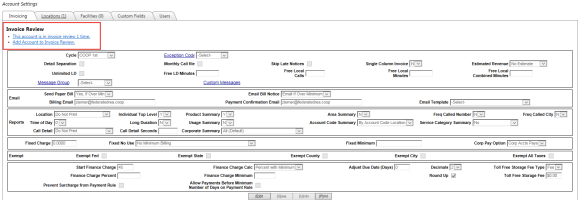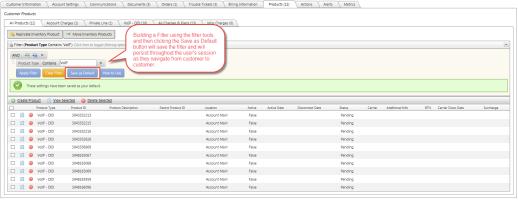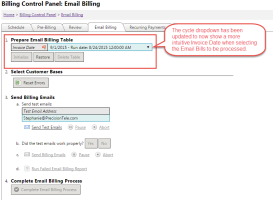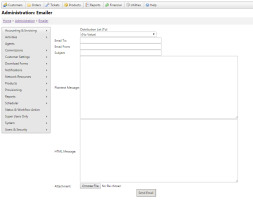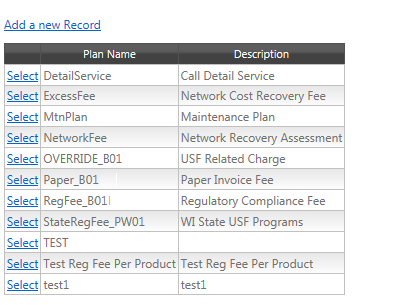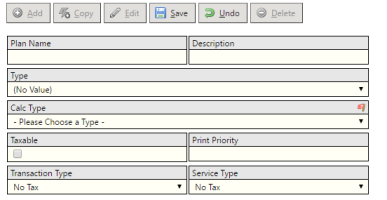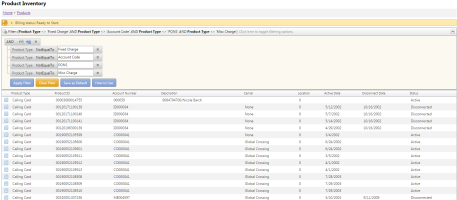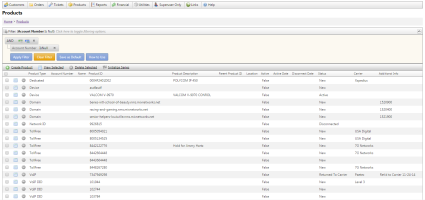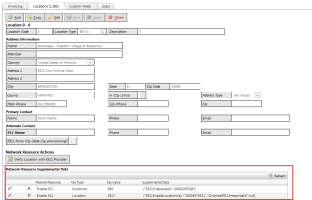2015-11 Thor Release Notes
Overview
- General TBS - Enhancements & Bug Fixes
- Traditional Products - Enhancements & Bug Fixes
- Integrated Products - Enhancements & Bug Fixes
- API Integrations - Enhancements & Bug Fixes
General TBS - Enhancements & Bug Fixes
TBS User Access Expansion
The Thor release is bringing about some great enhancements to our TBS User module. The main Users & Security section of TBS has been upgraded to provide a more intuitive set of maintenance tools to manage Users, Permissions, Filters, etc.
Additionally, prior to this release, an Customer account or Agent could only have one UserID/password combination to access to their account. This sometimes proved troublesome when a large account or Agent had multiple types of users who needed access to the same information but wanted to use different login credentials.
The tools throughout the internal User maintenance as well as for both Customers and Agents are very similar. Please review the following enhancements and changes that are part of this release.
Important: The Change/Set Password and Impersonate User functions have been moved to each new Users tab:
- Customers: Customers Menu ► Search ► Select Customer ► Account Settings tab ► Users tab
- Agents: Setup ► Agents ► Select Agent ► Manage Associated Users button
- General Internal Users: Top Right User Menu ► User Settings
- Security Admin Internal Users: Setup ► Users & Security ► Users
Multiple UserIDs for Accounts & Agents
Previously, when an account or agent were setup, their account number/AgentID served as their UserID. Going forward, a default user account is NOT setup just by entering a new customer or Agent. For Customers, they can use the New User link on the Login screen to setup a new user or a UserID can be setup using the new Customer Users tab.
For Agents, a UserID record must be entered for the Agent before they are able to log in to TBS.
TBS will allow multiple Users to be setup with any UserID/password combination.
Users List: The following shows an example of an account that has 3 unique Customer UserIDs that can login to the Customer Portal and access information for Customer Account Number 99999999. This same type of Users List is available via the Agents maintenance tool as well for User Types, Agents.
Selecting one of the listed UserIDs, provides access to General setup information, Set/Change Password for that UserID, Customer Filter, Permissions, Impersonate and Metrics for that User record.
Please note: If prior to the Thor release, a Customer did not have a saved password already in the system (i.e., they had never logged in), then no UserID record was generated. A new UserID record would need to be created or they need to use the New User Signup process.
For all User types (Customer, Agent, Internal), the following tabs will be available. Each item may have a different view depending on the User Type being accessed. Be sure to review each individuals help documentation for more information.
Users General tab:
UserID guidelines:
- UserIDs must be unique across the entire system.
- If adding a New UserID on an account that already had a userID setup matching the Account Number, the system will automatically suggest an alternative UserID
- UserIDs can contain any combination of numbers, letters or characters up to 20 character max
- UserIDs must have an associated valid email address. Multiple email addresses are supported separated by a comma or semicolon
- UserIDs cannot be deleted once entered, but can be Disabled (prevents the user from logging in with that UserID)
- The New User process will allow an account to register and create a new UserID. Note: This is not supported for Agents
- The Forgot Password process has been updated to support either the account number or UserID to retrieve a forgotten password
- UserIDs setup at the Customer or Agent level are automatically assigned the proper User Type and associated permissions.
- Customer User Type permissions are managed via the Customers Security Group
- Agent User Type permissions are managed via the Agent Security Group
- The Customer Filter now replaces the previous Search Criteria. This tab is useful for Agents and Internal Users
Change Password
The Change Password tab has moved to the User section (see more details above). Functionality has remained the same.
Customer Filter
The Customer Filter tab will display all of the Customers/accounts that a User has access to once logged into a portal. For Customers, this tab is strictly information as it is their own account.
For Agents and Internal users, this Customer Filter tab can be updated to filter data using the Data Grid Filter tools for easy identification of accounts. Only Users with Update rights to the User Security module can update these Customer Filters.
System Access
Applied User Groups - Select the necessary security user groups for the new user. This will grant them access to portions of the system.
IMPORTANT: For Customer, Wholesale and Agent type users, the Applied User Groups tab will not be enabled. These User Types automatically take on the proper User Group permissions based on their User Type.
Permission Result set- This tab can be used to verify the modules that the user now has access to according to the User Groups added.
Accessible Reports - This tab can be used to verify which Reports the user now has access to according to the User Groups added.
Impersonation – Click the Generate User Login link to generate a temporary hyperlink that can be used to login as this customer. This is useful for Administrators who need to troubleshoot permissions or access rights.
Metrics - Metrics will show all changes made to the User record.
53236 - Customer Login based on Status or Disconnect Date
Previously, customers could be prevented from logging into the system based on a hidden application setting that listed any statuses that were considered "inactive". If a customer was in a status that was declared in this application setting, they would not be allowed to log in to the system. This worked as desired, but could not be maintained by the Client.
With this release, this configuration has been moved to the Status / Workflow Action maintenance area. Clients may flag a Customer Status as desired to "Prevent Login" if a customer is set to the associated status.
Additionally, a new feature has been added to the Company Info page that will allow a client to prevent any customer that has a disconnect date from logging into the system after said disconnect date.
The first option prevents customers from logging in based on their Status. The second, based on the Disconnect Date regardless of Status.
Agent Screen Updates
Given the new User Setting features, the following changes have been made to the Agents maintenance screen.
- UserID and Change/Set Password have been removed. A button to manage Associated UserIDs for the AgentID now exists. Clients can now setup multiple UserIDs for one Agent if desired.
 Please note: If prior to the Thor release, an Agent did not have a saved password already in the system (i.e., they had never logged in), then no UserID record was generated. A new UserID record would need to be created.
Please note: If prior to the Thor release, an Agent did not have a saved password already in the system (i.e., they had never logged in), then no UserID record was generated. A new UserID record would need to be created.
- Search Criteria is now part of the main User Settings maintenance area
54145 - Customer Portal Changes
The Customer Portal has been updated to provide clients more control over their User Settings.
The Profile Menu and Profile Page now have a link to "User Settings and Change Password".
50586 - Customer Inventory
In recent releases, we have introduced the Orders Inventory and the Trouble Ticket Inventory which allows users to view, filter and access all items within that module from one location. This same concept has been added for Customers as well. This Customer Inventory will act as an alternative way to locate one or more customer accounts. This Customer Inventory is available to all users who have Customers.Access as well as on the Agent Portal and the Corporate Portal.
Additionally, the inventory page allows access to the Add Customer feature (based on security permissions) as well as utilizes the "Save as Default" filter feature as well as the "Work Series" feature. This Work Series can be very useful if a user has a list of customers they need to "work" through.
48154 - Locations - Support new Location Types
Previously, TBS only supported two types of Locations: BillTo and Physical.
An account is required to have a BillTo location and this is the main information that appears across the top section when viewing a customer's account. Any additional locations on the account were automatically labeled as "Physical".
The Locations screen has been updated to now support additional Location Types which can be customized and maintained using the Drop Down Admin page with a screen name of "Locations" and list name of "LocationType". BillTo will always be included in the drop down list and cannot be altered or removed.
This feature allows clients to add in additional types such as "911 Address", "Shipping", etc. for more accurate labeling of Locations.
Flex Reports Now Known As "Reports"
Previously, the Reports menu had 3 options for Flex Reports, Financial Reports and Letters (if enabled). This menu has been updated to 1 - label "Flex reports" as just Reports and to now list all Report Groups directly below the Reports menu vs. a flex sub menu. 2 - The Financial menu items (Transaction Report and Account Receivable Report) are still available via the Reports menu, just now the Financial selection is placed in alphabetic order within the other Report Groups. 3 - The Letters option (if enabled) will appear at the bottom of the Reports menu since this is a separate type of report item.
Invoice Review - Moved to the Account Settings --> Invoicing tab
The Actions tab has been removed from the Customer module given the changes made to the User Settings tools that were previously under this tab. This left Invoice Review as the only remaining item under Actions. This Invoice Review tool has now been moved to the Account Settings --> Invoicing tab. Functionality remains the same.
!Important Navigation Update!: System Administration Menu Updates
The System Administration module of TBS has been reorganized to help group like maintenance items. Please be sure to review the System Admin Menu Details for changes to location of key maintenance tools.
Note: The Lockbox Errors maintenance has been moved to main menu under the Transaction Posting screen.
50584 - "Save as Default" Grid Filtering Added to Inventory Grids
Added the Grid Filtering, "Save as Default" functionality to the following Inventory screens.
- Integrated Product - Charges & Plans Inventory
- Order Inventory
- Ticket Inventory
- Integrated Product Inventory
- Traditional Product Inventory
- Customer Inventory
Please remember, this saved default is saved per session. Each new login will clear any saved filters.
50584 - Work Series Added to Inventory Grids
Recently, TBS launched a new tool called Work Series within the Order Inventory. This tool can be used to save a list of items and "work" through them using the Work Series navigation, flagging items as "complete" as they are worked. has now been added to the following inventory grids:
- Customer Inventory
- Ticket Inventory
- Product Inventory (Integrated Product Only)
Email Billing: Drop down option
In the Superman release, a change was made to the Invoice Date formatting. To support this, the Cycle dropdown on the Email Billing processing page has been updated to now show a more intuitive Invoice / Run Date value.
Email Testing Tool Now Available
From time to time, clients may need the ability to test emails to customers or internally to verify that the system is sending email traffic as expected. Clients can now use the Email Testing Tool to send test emails to any email address or Distribution List. Options are available for Plain text and HTML messages as well as the ability to attach a file.
This can be a useful tool to troubleshoot a customer that says they are not receiving emails. The Client can setup a test and include their own email address in the Email To (multiple email addresses are supported separated by a semicolon) to verify that the email is being sent properly.
This tool can be found via the Utilities -->System Administration-->Notifications-->Email menu.
Miscellaneous Charges Maintenance Screen updates
The Miscellaneous Charges admin screen is now available for clients to maintain the Misc Charges Inventory. This tool can be accessed via Utilities --> System Administration -->Products --> Charges --> Miscellaneous Charges
Miscellaneous Charges Inventory List
Miscellaneous Charge Edit/Add
51312 - Important: Update to Email Late Notices logic
In a recent release, PTT implemented a new feature to send Automated Late Notice Emails. During this original implementation, the logic took into account the "Send Letters" flag on the Groups maintenance. This was confusing logic and has been removed as a parameter for sending late notices. Now, late notices will be sent to ALL customers regardless of the Group Send Letters flag.
Please be sure to review Automated Late Notice Emails documentation and your system settings as these may already be setup in your system and will begin being sent out with the Thor release.
Individual customers accounts can still be excluded from this process by checking the "Skip Late Notices" option on the Customers Account Settings -> Invoicing Tab.
53347 - DateTime to Date changes
The data type of product active and disconnect dates has been changed to remove the time component. This has no impact on the front end interface however if any client is utilizing the TBS Web Service or other options for reporting or updating on TBS data, they should be aware of this change. These fields will now only support the Date value vs. the Date and Time value.
The following fields have been impacted:
- Customers: ActiveDate, TermDate, DosconnectDate, LOADate
- Cable_Details: ActiveDate, DisconnectDate, FirstBillingDate, LastBillingDate, LastBillingEndDate
- Cable_Master: ActiveDate, DisconnectDate, Dedicated, ActiveDate, DisconnectDate, FirstBillingDate, LastBillingDate, LastBillingEndDate
- Devices (no fields)
- FixedCharges: ActiveDate, DisconnectDate, FirstBillingDate, LastBillingDate, LastBillingEndDate
- Internet_Details: ActiveDate, DisconnectDate, FirstBillingDate, LastBillingDate, LastBillingEndDate, Internet_Master, ActiveDate, DisconnectDate
- Local: ActiveDate, DisconnectDate, LongDistance, EffectiveDate, DisconnectDate, MiscChrgs, ActiveDate, DisconnectDate, FirstBillingDate, LastBillingDate, LastBillingEndDate
- USOCS: ActiveDate, DisconnectDate, FirstBillingDate, LastBillingDate, LastBillingEndDate
- VoiceMail: ActiveDate, DisconnectDate,
- Wireless: ActiveDate, DisconnectDate, FirstBillingDate, LastBillingDate,
- WirelessFeatures: ActiveDate, DisconnectDate, FirstBillingDate, LastBillingDate, LastBillingEndDate
53980 - Create "List Only" Option on Chart Controls
Added a new chart type called "List Only" that will cause the chart control to only display the "List View". The tabs also will not display when this option is selected.
46561 - Last Status Change & Last Updated Date on Orders Inventory
The Order Inventory grid has been updated to remove the Completed Date column and replace this with a Last Status Change and a Last Updated date. The Completed Date of an Order can be determined by viewing orders that are in a "Closed" status and reviewing the Last Updated or Last Status Change date.
Traditional Products - Enhancements & Bug Fixes
50585 - New Products Menu & Traditional Product Inventory
We have added a new "Products" menu item to the Main Menu. It includes an Inventory link that will take users to a new Traditional Product Inventory page. The inventory page utilizes the advanced Grid Filtering and the "Save as Default" filter feature.
By default, the Grid Filter will automatically be set to exclude Fixed Charges, Account Codes, PONs and Misc Charges.
This menu option is available on the Internal portal, Agent portal and Wholesale portal.
Please note: Links to Traditional tools for ADLS, Lines, Numbers and Reserved Numbers have been removed.
Logging in as a LongDistance.ANI is no longer supported
As part of the User Setting updates mentioned above, the ability to log in using a Traditional Product Long Distance ANI is no longer supported. However, if a customer desires to still use an ANI as their UserID, this can be setup as the UserID for the customer using the Add New User process mentioned above.
50562 - Adding Carrier to the Traditional Product Grids
We have added a carrier field to all of the applicable traditional product grids.
50501: USOC for Purchasing Equipment
A change has been made that will now effect the Equipment type USOC. Going forward, for Non-Recurring E type USOCs, these will tax as a 10-15, Sales Product. For Recurring E type USOCs, these will tax as previously stated in the Taxing in TBS document.
37759 - Add new lookup table for Traditional Product Carrier Details Description
We have added a new table that contains the service descriptions for the traditional product carrier details. We also added a drop down list to the carrier cost details screen to select the value for the description. We added a new admin screen for the table that controls which values will appear in the drop down list. The new table also allows carrier detail descriptions to be linked to a lkTransactionClassification.
50554 - Miscellaneous Charge: Regulatory Fee per Product
We have added a new misc charge with type E and calc type M. This charge can be applied per product. We also added a new custom appsetting "MiscCharges_E_M_Products" that causes only the .uc products to be shown in the product id drop down list.
Integrated Products - Enhancements & Bug Fixes
50585 - Product Inventory - Moved to a new Products Menu
We have added a new "Products" menu item to the Main Menu. It includes an Inventory link that will take users to the existing Integrated Product Inventory page (previously accessible from the Utilities menu). This menu will also support the "Recently Viewed" feature.
The inventory page utilizes the "Save as Default" filter feature as well as the "Work Series" feature. This Work Series can be very useful if a user has a list of products they need to "work" through.
As before, the Grid Filter is by default set to show "Unassigned" products (not tied to an Account Number).
This menu option is available on the Internal portal, Agent portal and Wholesale portal.
51149 - Bug Fix: Service Category not shown on Charges & Plans inventory
A bug on the Charges & Plans Admin screen has been corrected. The issue was preventing the Service Category column from being displayed properly.
API Integrations - Enhancements & Bug Fixes
49101 - Bug Fix: Unpredictable results with 2 E911 Details
We have added some logic to the 911 service integration that now checks if there are any active 911 details on a line. If there is still an active detail it should not disconnect the existing location when editing a disconnected detail. It will only delete the 911 location when all of the details are disconnected.
52253 - Create NRSD User Control
A Network Resource Supplemental Data grid has been added to the Locations screen. This grid is used to display information used by TBS to integrated with the External Network Resource (system).
For example, clients using Network Resources to integration with 911 Enable will see the 911 Enable EnterpriseID and LocationKey.