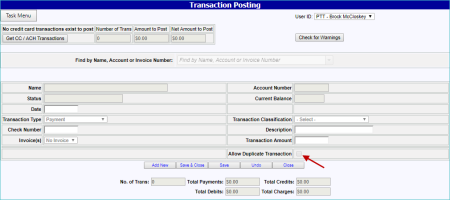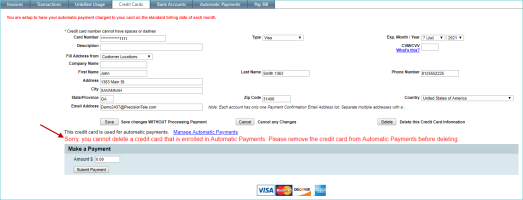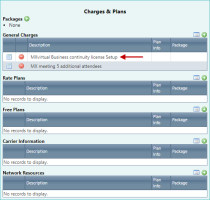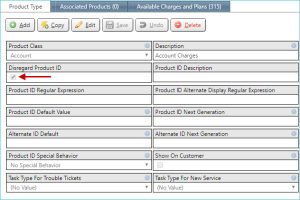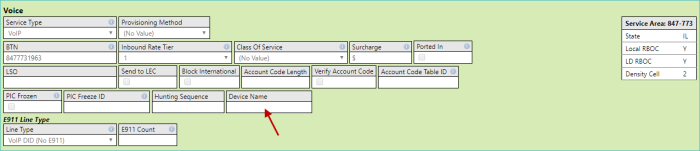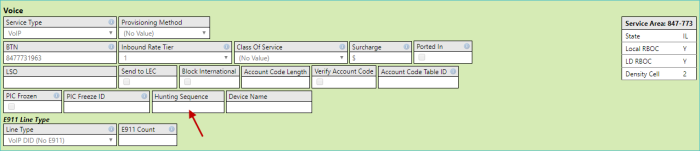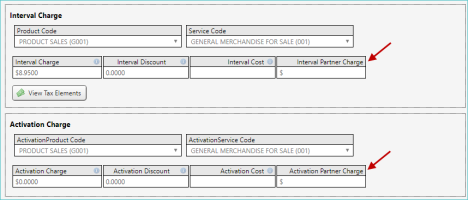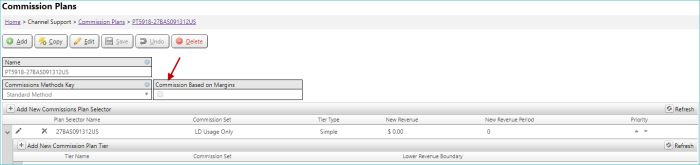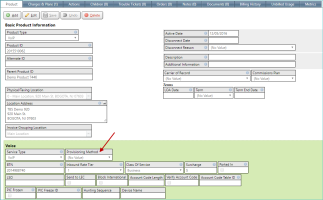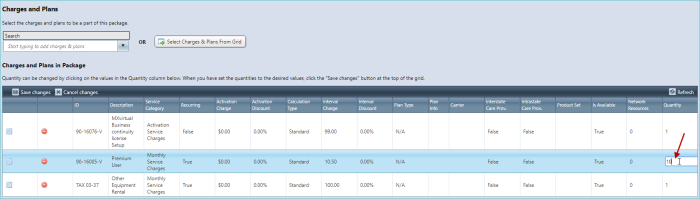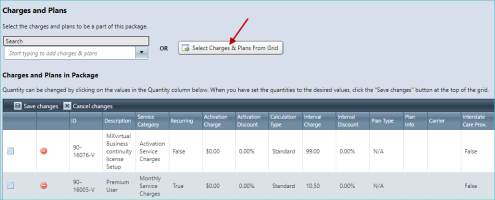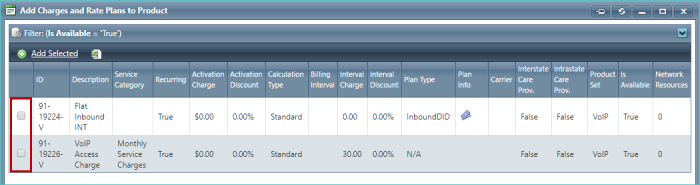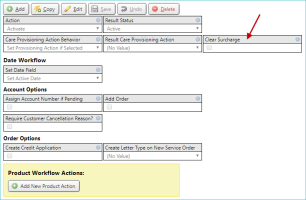2018-09 Legend of Zelda Release
Proceed to any of the following sections below for more details:
- General - Enhancements & Bug Fixes
- Integrated Products - Enhancements & Bug Fixes
- REST API - Enhancement & Bug Fixes
- Release Database Changes
General - Enhancements & Bug Fixes
TBS can be configured to support multiple letter types that can be delivered to an account. Users (or Task workflow) can queue a letter for delivery to a customer.
Templates
Letter templates are predefined and include the client’s branding. The templates also support replaceable field values, adding flexibility to the automated process.
Details
Printing specifications:
- color printing on standard paper stock
- #10 double window envelope.
Letters are folded, inserted, and delivered to USPS on a predefined schedule.
(Future feature) Return of individual PDF, which will be loaded into TBS for historic purposes.
Common Applications
- Welcome letter
- After-service-call letter
- Change-of-service letter
- Failed credit letter
Pricing
- One time setup (per letter template): $150.00
- Per letter mailed, including postage: $0.996
If you're interested in using this service, contact your client solution expert to get started.
The Front Page Style field, available for bases, is now required.
NOTE: If this field was previously not set, it is now automatically set to 1.
LOCATION: Setup / Company Settings / Bases / Select link / Invoicing section
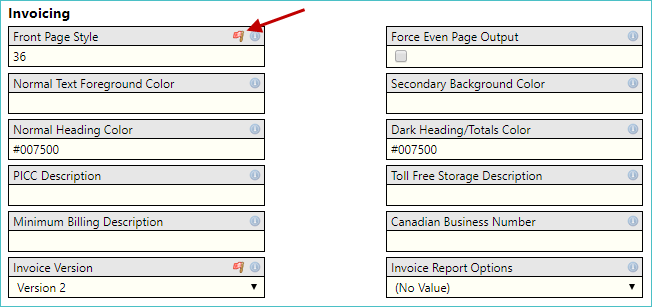
The Required icon, highlighted above, only appears in Edit mode.
For more information on bases, including all available options, see Invoicing Settings.
All tax provider-specific System Info options (available via Setup for both both Avalara and CSI) must now be specified, otherwise TBS with display and error message.
The corresponding Avalara options are shown below.
NOTE: For Avalara, some of these options may only be accessible to CSEs. For CSI, the corresponding settings (not shown) are only accessible to CSEs.
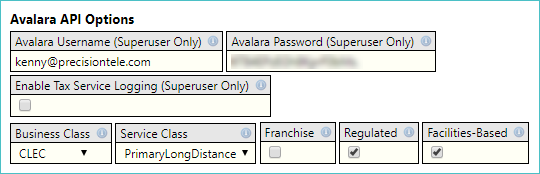
For more information, see System Settings.
Previously on the Customer Edit screen, the Billing Email field was hidden if the Send Email Bill field was set to No Email. Now, the Billing Email field is always shown, since it is also used for late notices.
LOCATION: Customers / Inventory / customer Details / Invoicing & Notifications section
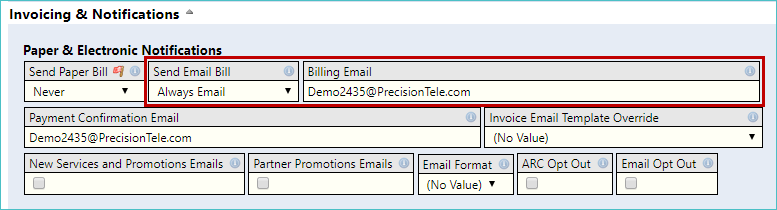
For more information, see Customer Field Definitions.
You can now control whether or not duplicate transactions are allowed via the new Allow Duplicate Transaction check box on the Transaction Posting screen.
LOCATION: Financial / Transaction Posting
If this check box is selected (checked), the duplicate record can be saved. If the check box is cleared (not checked), an error message is displayed, stating that duplicate records are not allowed (and the record is not saved).
For more information, see Transaction Posting.
Previously, a credit card that was used for automatic payments could be deleted. Now, these types of credit cards cannot be deleted until they are removed from the automatic payments process.
Attempting to delete a credit card used with automatic payments will result in an error message (highlighted below), and the card will not be removed.
For more information on deleting a credit card, see Deleting a Credit Card.
For clients using Avalara's taxing engine, the Client ID and Client Profile ID fields can now be configured on company records. If set, the TBS taxing engine will forward the fields' contents to Avalara.
LOCATION: Setup / Company Settings / Companies / view company details
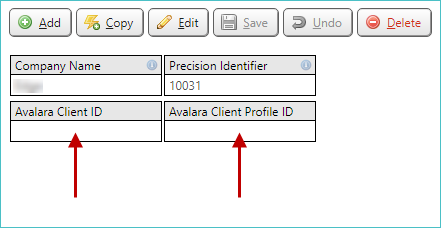
This functionality allows clients to use their own Avalara credentials (if configured) instead of Precision-supplied credentials.
For more information, see Companies.
Integrated Products - Enhancements & Bug Fixes
The Charges & Plans grid (on the right side of the Product screen) has been modified. It now shows active charges and plans that are not marked as recurring (non-recurring). In the following example, the highlighted charge is a non-recurring charge.
NOTE: The General Charges list only shows active charges that are marked as recurring or charges that are marked as non-recurring but have not been billed yet. Additionally, if a charge also has an active plan attached to it, the charge will remain in the General Charges list even if it is marked as non-recurring.
For more information, see Basic Product Details.
Care codes can now initiate a workflow action, which can be used to change a product's status or its active and disconnect dates based upon a care code from the carrier.
These actions are selected using the Care Provisioning Codes screen using the Product Action drop-down list. In the example below, when the Care Code 2004 is received from the carrier, an Activate action will be initiated on the product.
LOCATION: Setup / Products / Provisioning / Care Provisioning Codes / select or add care code
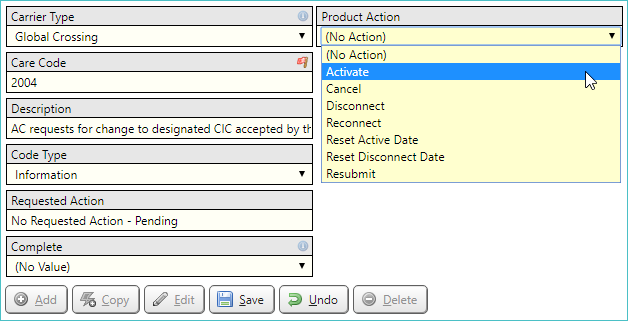
If Activate is not an available action for the product's current status, the action will be ignored.
If the Activate action is an available action for the product's current status but the action fails, the reason will be listed in the Care Provisioning Issues screen's Inbound grid.
LOCATION: Setup / Products / Provisioning / Care Provisioning Issues
For example, assume the error message says that the disconnect date could not be set on a product because the product did not already have an active date. In this case, you can:
- Set an active date on the product to resolve the issue. The next time that care provisioning is scheduled, the action will be retried.
- Acknowledge the error, which prevents it from displaying in TBS and the action will no longer be attempted.
- Change the workflow action to not set a disconnect date (perhaps it wasn't intended in the first place).
For more information, see Care Provisioning Codes.
The Disregard Product ID field can no longer be changed if products of that product type already exist in the system.
LOCATION: Setup / Products / Product Types / select product / Product Type tab
In previous releases, changing this setting for existing products was causing errors when attempting to update the existing products.
For more information, see Product Type Data Field Definitions.
Two new fields have been added to Integrated Products that use the Voice section.
-
Device Name. This field is automatically populated using the Display Name on the Local screen in the Devices section (when clients are converted from traditional to integrated product).
-
Hunting Sequence. This field is available when the service type is used for Local or Long Distance services, but not on service types that refer to Toll-Free, Voicemail, or Calling Card services.
For more information, see Products Auxiliary Information.
You can now calculate commission margins.
To facilitate this calculation, two new fields have been added to the Basic Information tab when editing or creating a general charge:
- Interval Partner Charge
- Activation Partner Charge
LOCATION: Setup / Products / Charges / Charges & Plans Inventory / select or create a general charge / Interval Charge and Activation Charge sections
How these charges are used is described below.
These two new fields are used to calculate margins to pay agents. When these fields are defined, a margin can be calculated as:
- Margin = Interval Charge - Interval Partner Charge
- Margin = Activation Charge - Activation Partner Charge
For clients with new commissions, these margins can be used to pay commissions to the agents or partners associated with the charges. To do so, the applicable commission plan must be set to pay commissions on margins. This can be done by selecting (checking) the Commission Based on Margins check box (on the Commissions Plans screen for the desired commission plan).
NOTE: When the Commission Based on Margins check box is set, but the Activation Cost or Interval Cost is not set, the charges will commission normally.
For more information on commissions, see Commission Control Panel & Commission Processing.
A provisioning method can now be specified on the Basic Information tab when editing or creating a general charge using the Tied to a Carrier check box.
LOCATION: Setup / Products / Charges / Charges & Plans Inventory / select or create a general charge
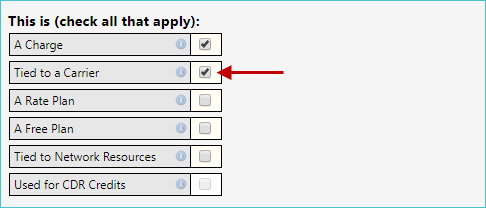
When this check box is selected (checked), the Provisioning Method drop-down list will be available from the Carrier section.

A provisioning method can also be specified on product records which have voice information using the product edit screen.
LOCATION: Products / Product Inventory / select product type / select a product
If a voice product doesn't have a provisioning method and charges or plans with provisioning methods are added to it, it will use that information to automatically set the product's provisioning method.
When a charge or rate plan that uses provisioning methods is added to a voice product, if the voice product doesn't have a provisioning method specified, the product's provisioning method will be set to match the provisioning method of the added charge or plan. If multiple charges or plans are added with different provisioning methods specified, then the product's provisioning method will be set to Resale, if any of the added charges or plans have Resale as a provisioning method. Otherwise, it will prioritize which provisioning method is used based on the order the provisioning methods appear in the corresponding drop-down list.
NOTE: If a product already has a provisioning method set, it will never be overwritten by adding charges or plans.
For more information, see Charges & Plans Inventory.
The Packages administration screen now includes a Name field as well as a Description field to allow for more precise package naming. The content of the Description field will appear on your invoices.
LOCATION: Setup / Products / Charges / Packages / select or add package
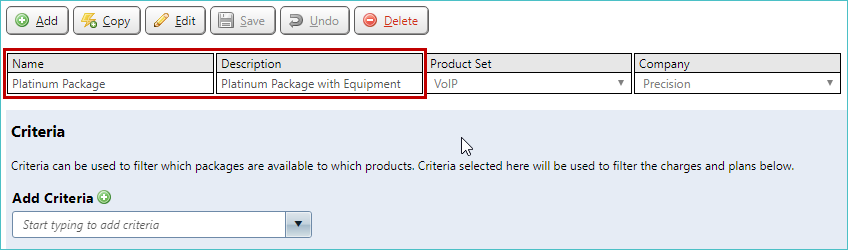
In addition, when adding packages to a specified product, you can use the new Quantity column to add multiples of the same package at once.
For the sake of organization, tabs now exist for each of the product forms in the system on the product inventory screen. The tabs also have numbers indicating the counts of each category, which correspond with the current inventory.
LOCATION: Products / Product Inventory / Customer Products, Products without a Customer, or Template Products
You can now select multiple charges and plans in a package using the new Select Charges and Plans from Grid button.
LOCATION: Setup / Products / Charges / Packages / select or add package
When clicked, a windows appears allowing you to filter and select the desired items.
In addition, the Billing Interval column has been added to the charges/plan grid that displays the billing interval (for example: Monthly, Annually, etc.).
You can now clear a surcharge on a voice product when a specific workflow action is performed using the new Clear Surcharge check box. This check box is available on a workflow action's edit screen.
LOCATION: Setup / Status & Workflow Action / Select a status group / Select a workflow action (using the Select link in the Available Workflow Actions section)
For more information, see Status & Workflow Action Overview.
New fields have been added to Internet and Device products.
REST API - Enhancement & Bug Fixes
Documents can now be added to customers via the REST service.
Details are provided in the REST documentation in the "Adding Customer Documents" topic.
This enhancement is related to the new product type tabs described above.
The REST endpoint also returns some new headers (labelled FilteredSubtotalCount_{#}, where {#} is replaced by the productformskey). This header indicates how many of each product forms were retrieved given the "filter" parameter passed in to the REST service (but disregarding the "take" parameter).
For example: FilteredSubtotalCount_2 would indicate the number of products retrieved where productformskey = 2.
Release Database Changes
These are the differences that will be made to your existing database when upgrading to version 50.00.
NOTE: Also see BillHistoryV2 changes below.
The following fields have been dropped:
- lkEmailToList.lkEmailToListKey
- lkEmailToList.EmailGroup
- lkEmailToList.SubGroup
- lkEmailToList.ReportType
- lkEmailToList.EmailToList
The following fields have been altered:
- CommissionsPlanDetails.PercentAmount NumericPrecision (9 -> 10)
- CommissionsPlanDetailsView.PercentAmount NumericPrecision (9 -> 10)
- lkBaseInfo.Invoice_FrontPageStyle IsNullable (True -> False)
- LkBaseInfoView.Invoice_FrontPageStyle IsNullable (True -> False)
- Packages.Description IsNullable (False -> True)
- PackagesView.Description IsNullable (False -> True)
The following tables and views have been added:
- lkEmailToListBackup_DeleteAfterZelda
- TaxIncludeCountries
The following fields have been added:
- CommissionsPlans.DoMarginBasedCommissions
- CommissionsPlansView.DoMarginBasedCommissions
- Company.AvalaraClientId
- Company.AvalaraClientProfileId
- DetailsLkDetailsView.ProvisioningMethod
- IntegratedCareCodes.PendingProductAction
- IntegratedCareCodes.ActionError
- IntegratedCareCodesView.PendingProductAction
- IntegratedCareCodesView.ProductAction
- IntegratedCareCodesView.ActionError
- lkCareCodes.ProductAction
- LkCareCodesView.ProductAction
- lkDetails.IntervalPartnerCharge
- lkDetails.ActivationPartnerCharge
- lkDetails.ProvisioningMethod
- LkDetailsView.BillingIntervalDescription
- LkDetailsView.ProvisioningMethod
- lkEmailToListBackup_DeleteAfterZelda.lkEmailToListKey
- lkEmailToListBackup_DeleteAfterZelda.EmailGroup
- lkEmailToListBackup_DeleteAfterZelda.SubGroup
- lkEmailToListBackup_DeleteAfterZelda.ReportType
- lkEmailToListBackup_DeleteAfterZelda.EmailToList
- PackageLkDetails.Quantity
- Packages.Name
- PackagesView.Name
- ProductsAux_Device.Username
- ProductsAux_Device.Password
- ProductsAux_Internet.Username
- ProductsAux_Internet.Password
- ProductsAux_Voice.HuntingSequence
- ProductsAux_Voice.ProvisioningMethod
- ProductsAux_Voice.DeviceName
- T4CompanyMaster.AvalaraBaseURL
- T4CompanyMaster.CSIURL
- TaxIncludeCountries.TaxIncludeCountriesKey
- TaxIncludeCountries.lkBaseInfoKey
- TaxIncludeCountries.NumericCode
- TmpLkDetailsFromQB.IntervalCost
- TmpLkDetailsFromQBView.IntervalCost
The following fields are dropped:
- None
The following fields are altered:
- None
The following tables and views are added:
- None
The following fields are added:
- None